Create a Folder
1
From the top navigation, click Cost Reporting.
2
On the left menu, select Cost Reports.
3
On the top right, click the down arrow next to + New.
4
Select New Folder.
5
Enter a name for the folder, then click Create.
6
The new folder is displayed in the Cost Report list. Select the folder to open it.
7
At the top of the folder, click the down arrow next to + New. You can create a new Cost Report inside the folder or a sub-folder within that folder.
Move Cost Reports and Folders
To move one or more folders or Cost Reports from the All Cost Reports screen:1
From the All Cost Reports screen, select the checkbox next to one or more Cost Reports or folders.
2
At the top of the report list, click Move.
3
Select any listed folder, then click Move Here.
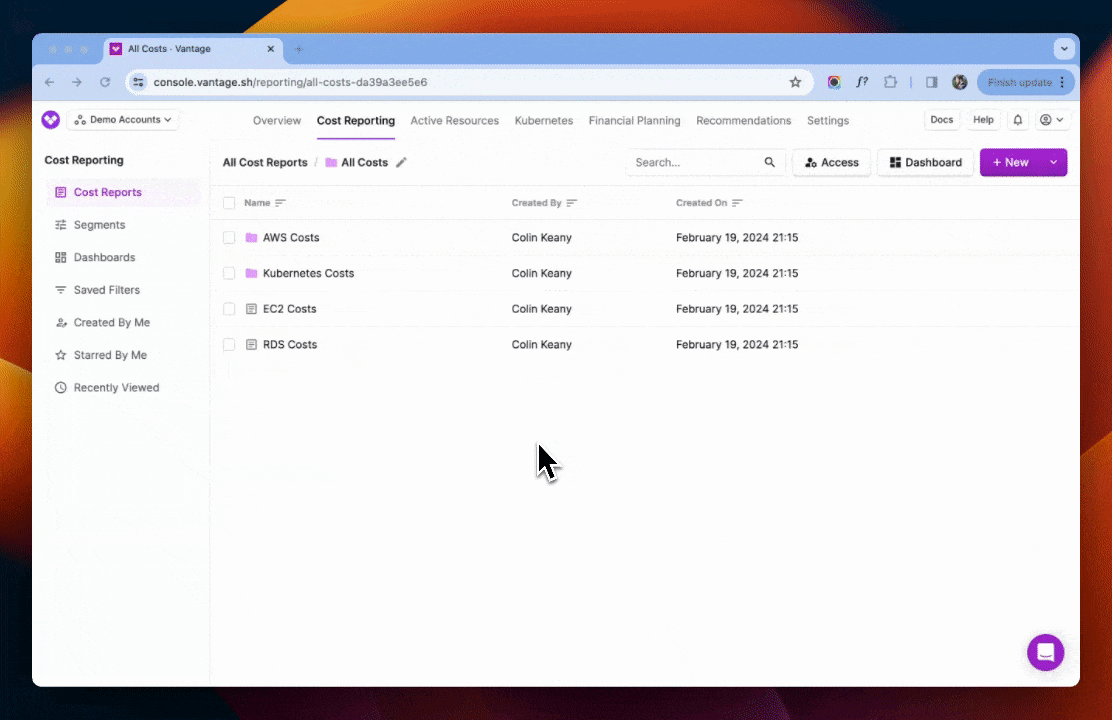
When you move a folder into another folder, it becomes a subfolder. Consequently, any reports or folders contained within the moved folder will move along with it.
1
From the current folder, select the checkbox next to one or more Cost Reports or folders.
2
At the top of the report list, click Move.
3
The Moving… modal is displayed. Click < Back until All Reports (currently selected) is displayed at the top.
4
Click Move Here.
Create a Dashboard from a Folder
You can create a dashboard made up of all the reports within a folder.1
Navigate to any folder.
2
At the top, click Dashboard. A dashboard containing all included reports is displayed.
3
If you want to save the dashboard, click Save As New. This saved dashboard will be shareable and available within the main Dashboards screen.