Prerequisites
Create a free Vantage account, then follow the steps below to generate an OpenAI read-only Admin Key. Note that you must be an Organization Owner in your OpenAI organization to create an Admin Key.Note that the Costs endpoint is not available to non-admin API keys. Vantage does not have the ability to perform any actions that incur costs; however, OpenAI requires an Admin Key to access the Usage APIs. You will provide read-only access via the integration below.
Create a Connection
1
Navigate to the Admin Keys page of the OpenAI console, and log in using your company email.
2
At the top, click + Create new Admin key.
3
For Name, add an identifiable name, like Vantage Integration.
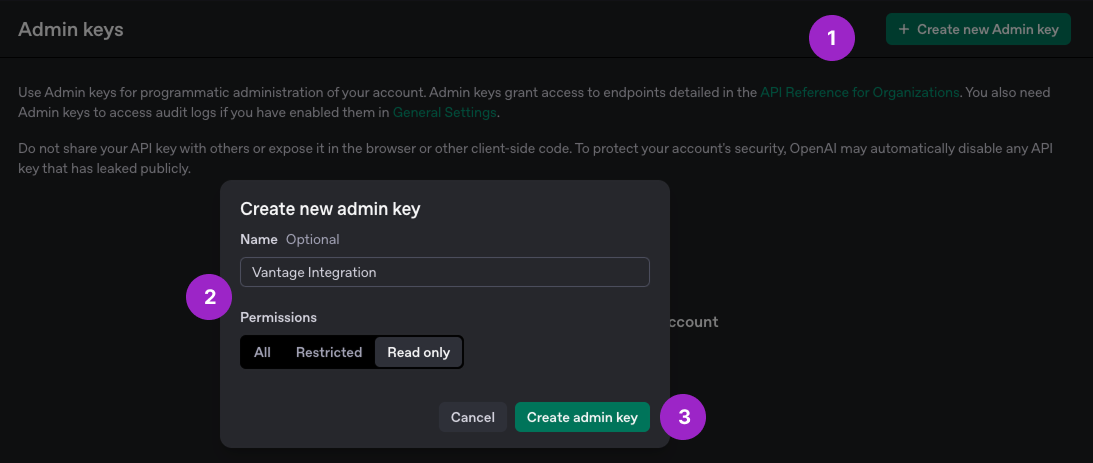
Click to view example image
Click to view example image
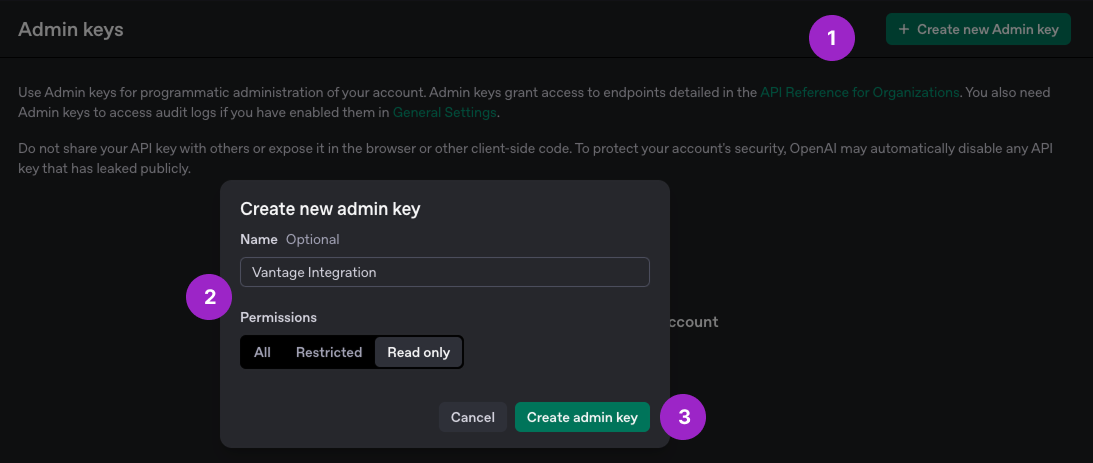
4
For Permissions, select Read only.
5
Click Create admin key and copy the generated key.
6
Navigate to the Connect tab of the OpenAI Settings page in the Vantage console. Then, click Add Admin Key.
7
The New OpenAI Account modal is displayed. For API key, paste your previously generated Admin Key. For Description, enter any descriptor to identify that you’ve added this integration, such as your name.
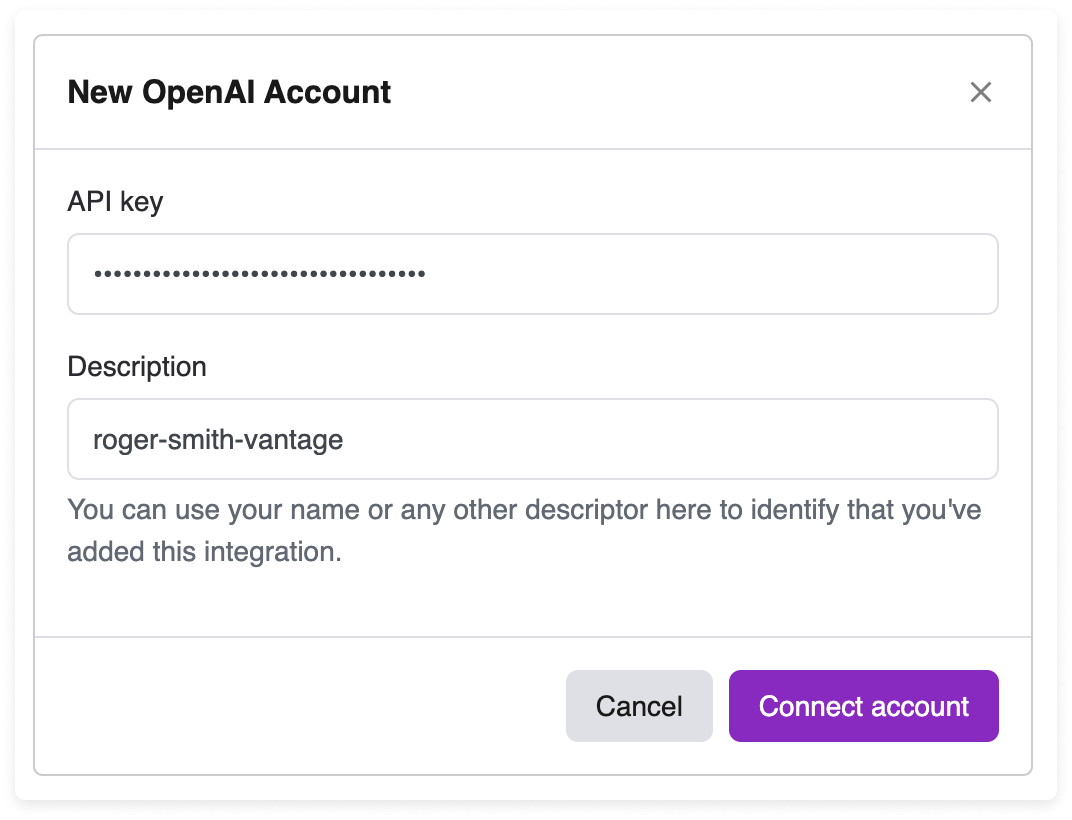
Click to view example image
Click to view example image
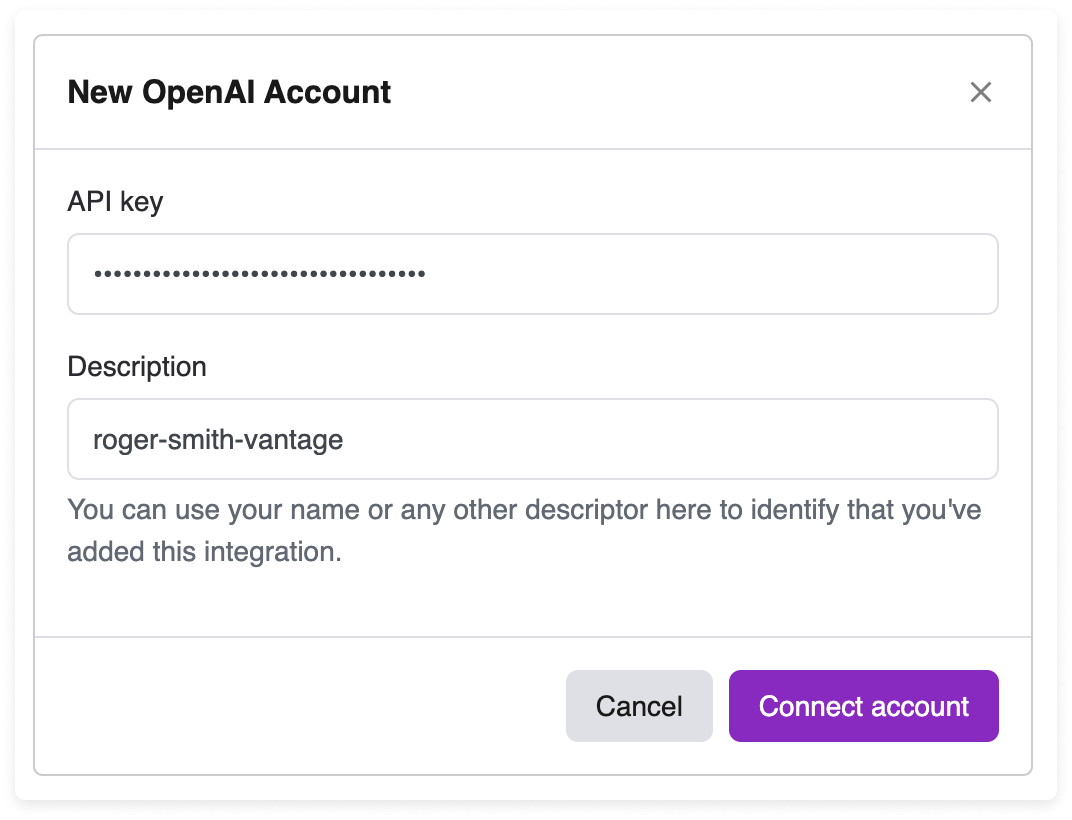
8
Click Connect Account.
As soon as costs are processed, they will be available on your All Resources Cost Report. If you decide to remove your OpenAI integration from Vantage, all costs associated with your OpenAI Admin Key will be removed from the Vantage console.
Next Steps - Manage Workspace Access
Once the import is complete and the integration status changes to Stable, you can select which workspaces this integration is associated with. See the Workspaces documentation for information.Data Refresh
See the provider data refresh documentation for information on when data for each provider refreshes in Vantage.OpenAI Reporting Dimensions
On OpenAI Cost Reports, you can filter and group across several dimensions:- Service (i.e., Operations, such as “Chats and Completions”, “Images”, and “Embeddings”)
- Category (i.e., Models and operation-specific details, such as “gpt-4o”, “text-embedding-3-small”, and “assistants api”)
- Subcategory (i.e., Operation-specific metadata, such as “input”, output”, “cached input”)
- Billing Account/Organization
- Account/Project