At this time, Savings Planner is available only for AWS.
Savings Planner Calculations
Vantage has ingested over two million different savings rate permutations that are possible across EC2, Lambda, and Fargate. As Vantage processes your Cost and Usage Reports (CUR), it will use your usage data to infer what compute you’re running and what your specific savings rates would be for each potential Savings Plan you buy. This methodology for forecasting savings is as accurate as possible and is more accurate with each additional CUR that’s processed. Vantage uses the most recent previous month for forecasting the potential savings rate. As your infrastructure changes each month, Vantage will automatically infer new savings rates. Savings model predictions are based on raw compute spend and provide a projected savings rate. Descriptions and calculations are provided below.Raw Compute Spend
Raw compute spend is defined as any spend on AWS services that is coverable by a Savings Plan. This includes spending on services such as EC2, Lambda, ECS for Kubernetes, SageMaker, and Fargate ECS. To calculate the raw compute spend, Vantage sums the costs of all coverable services before applying any discounts from Savings Plans. For a given period, this can be expressed as:Projected Savings Rate
When calculating financial commitment discounts, Vantage uses the last full month of AWS Cost and Usage Reports to categorize the compute spend based on each AWS SKU. This allows Vantage to calculate the total cost (cost_for_period) for a given period per SKU. Vantage then uses the AWS API to obtain the hourly rate of the instance type (sku_hourly_rate) and the discounted hourly rate (discounted_rate), dimensioned by type, term, and payment for the possible discounts.
The following values are calculated for each EC2, Fargate, and Lambda SKU and all discount dimensions (type, term, payment) based on data available from the AWS API. Total hours and instances per hour are calculated as follows:
Vantage then calculates the cost and discounted cost for the instances per hour:
These individual SKU costs are summed by type, term, and payment to get the total costs:
Finally, the projected savings rate is calculated using the total cost and total discounted cost:
Create a Savings Model
1
From the top navigation, select Financial Planning.
2
On the left navigation, select Savings Models. Any savings models you already created will be displayed on this screen.
3
At the top, click New Model. Two sections are displayed: one that contains a set of values related to the last six months of committed vs. on-demand spend, with future predicted spend. Plans you’ve already purchased are displayed in the bottom table, with the option to model new plans.
4
To save a savings model, click Save As New Model.
5
Enter a name for the model, then click Save.
View Current and Future Spend and Coverage
The table at the top contains a projected growth rate for the next 12 months based on the last 6 months of spend. A visualization above the table provides a view of covered/uncovered spend for each month.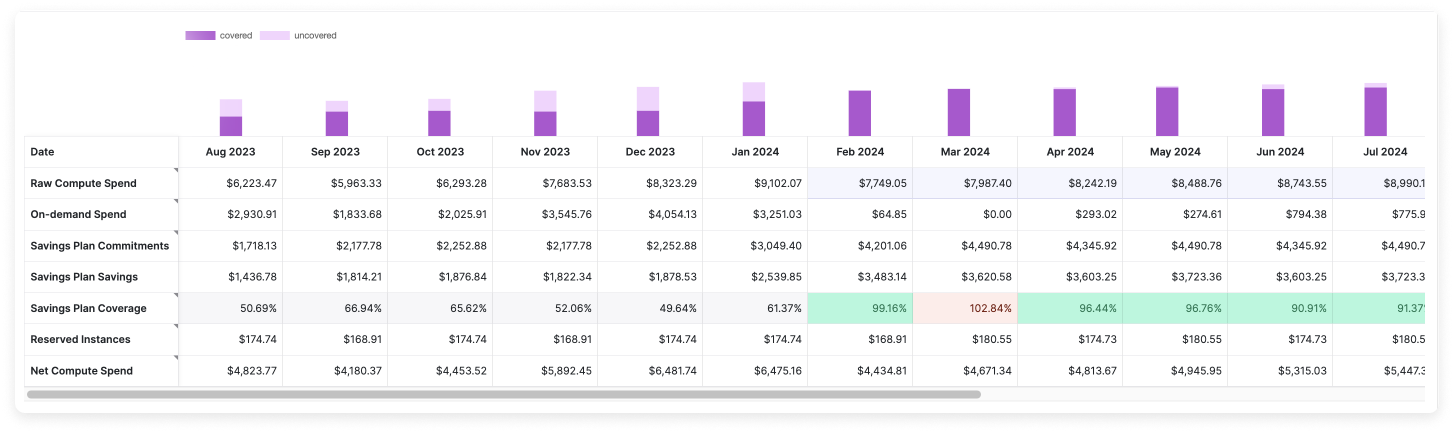
| Metric | Description |
|---|---|
| Raw Compute Spend | The raw compute cost your account uses before any Savings Plans or Reserved Instances are applied. Raw compute comprises spend for EC2, Lambda, ECS for Kubernetes, SageMaker, and Fargate ECS services. |
| On-demand Spend | The amount of on-demand costs that your account has incurred. |
| Savings Plan Commitments | The amount of Savings Plan costs that your account has incurred. |
| Savings Plan Savings | The amount saved by using the Savings Plan. |
| Savings Plan Coverage | A percentage coverage rate of AWS Savings Plans for your compute cost spend. |
| Reserved Instances | The amount of Reserved Instance costs that your account has incurred. |
| Net Compute Spend | The total compute cost that your account has incurred after on-demand, Savings Plans, and Reserved Instance costs. |
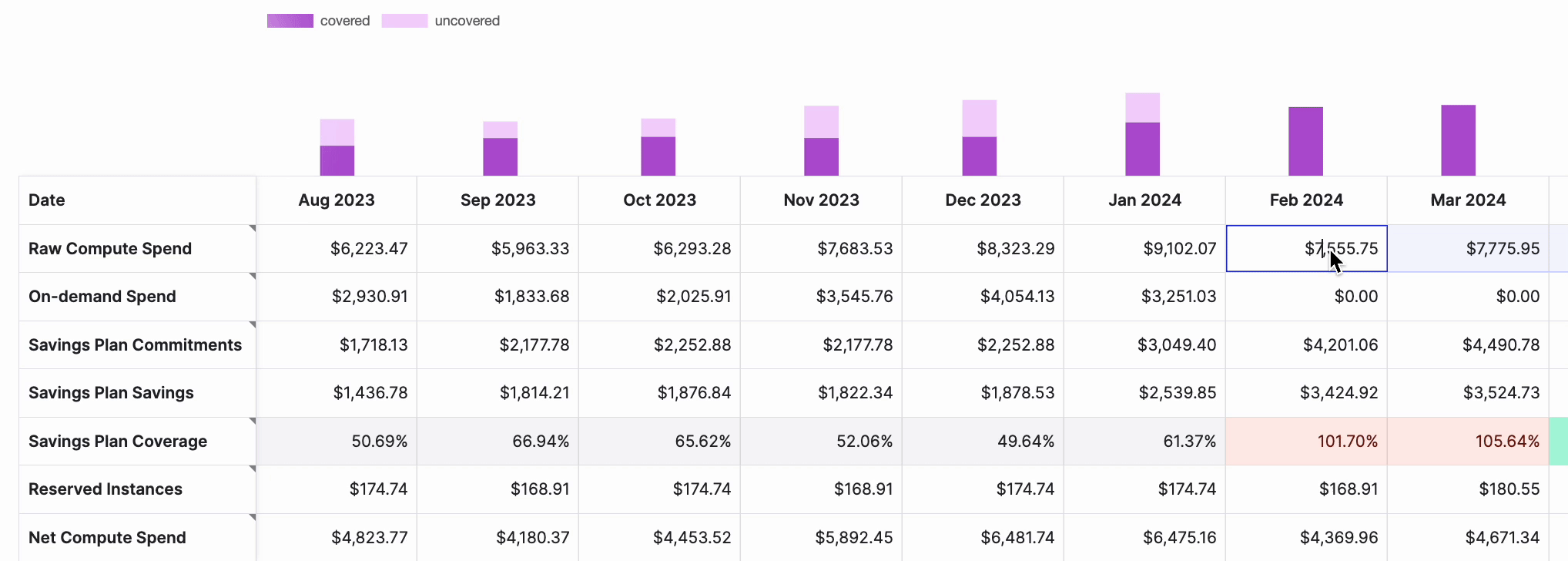
- If the Savings Plan Coverage is greater than 100% or less than 20%, the cell will be red. When coverage is over 100%, this means you are overcommitted.
- If the Savings Plan Coverage is greater than or equal to 80%, the cell will be green, signaling good coverage.
- Cells that are greater than or equal to 20% but less than 80% will be gray.
Model Future Savings Plan Purchases
In the Savings Plans table, you can add potential future Savings Plans. All your existing Savings Plans are listed, along with type, term, payment (e.g., No Upfront), purchase date, and expiration date. Upfront payment, recurring hourly payment, and a projected saving rate are also provided for each plan. The latest savings rate for the plan is calculated by looking at the last full month of usage. You can click the top of any column to sort the table by that column.For more information about Savings Plans and factors such as term, prepayment, and EC2 vs. Compute plans, see this Vantage blog article.
1
To add a new Savings Plan, click Add potential savings plan.
2
Enter an Hourly Commitment in dollars.
3
For Type, select Compute or EC2.
4
For Term, select 1 Year or 3 Year.
5
For Payment, select No Upfront, Partial Upfront (50%), or All Upfront.
6
Select a Purchase Date.
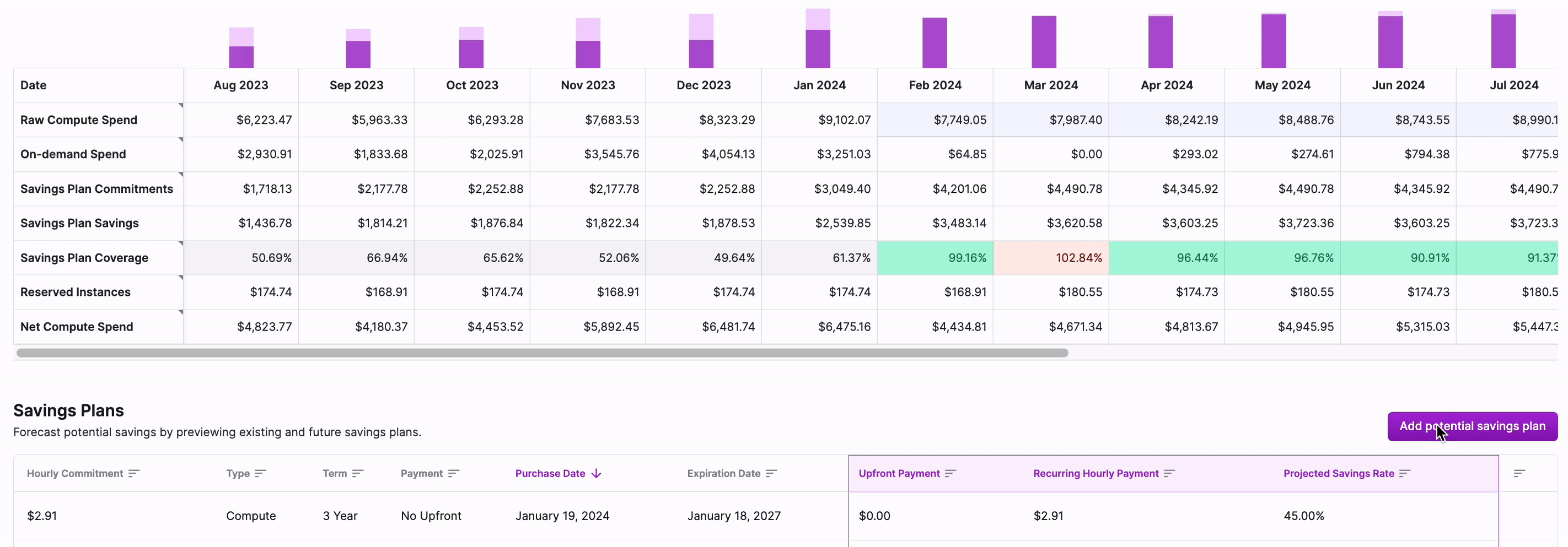
Vantage won’t purchase the plans you model within the tool. The Savings Planner is available only for modeling purposes.