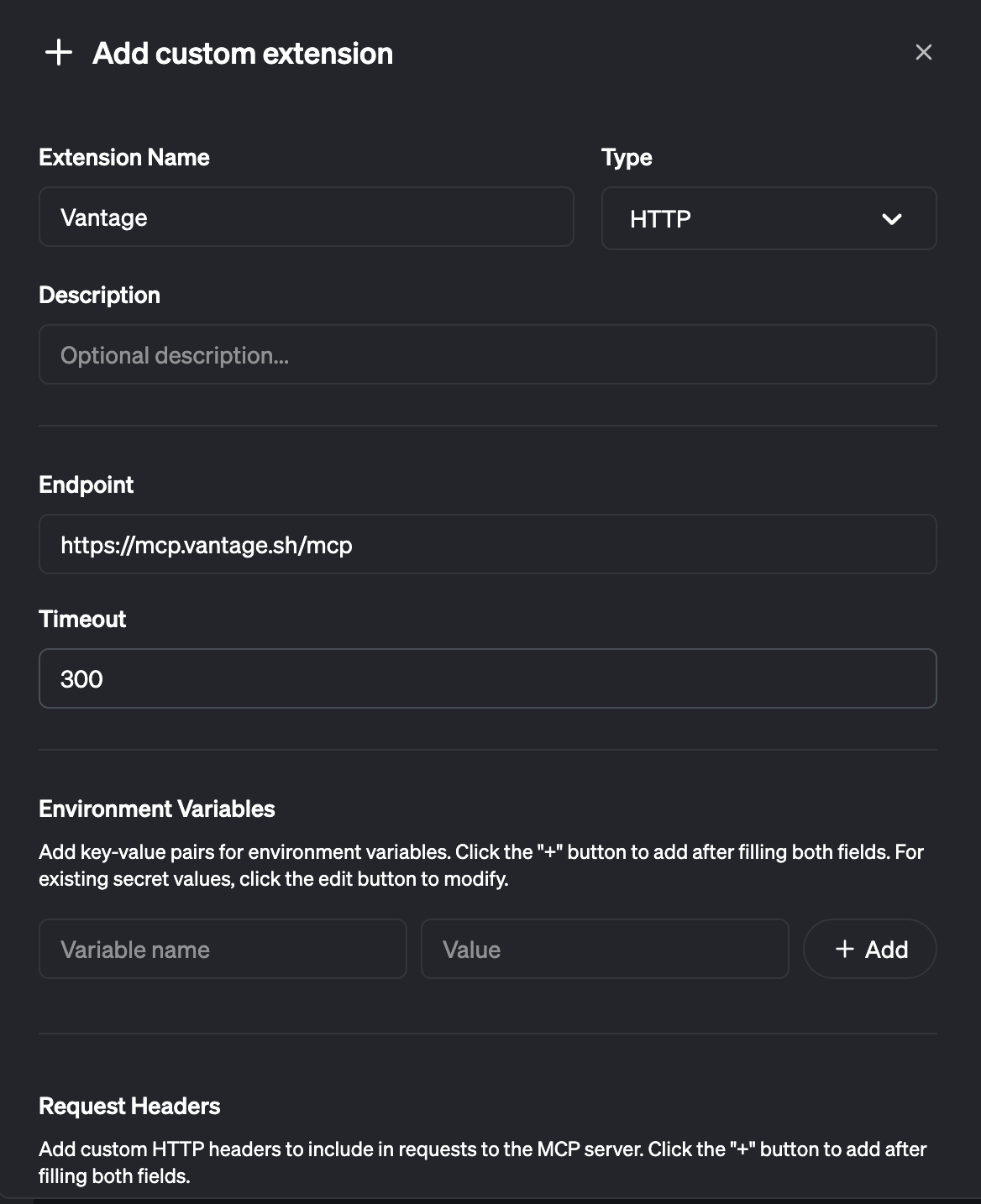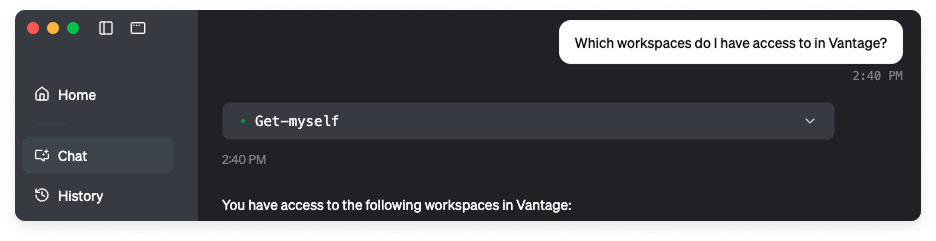- Self-Hosted MCP: With the Self-Hosted MCP, customers are responsible for deploying and managing their own instance of the MCP server, which includes managing API keys, handling authentication, and performing regular updates to keep up with new releases. The codebase is available on GitHub, allowing you to review, extend, and contribute to the code.
- Remote MCP: With the Remote Vantage MCP, Vantage manages all deployment and infrastructure. Customers do not need to deploy a new instance of the MCP when updates are released. Both the Remote and Self-Hosted MCPs use the same unified, open-source codebase, ensuring feature parity across deployment modes.
A separate Vantage Docs MCP is also available to query the documentation and find answers to common questions about how to use Vantage.
The Vantage FinOps Agent uses both the Vantage MCP and Vantage Docs MCP to provide an AI assistant directly in Slack. The Agent can answer questions about your cloud costs, create reports, and take action on savings recommendations—all without requiring you to set up an MCP client. If you prefer to use your own AI tools (like Claude, Cursor, or Goose) with Vantage’s MCP servers, you can configure them using the instructions on this page.
MCP Clients
The Vantage MCP Server is compatible with any AI agent that provide MCP client functionality. Examples of supported clients include: You can find a complete list of example clients in the MCP documentation.Access and Rate Limits
Prompts sent to the Vantage MCP are processed entirely within the AI client’s environment and are not visible to Vantage. While Vantage can see which APIs are called on your behalf, it does not have access to the content of your prompts. The Vantage MCP Server itself does not impose explicit rate limits; however, usage is subject to Vantage’s underlying API rate limits, which are applied at the account level. These limits include a general rate limit of 1,000 requests per hour across all API endpoints, and a more restrictive limit of 5 requests per 5 seconds, specifically for Cost Report endpoints. These limits are account-wide rather than per-user restrictions, meaning all API activity within your Vantage account contributes to these thresholds. In addition, when using the MCP with AI agents, you should consider the token limits and processing constraints of your chosen AI platform, as these may also impact your overall usage patterns and workflow efficiency.For Vantage for MSPs customers, the MCP cannot perform any queries on child MSP accounts when calling from the parent account.
Configure the Self-Hosted Vantage MCP
The Vantage MCP is open source and available on GitHub. Follow the steps provided in the repository’s README to set up and deploy the self-hosted MCP. The repository includes instructions for running locally via stdio or deploying remotely using multiple authentication methods. You can also contribute to the codebase by submitting issues and pull requests.Configure the Remote Vantage MCP
Before getting started, make sure you have an active Vantage account. Authentication with the remote MCP uses OAuth. Once you’ve configured your client, a browser window is displayed, which prompts you to log in to Vantage, just like you would at console.vantage.sh. You can’t use a remote MCP instance without linking it to a Vantage user, since authentication is handled through existing Vantage accounts. If you need to support users who don’t have Vantage accounts, use the self-hosted MCP, which supports API key-based authentication.Step 1 - Download and Install an MCP Client
- Claude
- Cursor
- Goose
- Codex
Download Claude for Desktop for your operating system.
Step 2 - Configure the Vantage MCP Server
- Claude
- Cursor
- Goose
- Codex
1
Open Claude settings
- Open Claude in your browser, then click your profile icon.
- Select Settings from the dropdown menu.
- Click Connectors in the sidebar.
If you don’t see Connectors in the sidebar, you may need to click Admin settings first.
2
Add a custom connector
- Scroll to the bottom of the Connectors section.
- Click Add custom connector.
3
Configure MCP server
- Give it a name and enter the remote MCP server URL:
https://mcp.vantage.sh/mcp. - Click Add to proceed
Step 3 - Authorize the Vantage MCP Server
You may need to close and reopen your client for the authorization screen to display.
1
Read the authorization information, then click Allow Access to proceed.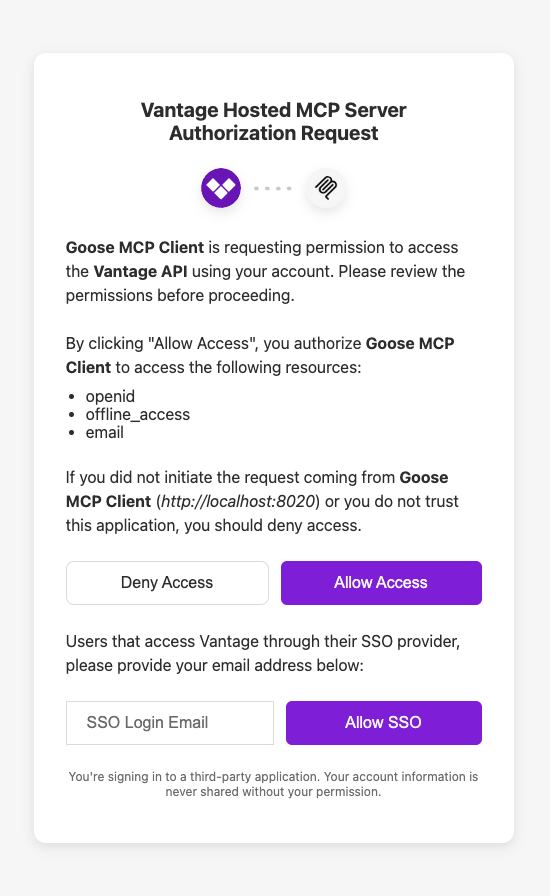
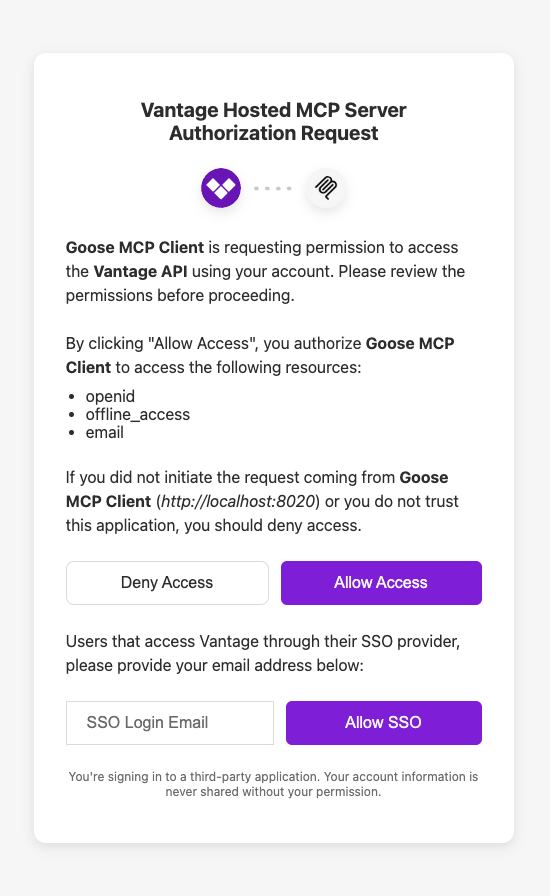
2
You will then be prompted to log in to Vantage with your username and password or authenticate via SSO. After you log in to Vantage, you will have access to the Vantage MCP server.
Step 4 - Prompt the Vantage MCP Server
- Claude
- Cursor
- Goose
- Codex
Start a new chat to begin prompting Claude. For example, you can ask, “In Vantage, which workspaces do I have access to?” Claude uses the appropriate MCP tool and replies with workspace access details. Each time Claude uses a new tool, you’ll be asked to approve it. Click Allow Always to grant ongoing access, or Allow Once to approve it just this time.
Each time Claude uses a new tool, you’ll be asked to approve it. Click Allow Always to grant ongoing access, or Allow Once to approve it just this time.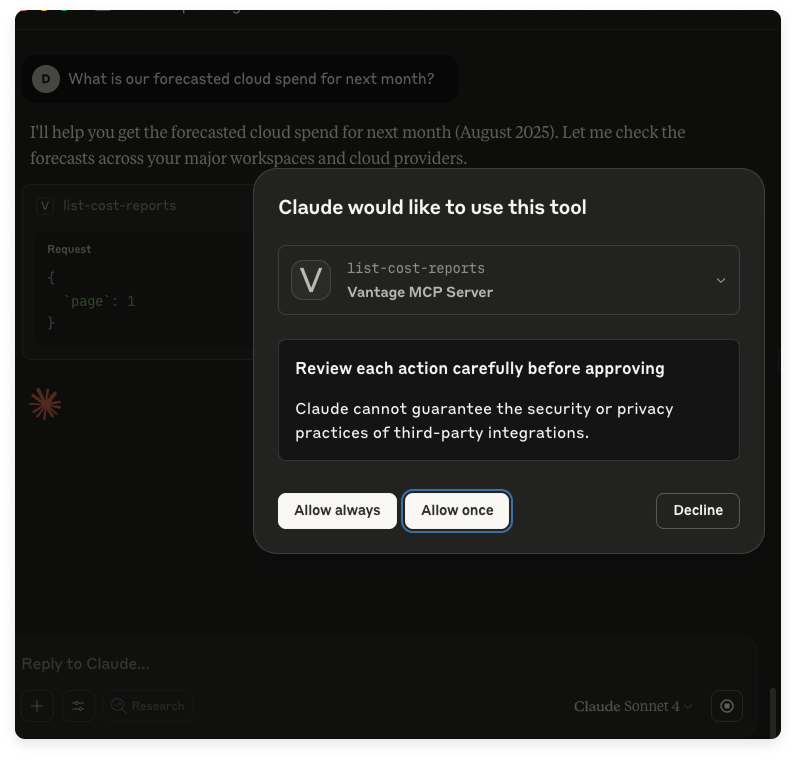

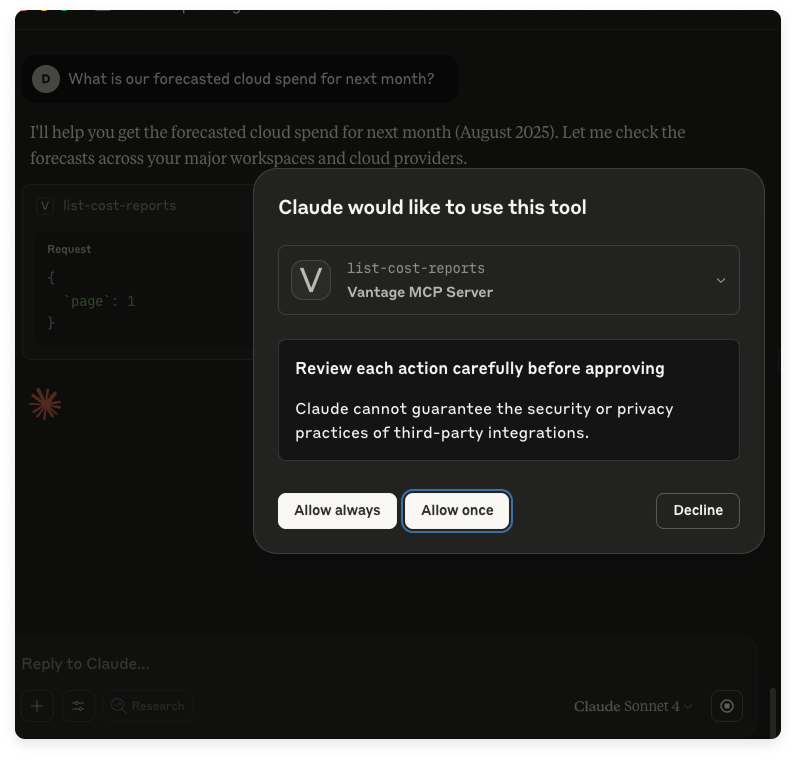
You may encounter conversation limits when prompting Claude. If you encounter a limit, create a new chat. As a best practice, keep separate topics in separate chats for better organization.
Revoke MCP Access Token
You can revoke your MCP Access Token at any time in the Vantage console.1
From the top navigation in Vantage, click Settings.
2
On the left navigation, under General Settings, select API Access Tokens.
3
Select the MCP Server Token tab.
4
To delete your token, click Remove MCP Access. You can restore access at any time by re-entering the authentication flow with an MCP client.
Vantage MCP Tools
MCP tools “are a powerful primitive in the Model Context Protocol (MCP) that enable servers to expose executable functionality to clients. Through tools, LLMs can interact with external systems, perform computations, and take actions in the real world” (Source). The Vantage MCP exposes the following tools:| Tool | Description |
|---|---|
create-budget | Create a budget based on the parameters specified. Useful for managing budgets or building cost reports with budgets in mind. |
create-cost-report | Create new cost reports with VQL filters and various configuration options. |
get-cost-provider-accounts | Get cost provider accounts with human-readable names and IDs. |
get-cost-report-forecast | List all spending forecasts related to a Cost Report. |
get-myself | A utility to list available workspaces and check the access level of your authentication token. |
get-provider-resource | Get detailed information about a specific provider resource using its token or UUID, including resource metadata, account information, and optional cost breakdown by category. |
get-recommendation-details | Get comprehensive details about a specific recommendation. |
get-recommendation-resource-details | Get detailed information about a specific resource within a recommendation. |
get-recommendation-resources | Get infrastructure resources affected by a recommendation. |
get-team | Get a specific team with its token. |
get-teams | Return all teams that the user has access to. |
get-users | Return all users that the user can see in the workspace. |
list-anomalies | List of anomalies that were detected on Cost Reports. |
list-audit-logs | List audit logs for actions taken within the Vantage workspace. |
list-budgets | List all budgets available to compare against a Cost Report and track spending. |
list-cost-integrations | List all cost provider integrations (e.g., AWS, Azure, GCP) available to provide costs data from and their associated accounts. |
list-cost-providers | List of the providers that the given workspace has shared with it, for filtering in Vantage Query Language (VQL) queries. |
list-cost-reports | List all available Cost Reports. |
list-cost-services | Lists all the services and their associated provider that is shared with the given workspace. |
list-costs | Display all the costs in an associated Cost Report. |
list-dashboards | List of all dashboards created in the Vantage account. |
list-provider-resources | List infrastructure provider resources (instances, volumes, load balancers, etc.) from your cloud accounts. Resources can be fetched from a specific Resource Report or using VQL filters. |
list-recommendations | List all cost optimization recommendations available in the Vantage account. |
list-tag-values | List of tag values that can be used to filter Cost Reports. |
list-tags | List of tags that can be used to filter Cost Reports. |
list-unit-costs | Retrieve the unit costs for a given Cost Report. |
query-costs | A general-purpose way to fetch cost data using VQL. |
submit-user-feedback | Send feedback about the MCP or overall Vantage experience to the Vantage team. |
Examples - Prompt the Vantage MCP
When you use the Vantage MCP, consider constructing clear and well-structured prompts to get the exact response you are looking for. This method helps your AI client understand your intent and provides you with the best response. You can provide relevant context, such as specific workspaces, timeframes, or services. See the Prompting Best Practices section for some additional tips. Consider the below example. In this example, the user has chosen to use Claude to interact with the Vantage MCP. This user is part of an organization that has multiple workspaces on Vantage. The user asks:How much did we spend on S3 in us-east-1 over the last 30 days?Claude responds:
I’ll help you find your S3 spending in us-east-1 over the last 30 days. First, let me check your workspace information and available cost providers.The MCP’s
get-myself tool is then used to retrieve:
- User identity
- Accessible workspaces
- Cost provider connections (e.g., AWS)
I can see you have access to multiple workspaces. To get your S3 spending data, I’ll need to know which workspace you’d like me to query. I’ll start with the first workspace (‘Marketing Workspace’) and check for AWS S3 costs.Now that Claude has the necessary context, it calls the MCP’s
query-costs tool with scoped filters:
It looks like there are no S3 costs in us-east-1 for Marketing Workspace. Let me try a few other workspaces to see if your S3 costs might be in a different workspace. Let me check the “Management” workspace which seems like it might be a primary workspace.It then uses the
query-costs tool again to look in other workspaces until it finds spend in a workspace:
Based on your query for S3 costs in us-east-1 over the last 30 days (June 22 - July 22, 2025), here’s what I found: S3 Spending Summary (us-east-1, Last 30 Days) Total S3 Spend: $55,089.92 The costs are distributed across multiple AWS accounts: Top Spending Accounts: - Account 123456789: ~$25,850+ (dominant portion of spend) …In addition, daily spending patterns and other insights are provided.
Prompting Best Practices
Consider using the following best practices when working with the Vantage MCP:- Add context to your prompts. Mention primitives like provider, time frame, workspace, specific service, or tags, when applicable.
- Example: What was our GCP BigQuery spend for September and October 2024?
- Construct your prompts using group-by statements to help reduce token consumption (e.g., group costs by month as opposed to day).
- Ask one thing at a time and avoid stacking various unrelated questions. Instead of, “What were our EC2 costs last month, and also which accounts are over budget, and can you tell me if any tags are missing?” consider asking these as separate prompts to keep responses organized and information relevant.
- Be specific. Don’t assume the client knows what terms like “important” mean. Instead of “What are my most important costs to monitor?”, try something more specific, like, “Which services have the highest costs without tags?” or “Which accounts had the biggest increase in spend over the past two months?”
- Be clear about the format of the output you want. If you’d like results in a table, chart, or summary, specify that in your prompt.
- Example: Show me EC2 spend in us-east-1 last month by instance type in a table, with instance types in the first column and costs in the second.
Validating Responses
Because MCP relies on an LLM, responses are not always deterministic. This means that the same prompt may return slightly different answers, and results heavily depend on the context provided. You can follow the below best practices when validating outputs:- Use your existing Cost Reports or as a source of truth. For example, if you ask about EC2 spend last month, you can validate the answer against your saved report for that timeframe.
- When you prompt a client, like Goose or Claude, you can expand the tool calls (such as
query-costs) to view the underlying request details. You can then use this logic to help confirm whether the filters and groupings align with your intent. - If you find a response that appears inaccurate or misleading, share the full prompt and result with our team. See the Feedback section below for details.
Additional Prompt Examples
Additional examples are provided below for how you can interact with the Vantage MCP.Cost Analysis
Cost Analysis
- How much did we spend on S3 in us-east-1 over the last 30 days in the Management workspace?
- What are the top 5 most expensive GCP services this month across all workspaces?
- Compare GCP and Azure spend for the last quarter.
- Show me my EC2 costs that are tagged with the environment tag.
Forecasting and Planning
Forecasting and Planning
- What is our forecasted cloud spend for next month across all providers?
- If we deprecate the ap-northeast-2 AWS region, how much could we save?
Tagging and Filtering
Tagging and Filtering
- List all tags available in our default workspace.
- Get last month’s Datadog spend filtered by the infra team tag.
- Break down Azure costs by the owner tag for the past 90 days.
Anomaly Detection
Anomaly Detection
- Are there any recent major anomalies in our GitHub spend?
- Which AWS services spiked in cost over the last 7 days?
Feedback
You can join the free Vantage Community Slack to connect with other users and the Vantage team. In the#mcp channel, share feedback, ask questions, and see how others are using the Vantage MCP server.
You can also use the submit-user-feedback tool within the MCP to submit feedback. Send a prompt, like:
Can you provide Vantage the following feedback: I love using the MCP!