Connect Your MongoDB Atlas Account
Prerequisites
- To create an API key for Vantage to ingest costs, you must be an Organization Owner inside the MongoDB Atlas console.
- To add the API key to relevant projects to use Active Resource inventories inside Vantage, you must be a Project Owner in the MongoDB Atlas console.
For more information on user roles in MongoDB Atlas, see the MongoDB Atlas documentation.
Step 1 - Review the Vantage Integration Page
Navigate to the MongoDB Atlas Settings page in the Vantage console. Then, click Add API Key. You will need to add your Organization ID, Public API key, and Private API key. Detailed steps for obtaining each of these items are provided below. Leave this tab open so you can go back and populate these fields as you obtain each value.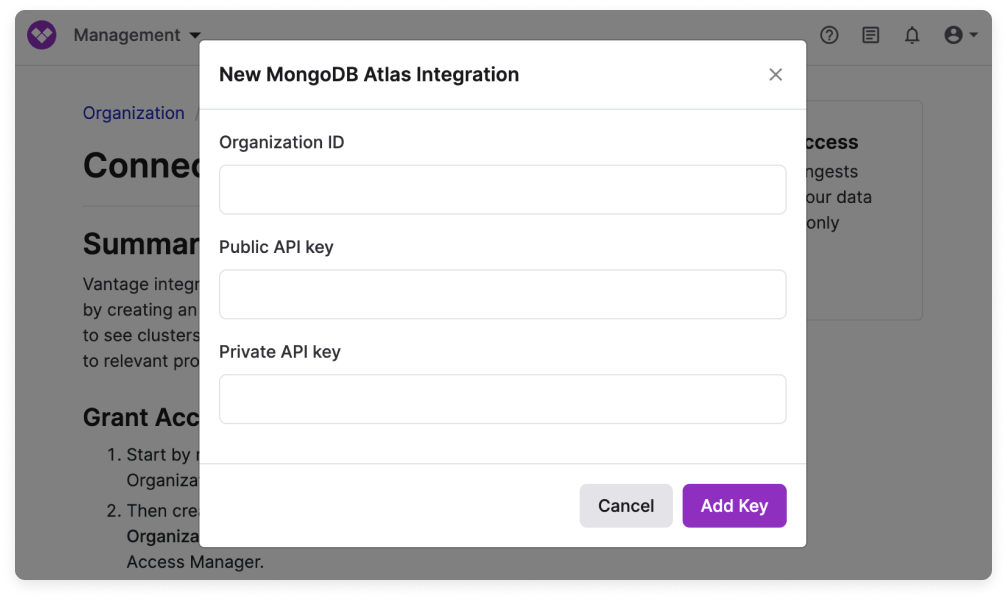
Step 2 - Obtain Organization ID
1
In a new browser tab, navigate to the MongoDB Atlas console.
2
At the top of the page, next to the Organization dropdown menu, click the gear icon to go to Organization Settings.
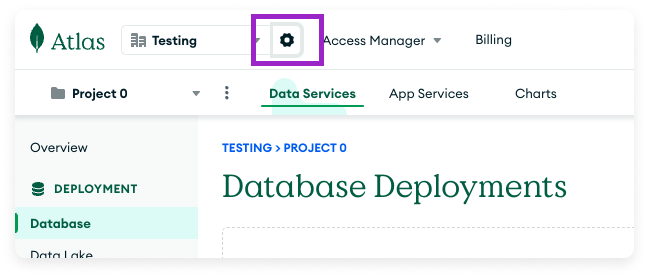
Click to view example image
Click to view example image
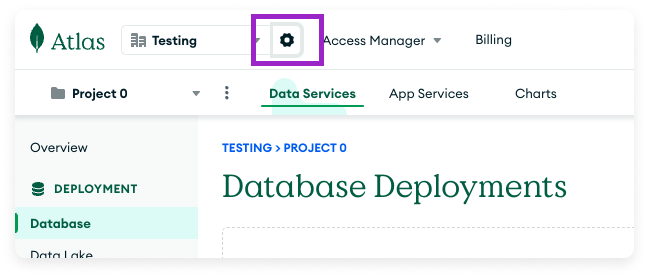
3
Your Organization ID will be displayed at the top. Copy the Organization ID. Then, go back to your Vantage browser tab and paste your ID into the Organization ID field.
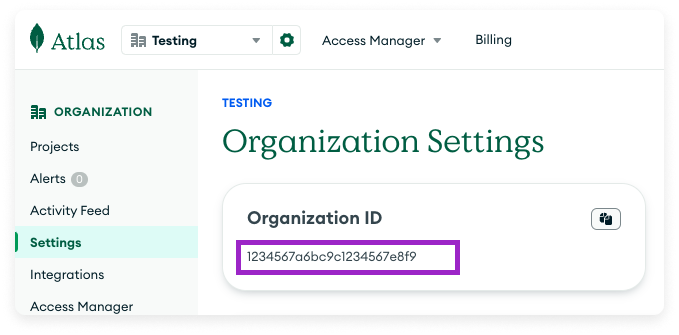
Click to view example image
Click to view example image
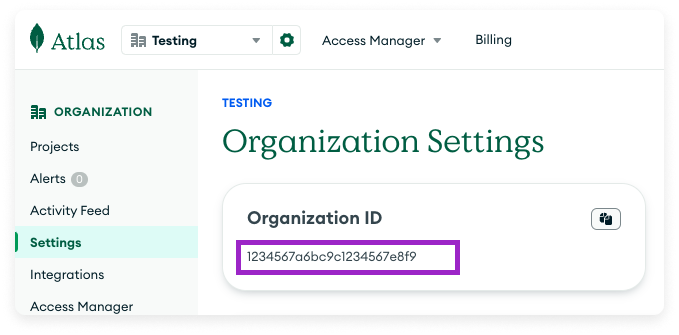
Step 3 - Create an Organization API Key
Next, you’ll create an API key and grant it read-only permissions to your invoices and, optionally, to cluster-level cost data.1
From the left navigation menu, click Access Manager.
2
At the top, click Create API Key.
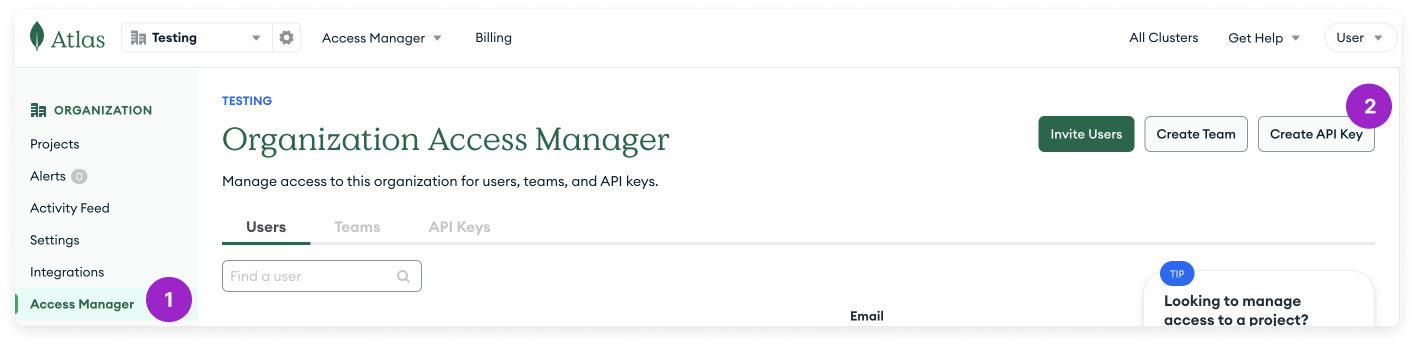
Click to view example image
Click to view example image
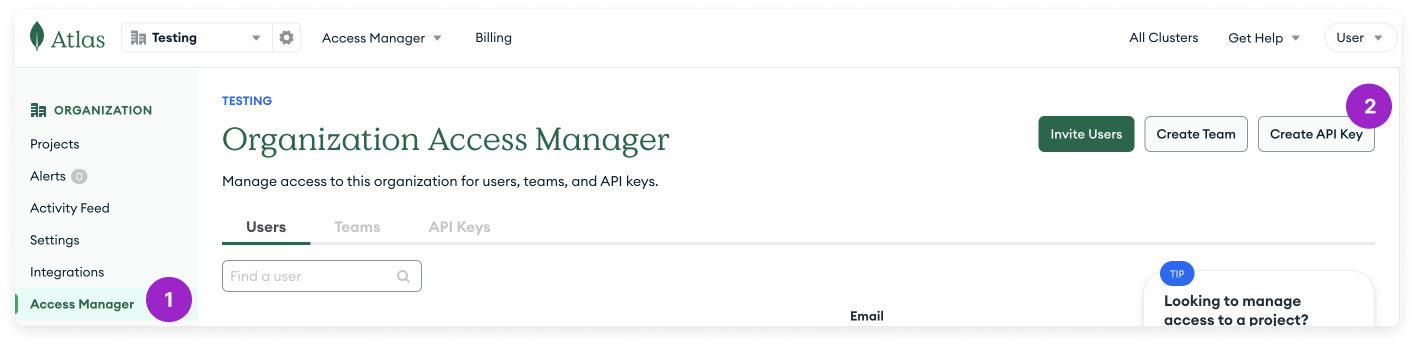
3
On the Create API Key screen, configure the following details:
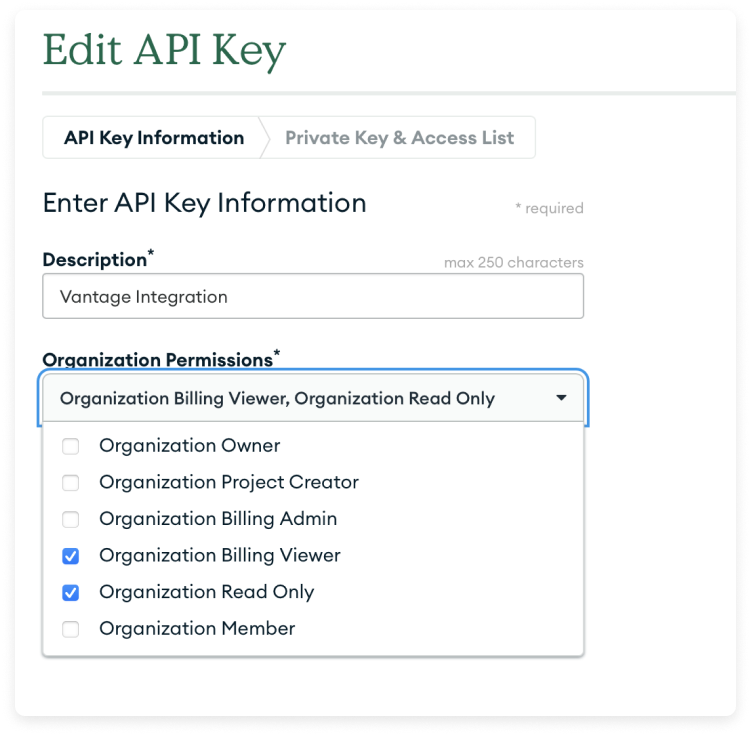
- For Description, enter a name, like Vantage Integration.
- For Organization Permissions, select Organization Billing Viewer and Organization Read Only.
Click to view example image
Click to view example image
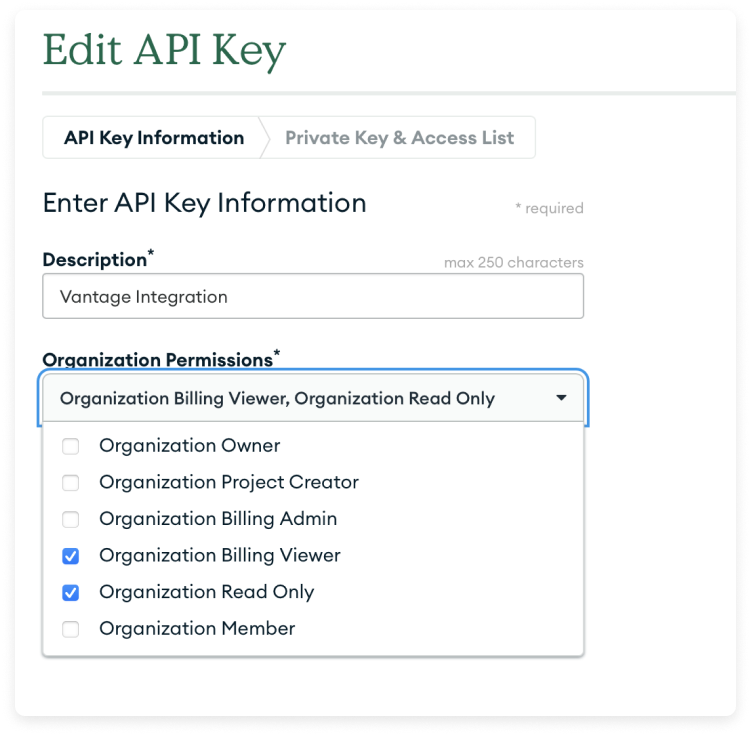
4
Click Next. Your public and private keys are displayed. Copy the keys and paste them into the Public API key and Private API key fields in Vantage.
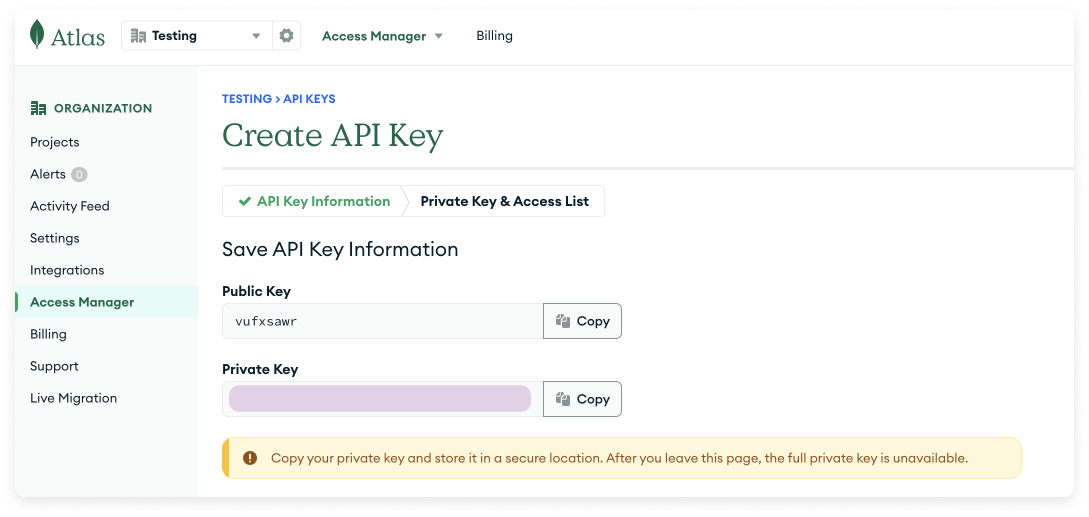
Click to view example image
Click to view example image
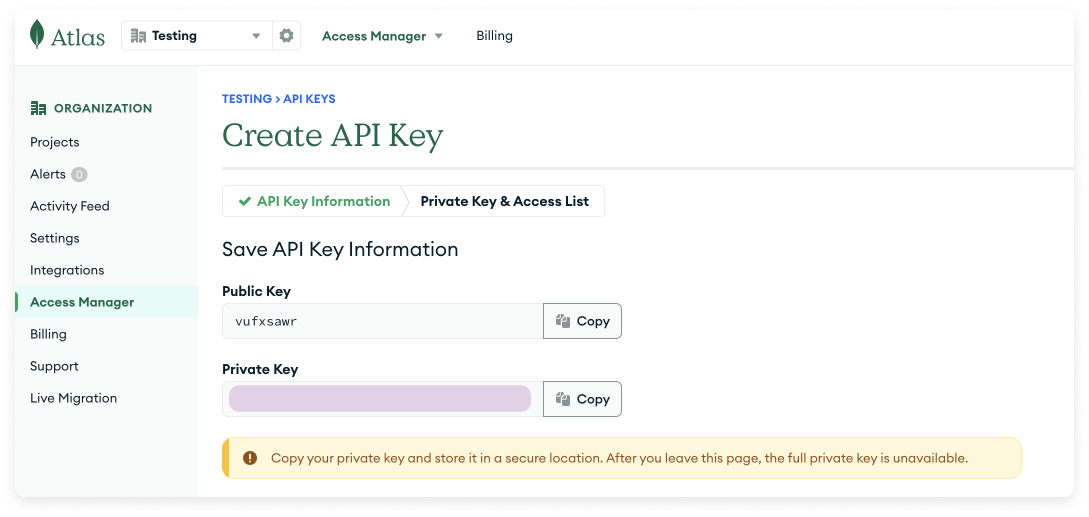
If your organization requires an IP Access List for access control, you will need to add each of the following IPs to the API Access List section. Add each IP address individually: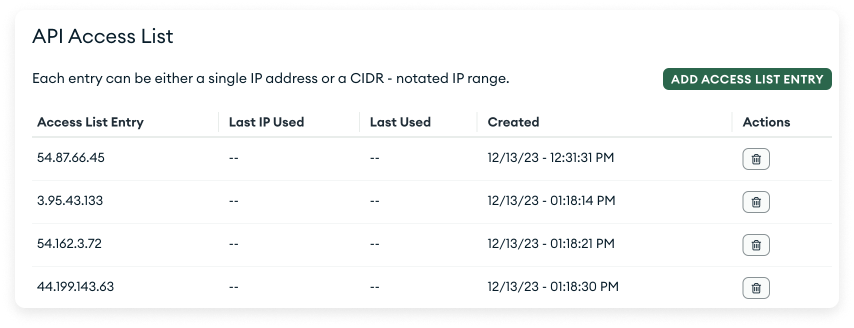
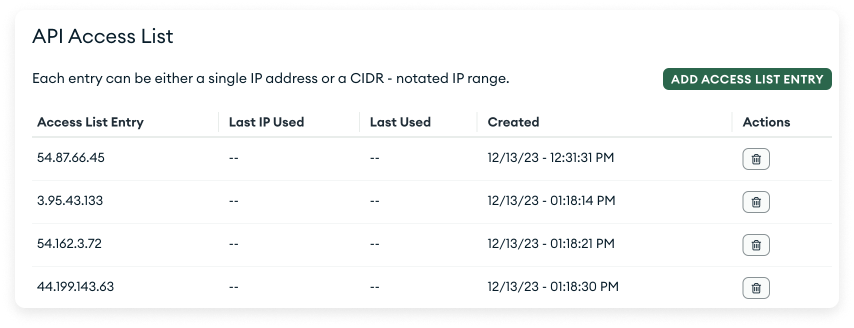
5
At the bottom, click Done.
Step 4 - Grant Project Access for Active Resources
1
On the left navigation menu, select Projects to see your list of Atlas projects. Select your project from the list.
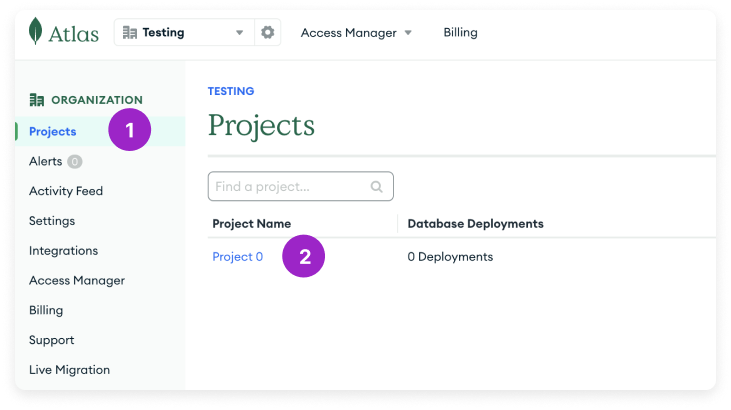
Click to view example image
Click to view example image
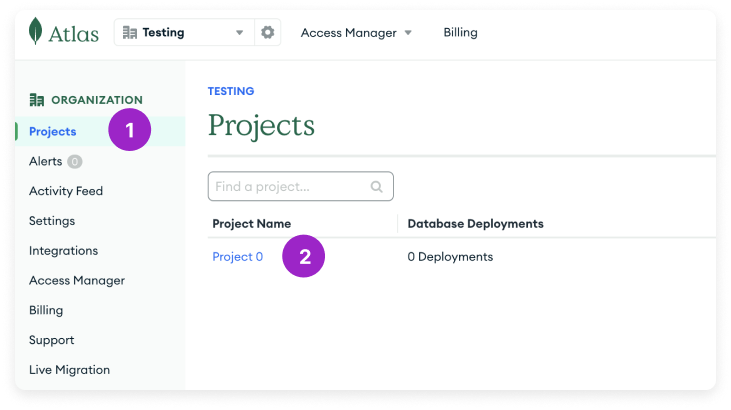
2
At the top, click Access Manager, then select the project.
3
Click Invite to Project.

Click to view example image
Click to view example image

4
Search for and select the Vantage Integration API key to add it to the project.
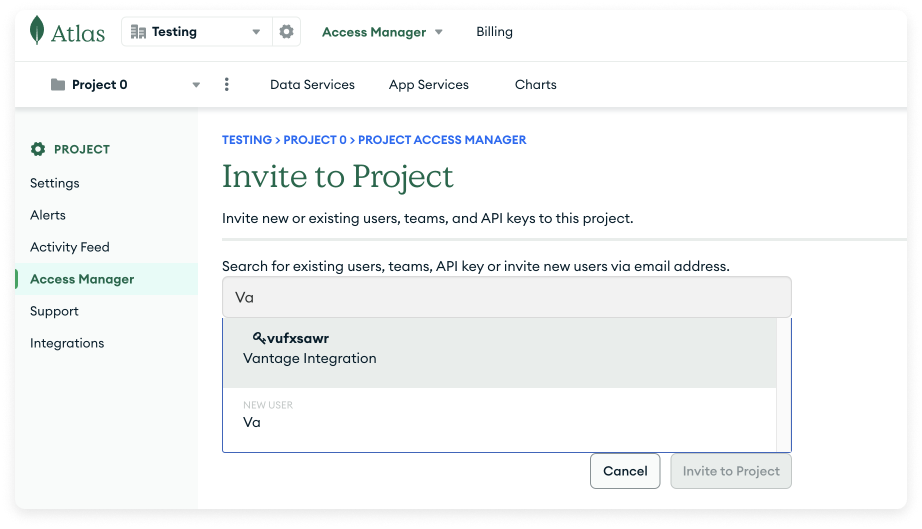
Click to view example image
Click to view example image
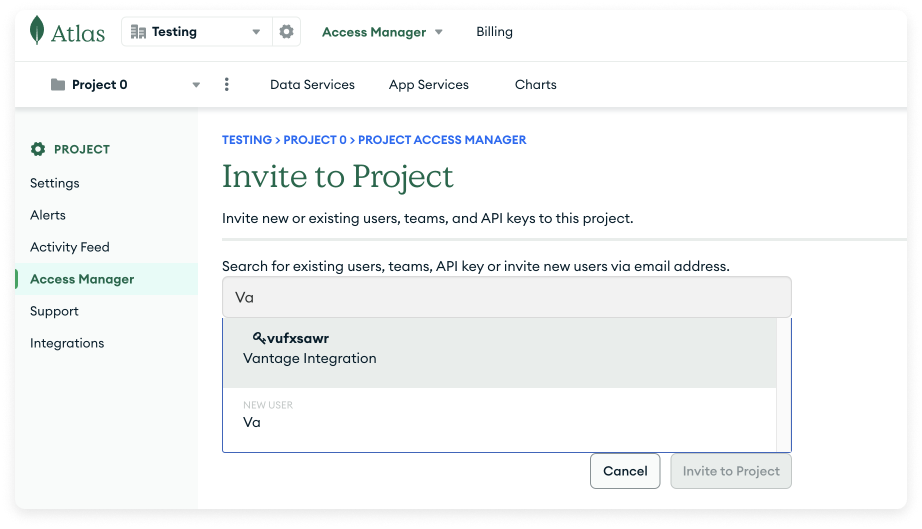
5
Grant the Vantage Integration API key Project Read Only access. Then, click Invite to Project. Repeat this process for any other projects where you want to see resource-level costs.
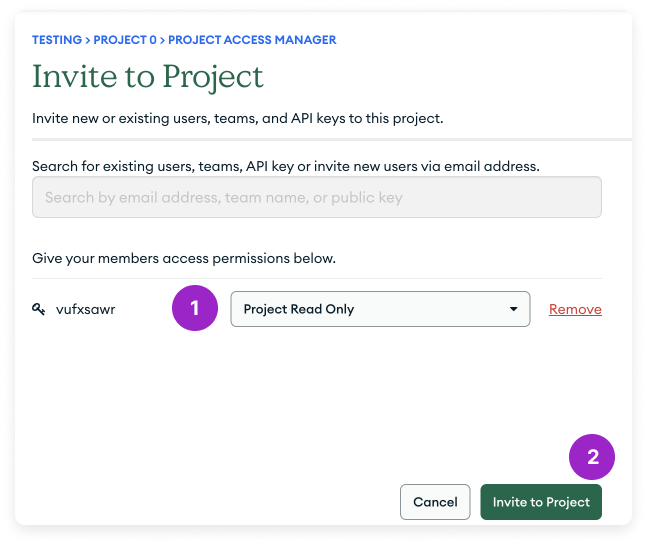
Click to view example image
Click to view example image
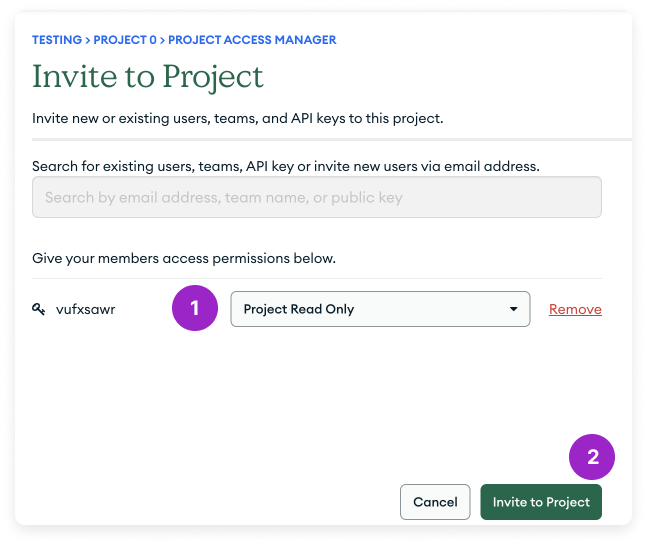
6
Back in the Vantage console, click Add Key.
Next Steps - Manage Workspace Access
Once the import is complete and the integration status changes to Stable, you can select which workspaces this integration is associated with. See the Workspaces documentation for information.Data Refresh
See the provider data refresh documentation for information on when data for each provider refreshes in Vantage.MongoDB Atlas Reporting Dimensions
On MongoDB Atlas Cost Reports, you can filter across several dimensions:- Project (project ID)
- Category (Atlas Cluster - Atlas Instance M2)
- Tag (includes MongoDB tags and virtual tags created in Vantage for this provider)
- Resource (service resource ID)
- Charge Type (e.g., Usage)
- Organization (organization name)
- Service (e.g., REALM)