- Kafka
- Connect
- KSQL
- Audit Logs
- Cluster Links
- Custom Connect
- Support Cloud
Connect Your Confluent Account
Prerequisites
Create a free Vantage account, then follow the steps below to generate a Confluent API key.Vantage will never perform write operations and will only read from the Billing API and Organizations API.
Create the Connection
Generate an API key, create a service account, then attach the right role to the service account.Step 1 - Generate an API Key and Service Account
1
Log in to the Confluent Cloud console.
2
From the top right of the console, click the hamburger menu.
3
Under ADMINISTRATION, click API keys.
4
Click + Add API key.
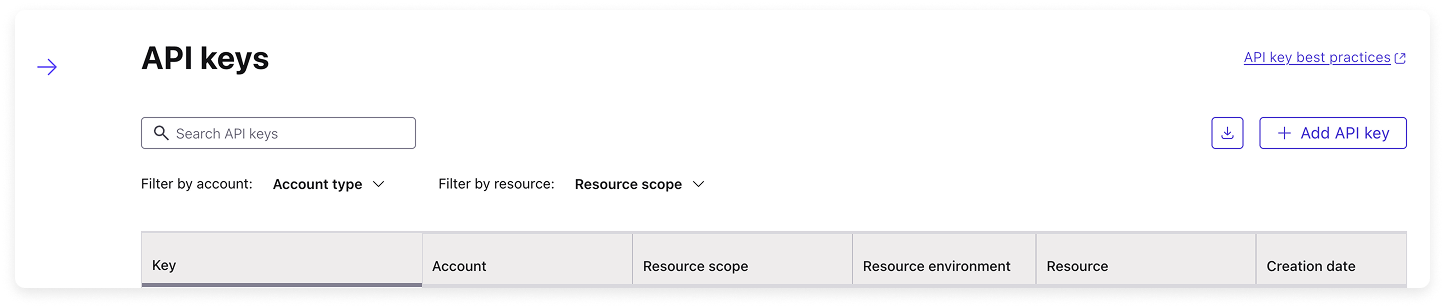
Click to view example image
Click to view example image
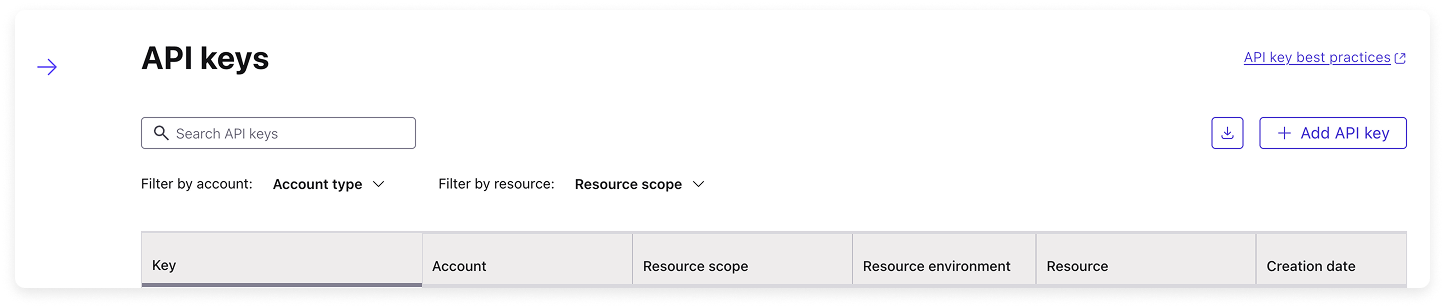
5
For Select an account for API key, click Service account.
6
Select an existing service account or create a new one, then click Next.
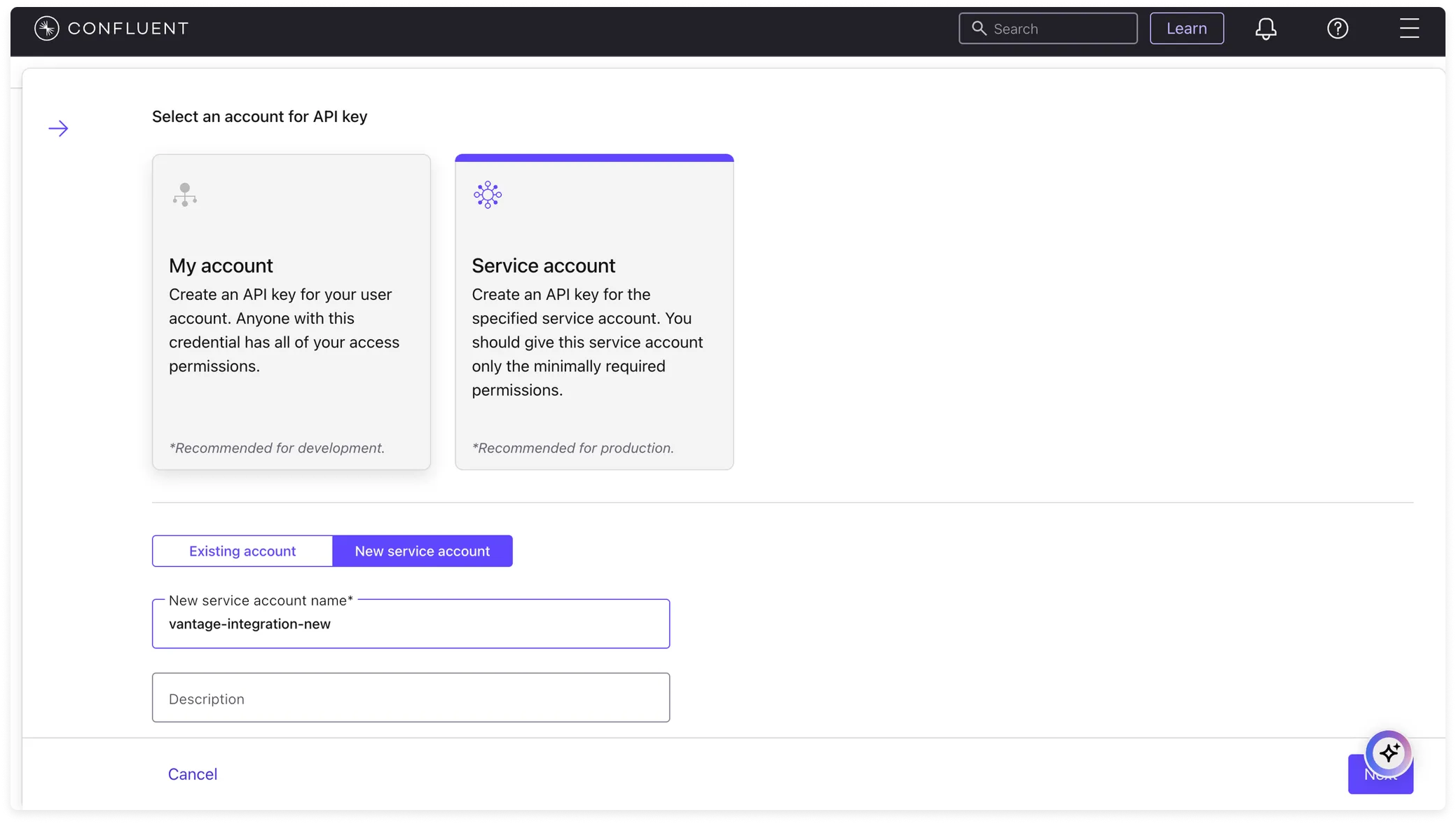
Click to view example image
Click to view example image
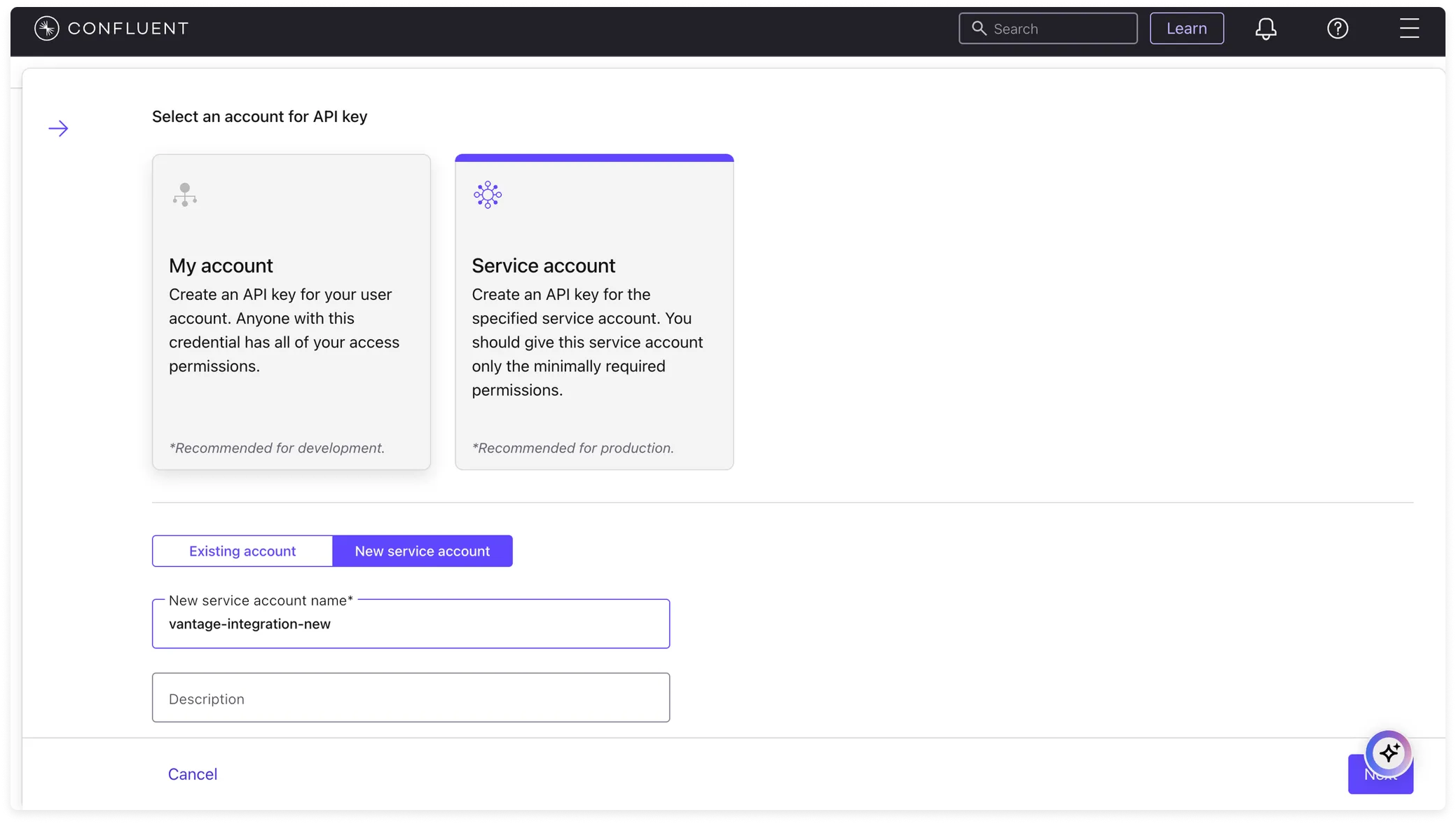
7
For Select resource scope for API key, select Cloud resource management. Click Next.
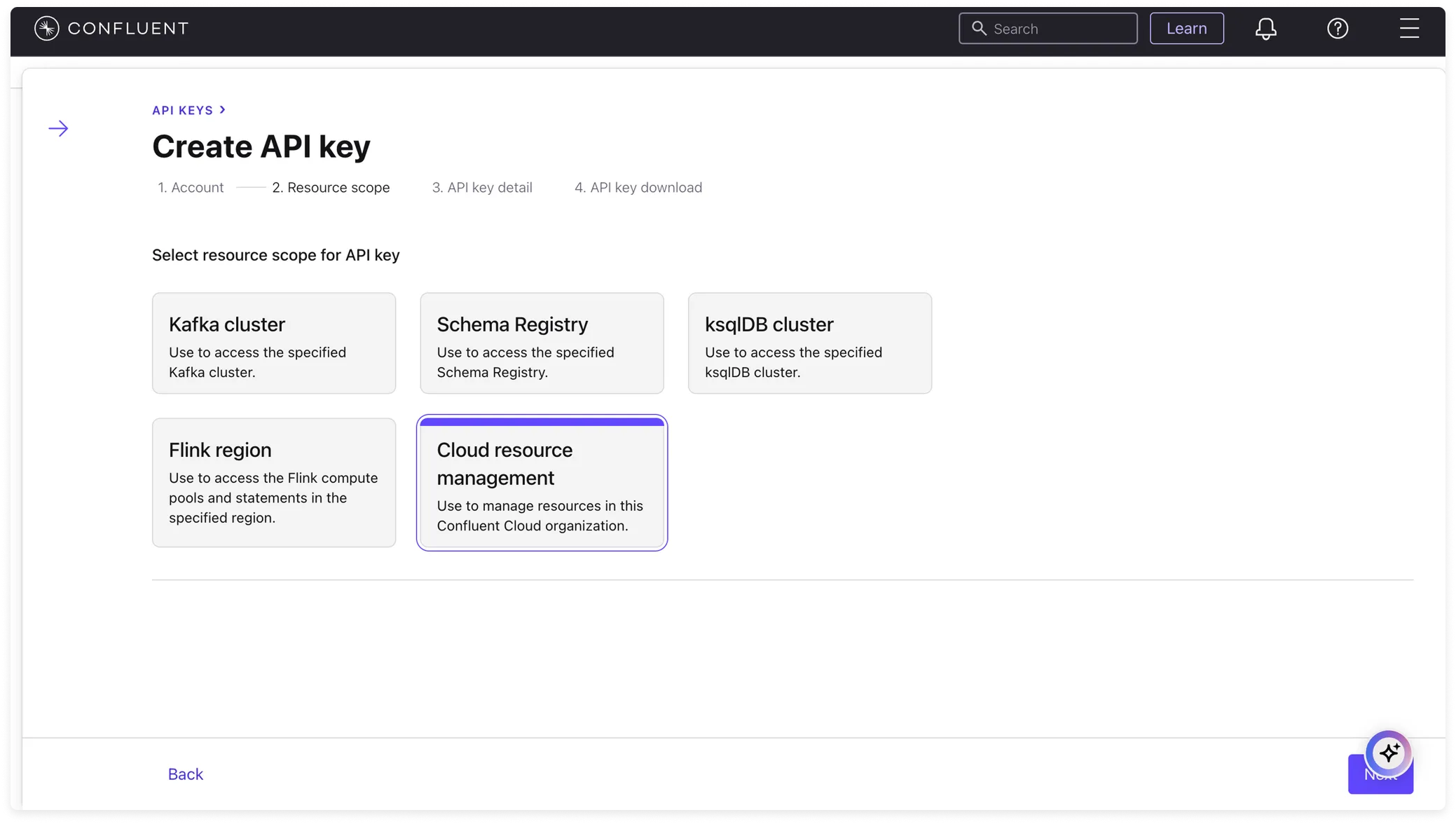
Click to view example image
Click to view example image
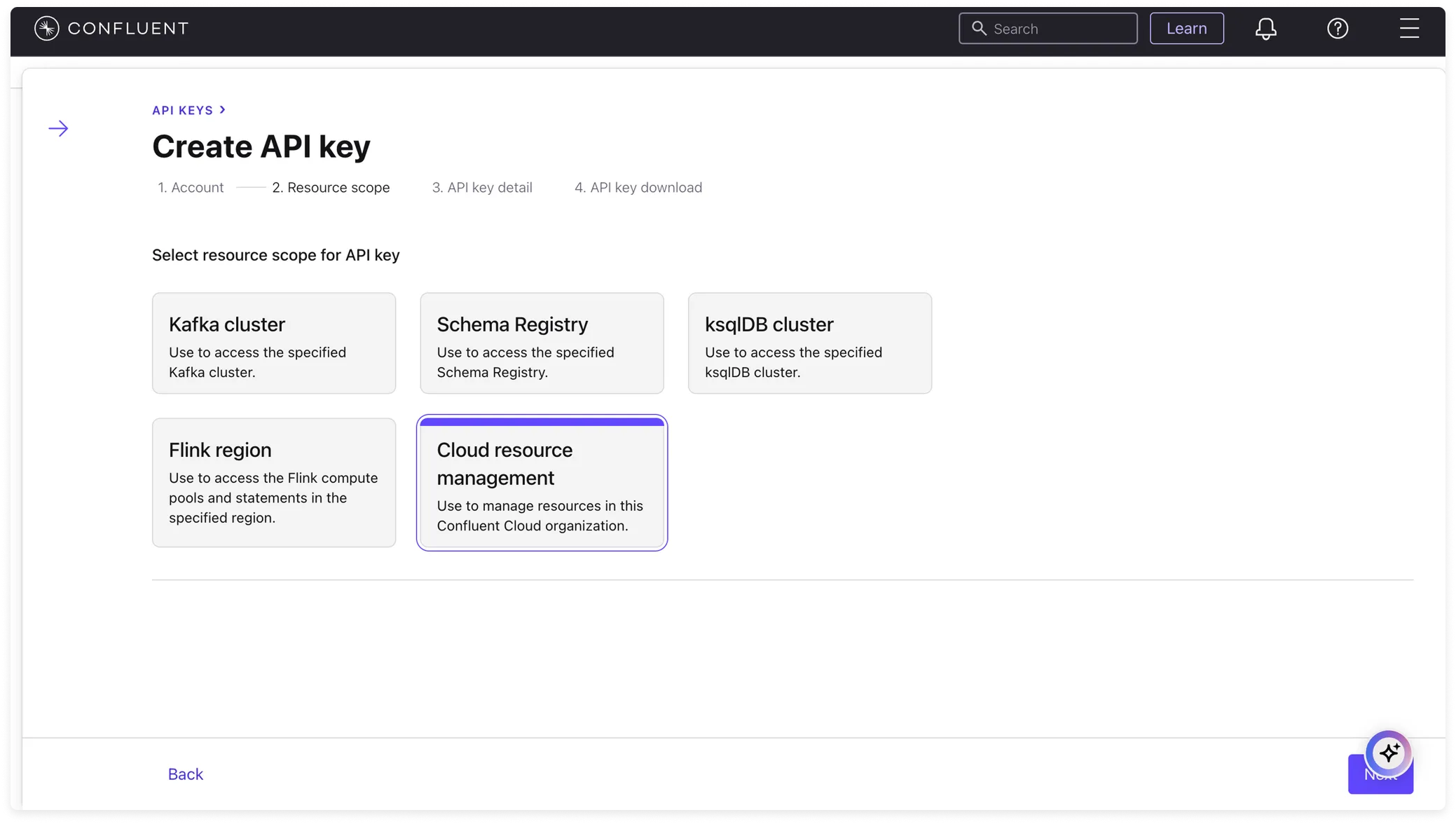
8
Add a name and description for the key, then click Create API key.
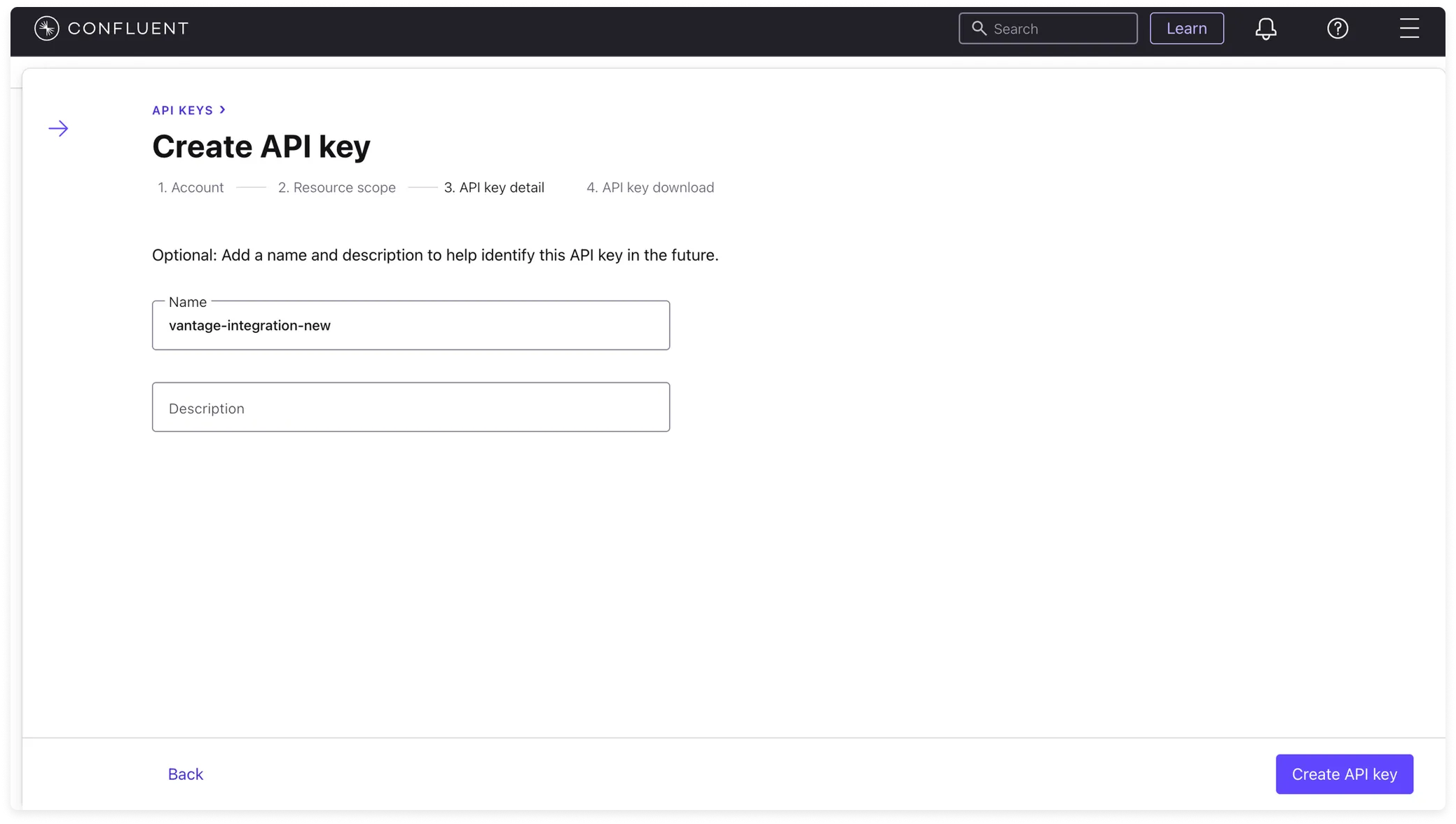
Click to view example image
Click to view example image
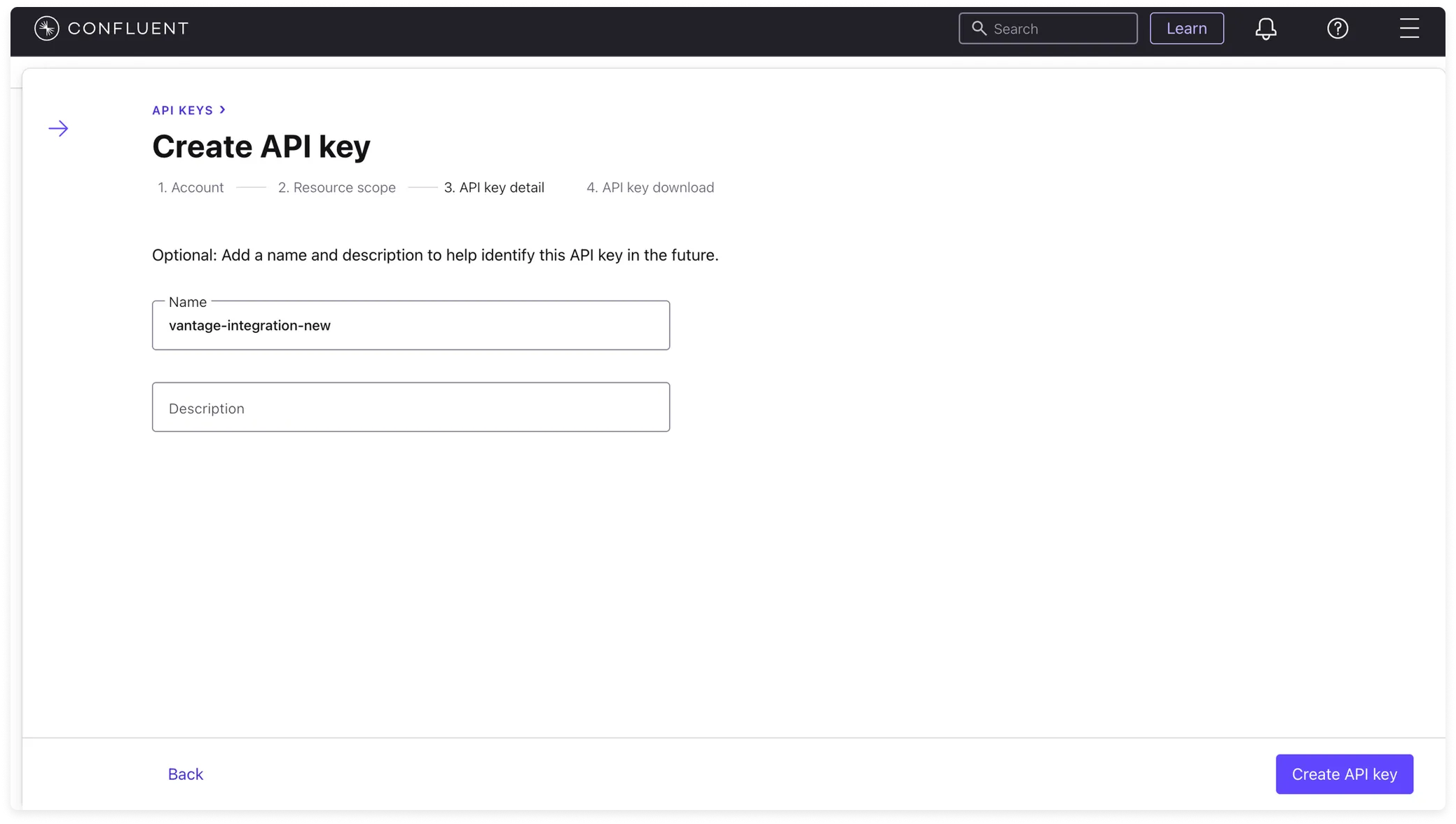
9
Copy the displayed key and the secret to add to Vantage. You can also download a copy of the API key from this screen.
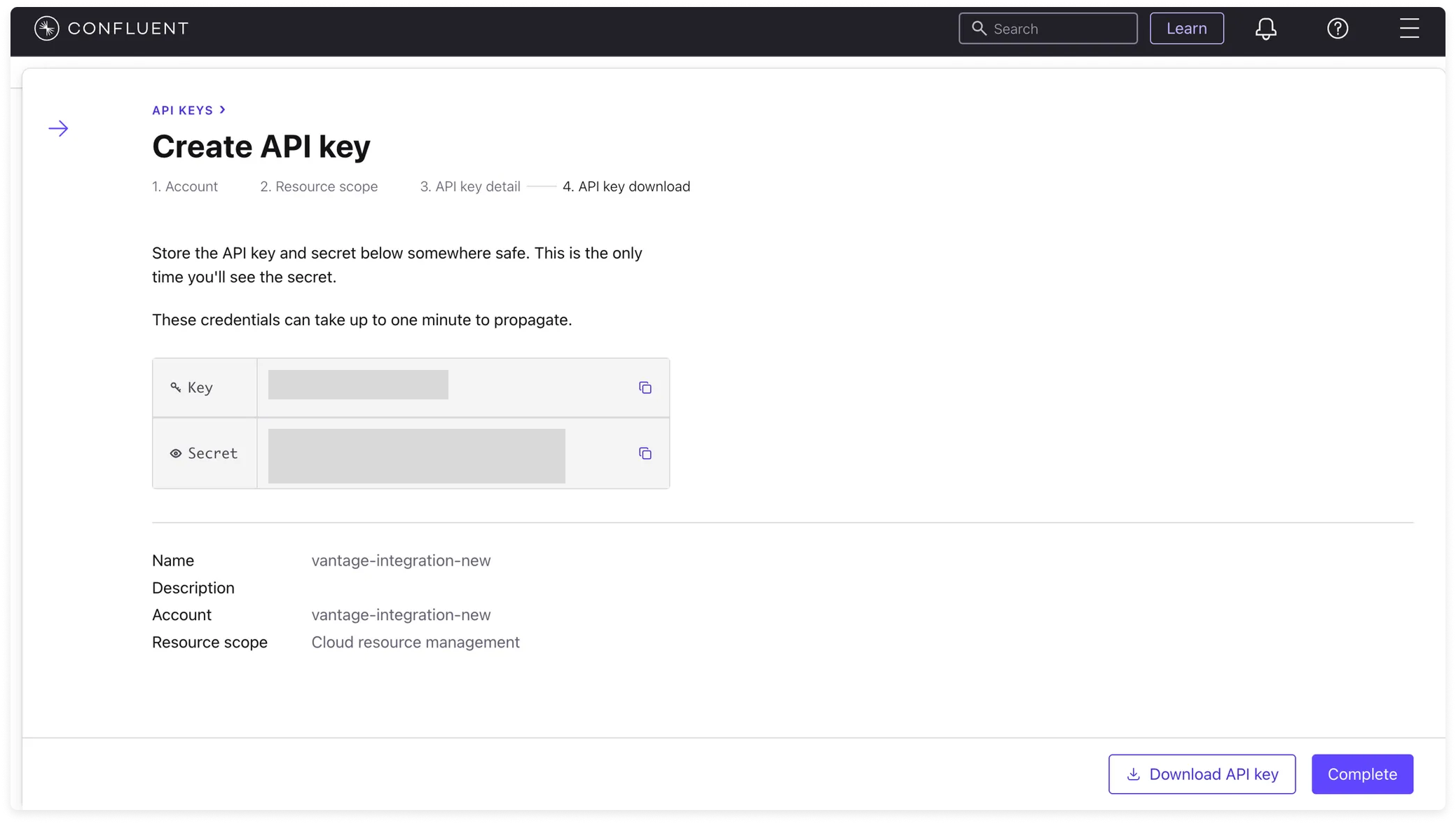
Click to view example image
Click to view example image
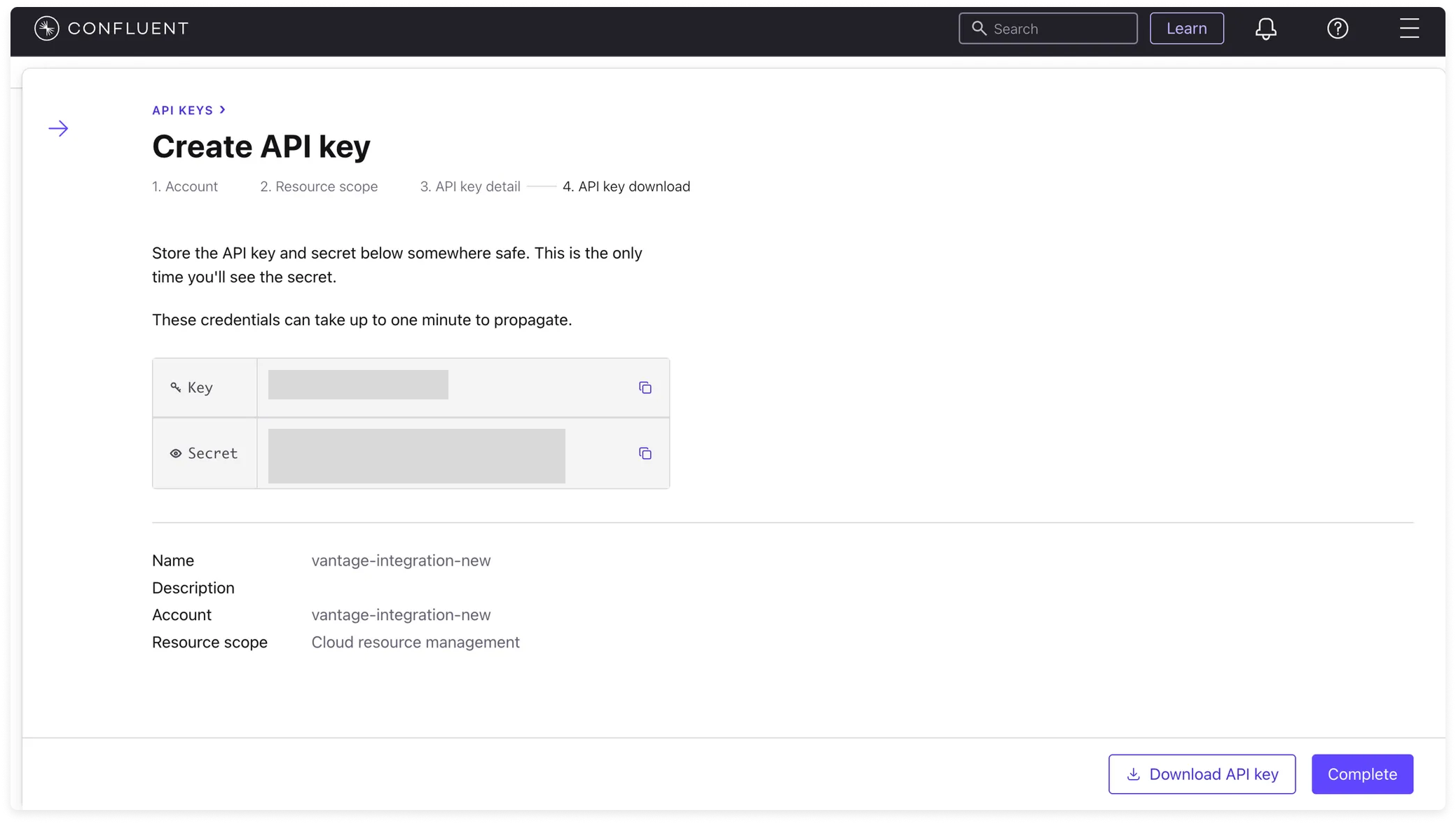
Step 2 - Add the BillingAdmin Role to the Service Account
1
From the top hamburger menu of the Confluent Cloud console, select Accounts and access.
2
On the Accounts and access page, select the Service accounts tab, then open the service account you associated with the integration API key.
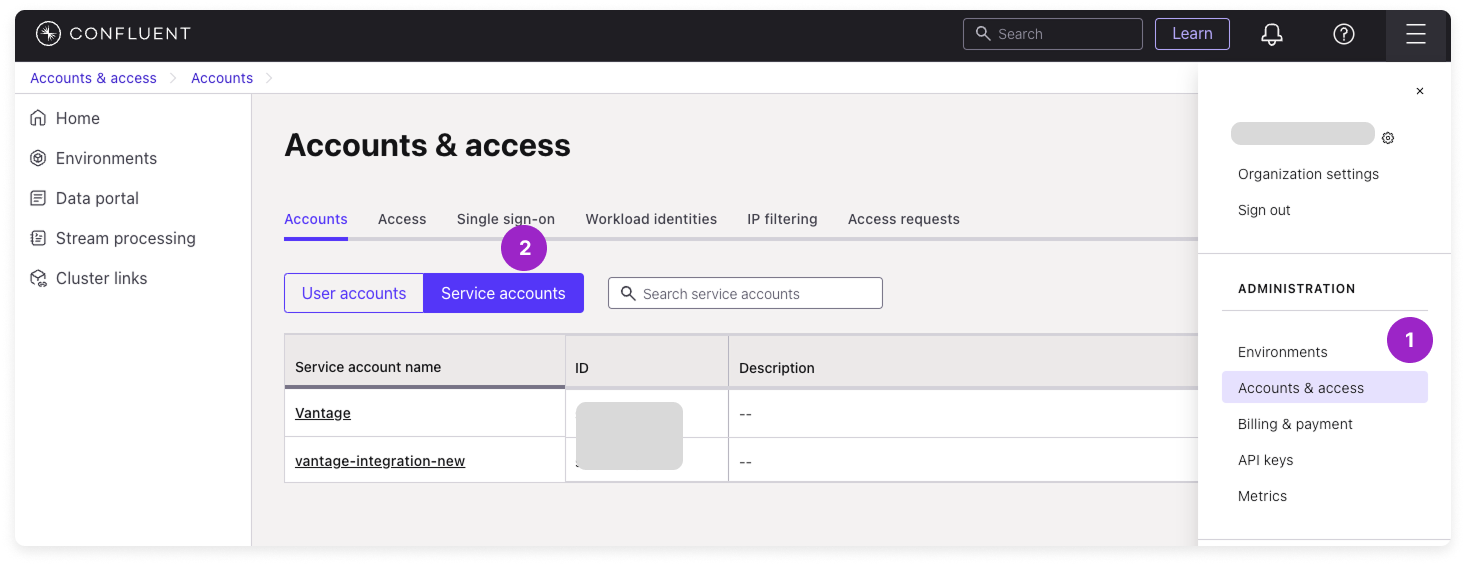
Click to view example image
Click to view example image
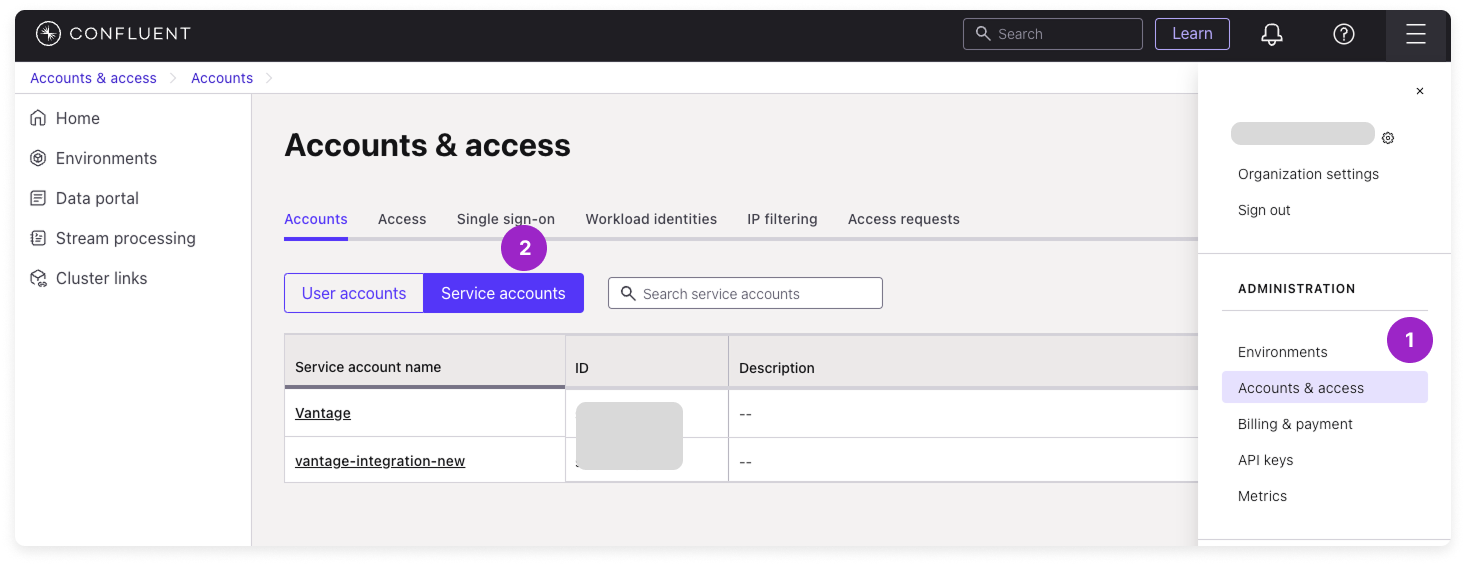
3
Click the Access tab, then click View access.
4
On the Resources this service account can access slideout, click Edit access.
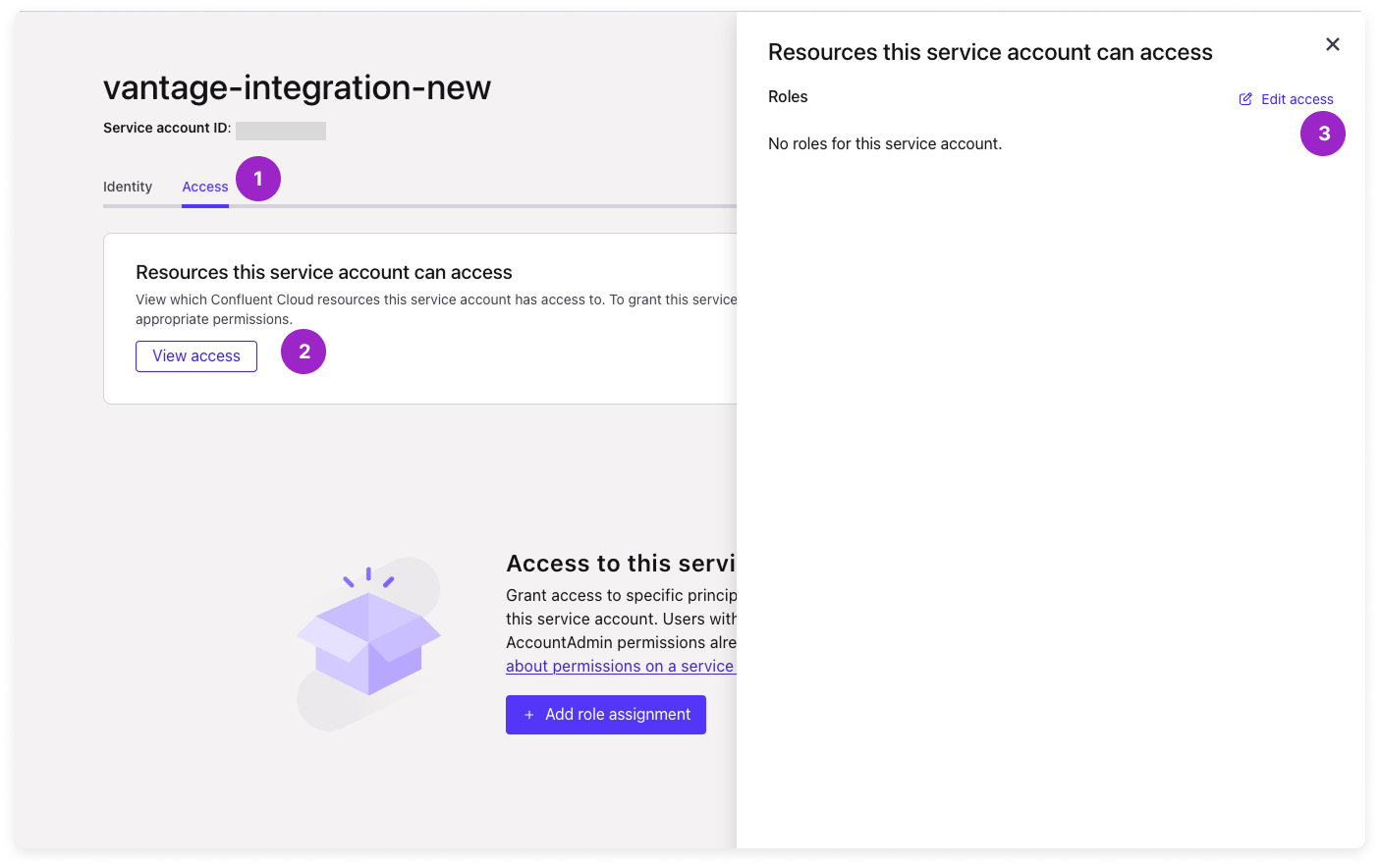
Click to view example image
Click to view example image
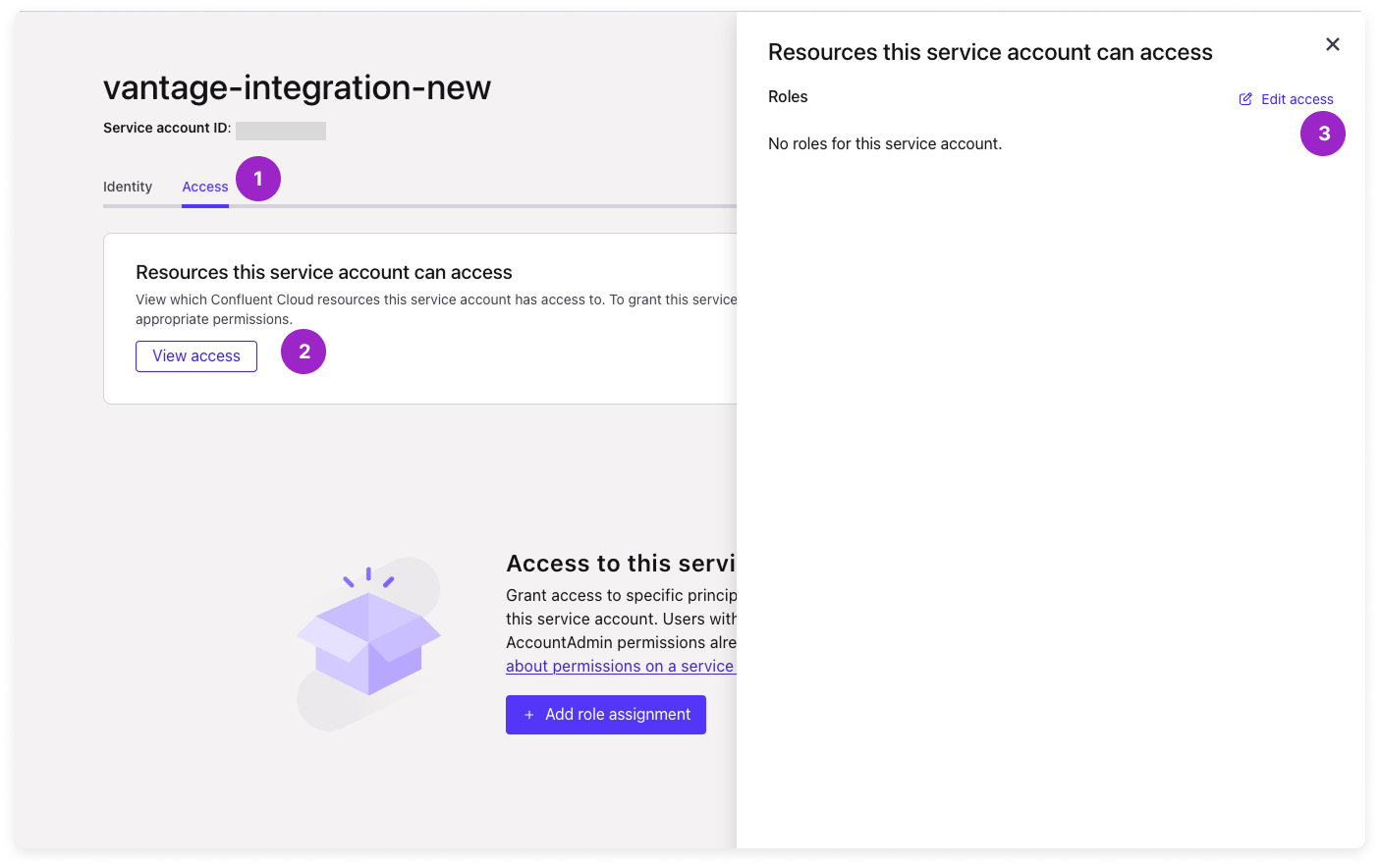
5
Click + Add role assignment. Select the BillingAdmin role, then scroll down and click Add.
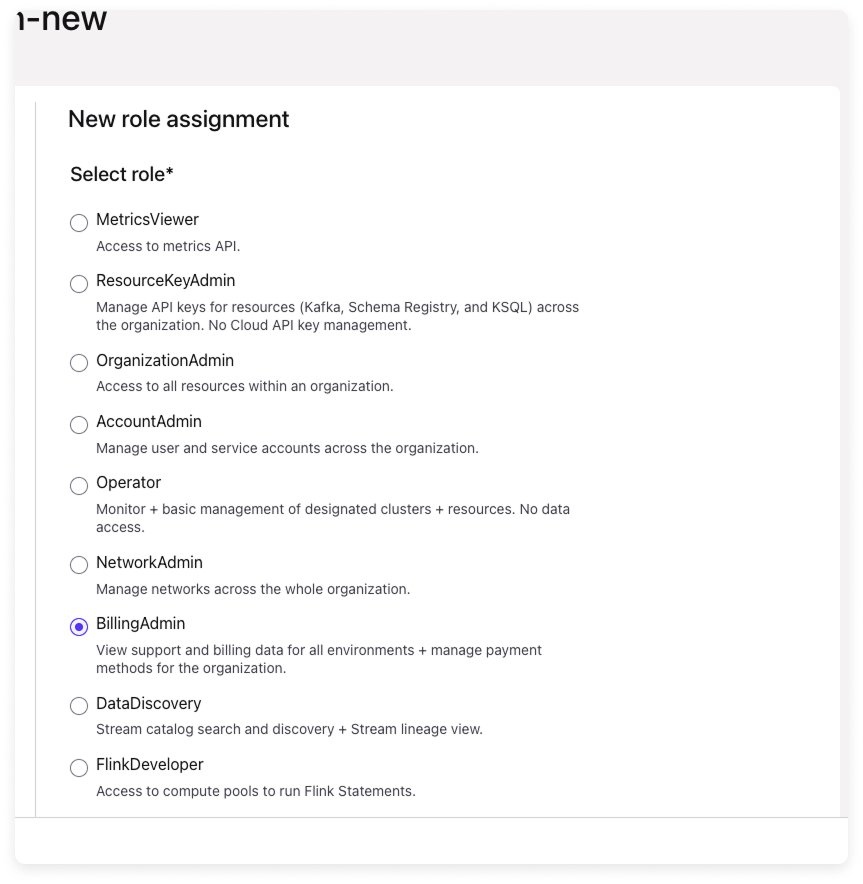
Click to view example image
Click to view example image
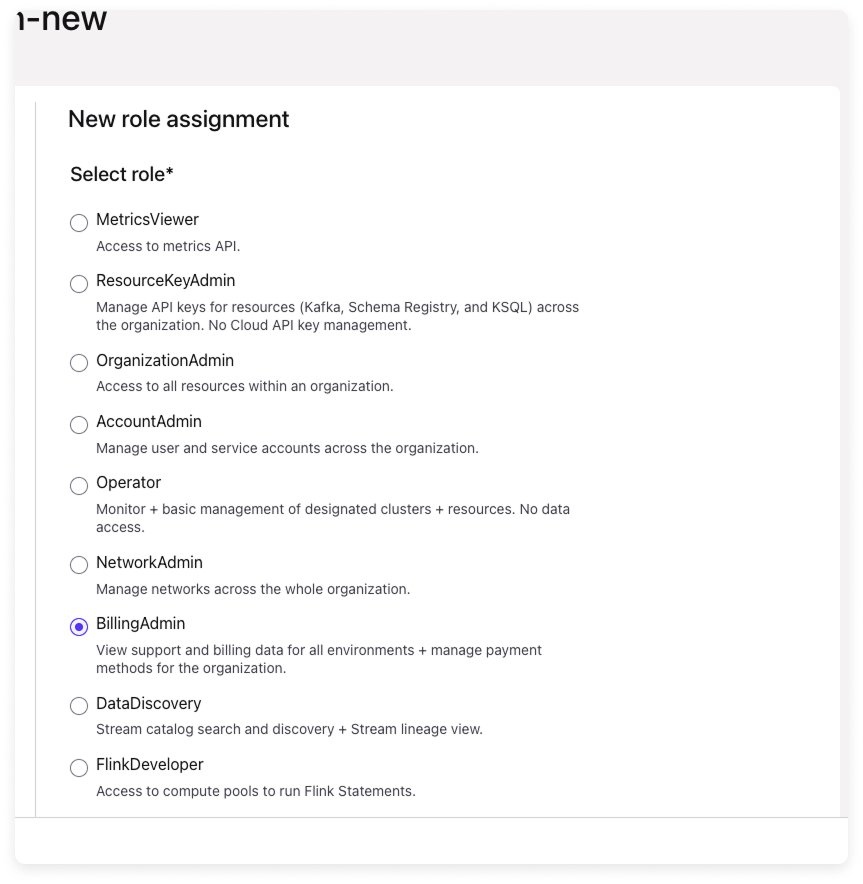
6
Click Save.
Step 3 - Add the API Key to the Vantage Console
1
From the top navigation in Vantage, click Settings.
2
On the left navigation, select Integrations and select Confluent.
3
The Confluent integrations page is displayed. Ensure you are on the Connect tab.
4
At the bottom of the page, click Add API Key and paste your newly generated API key and API secret.
5
Click Connect Account.
As soon as the costs are processed, they will be available on your All Resources Cost Report. If you decide to remove your Confluent integration from Vantage, all costs associated with your Confluent API key will be removed from the Vantage console.
Next Steps - Manage Workspace Access
Once the import is complete and the integration status changes to Stable, you can select which workspaces this integration is associated with. See the Workspaces documentation for information.Data Refresh
See the provider data refresh documentation for information on when data for each provider refreshes in Vantage.Active Resources
Confluent Kafka Clusters are synced as active resources and available in resource reports.Confluent Reporting Dimensions
On Confluent Cost Reports, you can filter costs across several dimensions:- Category (e.g., Kafka Storage)
- Tag (virtual tags created in Vantage for this provider)
- Resource (resource service ID)
- Charge Type (e.g., Usage)
- Organization (organization ID)
- Service (e.g., Kafka)
- At the top of any Confluent Cost Report, click Settings.
- Then, toggle on/off Credits and/or Discounts.