Vantage cannot and will not perform writes to your Linode account and can see only metadata associated with your usage.
Linode Kubernetes Clusters
You can install the Vantage Kubernetes Agent on Linode Kubernetes Clusters to see detailed insights into real-time cluster resource utilization, efficiency, and cost allocation. See the agent documentation for details on how to set up the agent.Connect Your Linode Account
Prerequisites
Create a free Vantage account, then follow the steps below to connect to Linode.You can create multiple Linode integrations by providing read-only API keys for multiple accounts.
Create the Connection
These instructions are a condensed version of the instructions on Linode’s documentation.
1
Log in to Akamai Cloud Manager.
2
Navigate to your Linode profile’s API token page. You can also access this page by selecting your user profile at the top. Then, under My Profile, select API Tokens.
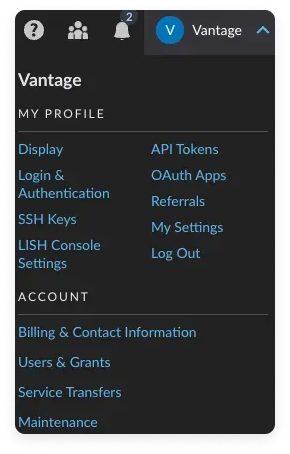
Click to view example image
Click to view example image
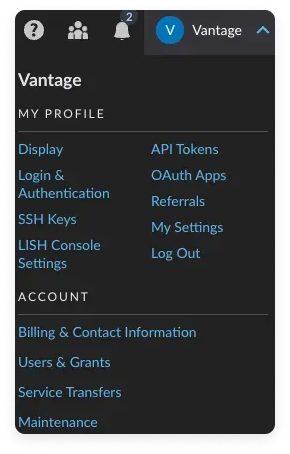
3
Click Create Personal Access Token.
4
Enter the following information:
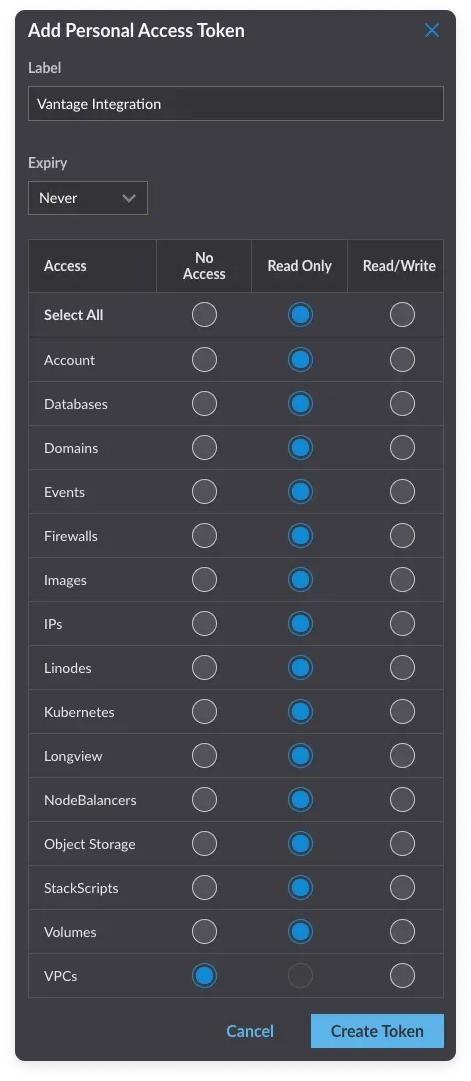
- For Label, enter something that identifies this token, such as Vantage Integration.
- For Expiry, select Never.
- For Access, select Read Only for all items except VPCs. For VPCs, select No Access.
Click to view example image
Click to view example image
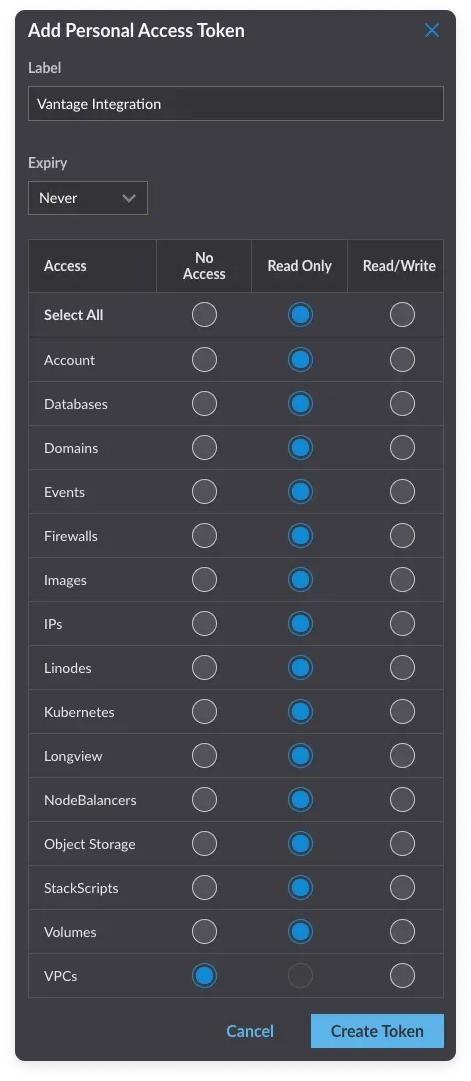
5
Click Create Token. Your Personal Access Token is displayed once. Copy this token to use in your Vantage integration.
6
From the top navigation in Vantage, click Settings.
7
On the left navigation, select Integrations and select Linode.
8
The Linode integrations page is displayed. Ensure you are on the Connect tab.
9
At the bottom of the page, click Add API Key.
10
For API key, add your previously generated Personal Access Token.
11
For Description, you can use your name or any other descriptor here to identify that you’ve added this integration. Use this description to differentiate this Linode account from others you may add.
12
Click Connect Account.
As soon as costs are processed, they will be available on your All Resources Cost Report. If you decide to remove your Linode integration from Vantage, all costs associated with your Linode API token will be removed from the Vantage console.
Next Steps - Manage Workspace Access
Once the import is complete and the integration status changes to Stable, you can select which workspaces this integration is associated with. See the Workspaces documentation for information.Data Refresh
See the provider data refresh documentation for information on when data for each provider refreshes in Vantage.Linode Reporting Dimensions
On Linode Cost Reports, you can filter costs across several dimensions:- Category (e.g., Linode Instance - Compute)
- Subcategory (e.g., Linode Instance - Dedicated 16GB)
- Tag (Virtual Tags created in Vantage for this provider)
- Resource (e.g., specific resource names)
- Charge Type (e.g., Usage or Discount)
- Service (e.g., Node Balancer)
1
At the top of any Linode Cost Report, click Settings.
2
Then, toggle on/off these options.
Active Resources
The following Linode resources are synced as active resources and available in Resource Reports.- Linode Instances
- Linode Kubernetes Clusters
- Volumes
- Object Storage
- Images
- NodeBalancers