- Unexpected spending spikes
- Budgets getting close to or over their limits
- Regular Cost Report summaries
- Custom alerts for specific thresholds or conditions
The Vantage Slack integration also powers the Vantage FinOps Agent, an AI assistant that can answer questions about your cloud costs, create reports, and take action on savings recommendations directly in Slack. The FinOps Agent uses the same Slack integration but provides additional AI-powered capabilities beyond notifications and alerts.
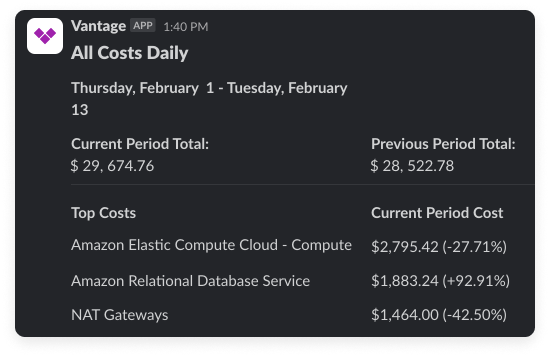
Installation
To get started with Vantage in Slack, you’ll need permission to add integrations to your team’s Slack account.1
From the top navigation in Vantage, click Settings.
2
On the left navigation, click Integrations.
3
Under the Apps section, click Slack.
4
Click Connect Slack. If prompted, enter your workspace’s Slack URL. A Slack page that describes the requested permissions for Vantage is displayed. The Vantage integration has permission to list and join channels, as well as post messages to those channels.
Vantage does not read any message posted within your channels.
5
Select any channel where you would like to add the integration and allow access.
6
To receive notifications in a channel:
- Open the channel in Slack
- Create a new message in the channel
- Type
/invite @Vantageand send the message
Your first notifications will appear the day after setup, giving you time to configure your preferred settings and channel assignments.
Next Steps: Configure Notifications
After installation, you can configure various types of alerts to monitor your cloud costs:| Alert Type | Description | Documentation |
|---|---|---|
| Budget Alerts | Set up budget alerts for your most critical cost centers | Budget Alerts |
| Cost Anomaly Detection | Create cost anomaly detection for unexpected spending spikes | Cost Anomaly Alerts |
| Report Notifications | Configure report notifications for regular cost summaries | Report Notifications |
| Cost Alerts | Set up custom alerts for specific thresholds or conditions | Cost Alerts |