- Unexpected spending spikes
- Budgets getting close to or over their limits
- Regular Cost Report summaries
- Custom alerts for specific thresholds or conditions
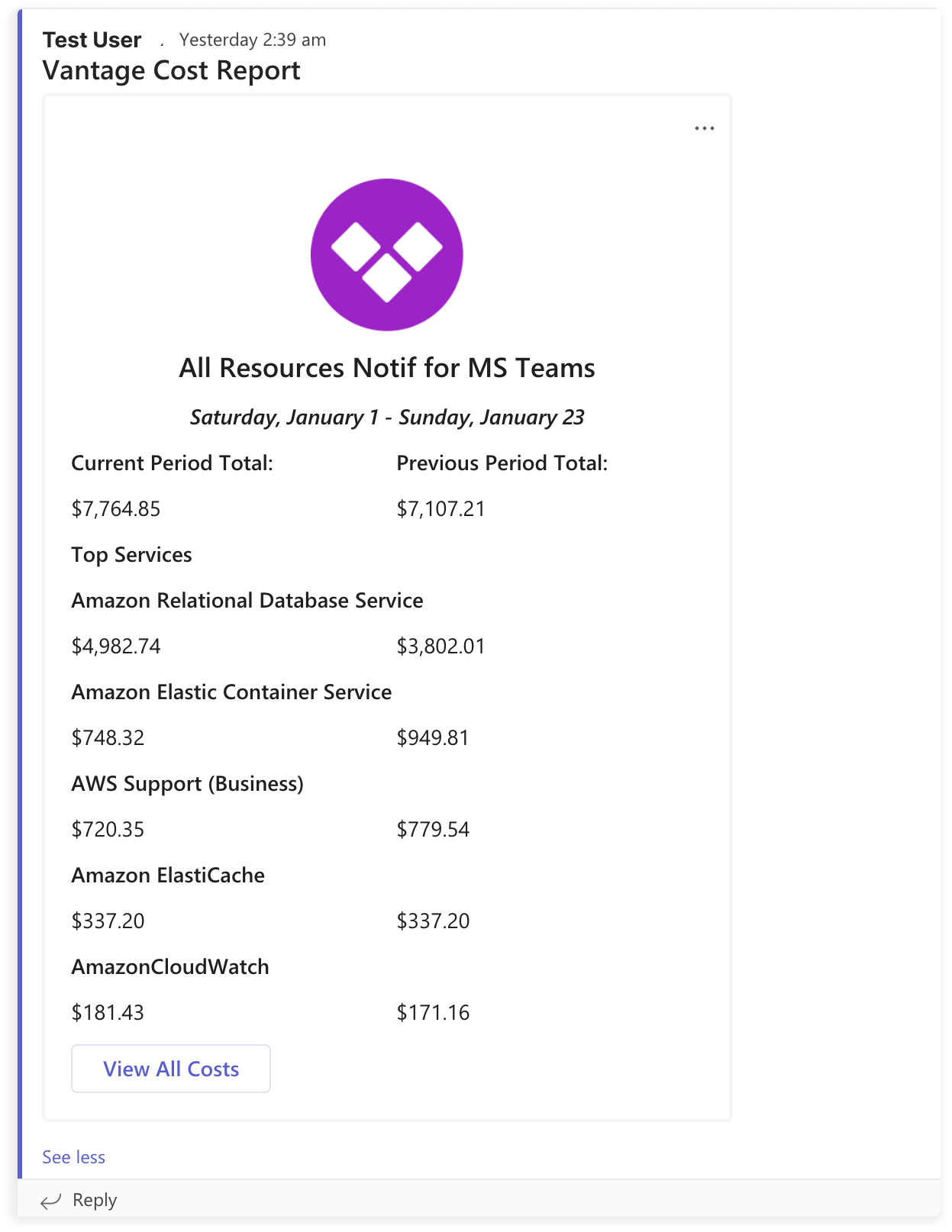
Installation
To complete the integration, ensure you have permission to add integrations to your team’s Microsoft Teams account.1
From the top navigation, click Settings.
2
On the left navigation, click Integrations.
3
Under the Apps section, click Teams.
4
Click Connect Teams.
5
Log in with your Microsoft 365 account and provide Vantage with authorization to access your account. Vantage will ask for the following permissions on your Teams account:
- Read names and descriptions of Teams
- Read names and descriptions of channels
- Send messages to channels
Next Steps
After installation, you can configure various types of alerts to monitor your cloud costs:| Alert Type | Description | Documentation |
|---|---|---|
| Budget Alerts | Set up budget alerts for your most critical cost centers | Budget Alerts |
| Cost Anomaly Detection | Create cost anomaly detection for unexpected spending spikes | Cost Anomaly Alerts |
| Report Notifications | Configure report notifications for regular cost summaries | Report Notifications |
| Cost Alerts | Set up custom alerts for specific thresholds or conditions | Cost Alerts |