Vantage has access to all Twilio API resources, except for API key and Account resources. Vantage will never perform any write actions to your account. Although Twilio has scoping for API keys, usage and billing APIs are not included. We recommend customers submit a feature request to Twilio for improved permission scoping, and Vantage will adopt fine-grained permissions if this becomes available.
Connect Your Twilio Account
Prerequisites
- You must have an Administrator or Developer role in Twilio to create an API key.
- Create a free Vantage account, then follow the steps below to integrate Twilio costs.
Twilio Account Limitations
If you create an API key in your top-level main account, Vantage includes all cost data incurred in any subaccounts that roll up to the top-level main account. When you view usage on a report, it will appear as if the costs were incurred in the parent account. If you want to specifically capture the subaccount, you can create an API key specifically for that subaccount, and connect the subaccount as its own integration.Ideally, you could provide a single API key for an Organization, and Vantage could capture subaccount-level granularity, but this is unfortunately a limitation of Twilio’s APIs. Contact your Twilio CSM to ask for enhancements to the Billing and Usage APIs.
Twilio Usage Categories
Vantage captures the following usage categories from Twilio:callssmsmmspfax-minutespfax-pagesphonenumbersrecordingstranscriptionspvmms-messages-carrierfeessms-messages-carrierfeespremiumsupportenterprisewds
We are currently working with Twilio to expand the granularity of usage data categories.
Create the Connection
Follow the steps below to create a connection with Twilio.Step 1 - Create a Twilio Standard API Key
1
Log in to the Twilio console. Ensure you are logged in to your main Twilio account. (See the section above for information on limitations between main and subaccounts.)
2
On the Account Dashboard, your Account SID is displayed in the Account Info section. Copy the Account SID to use in the next section when connecting to Vantage.
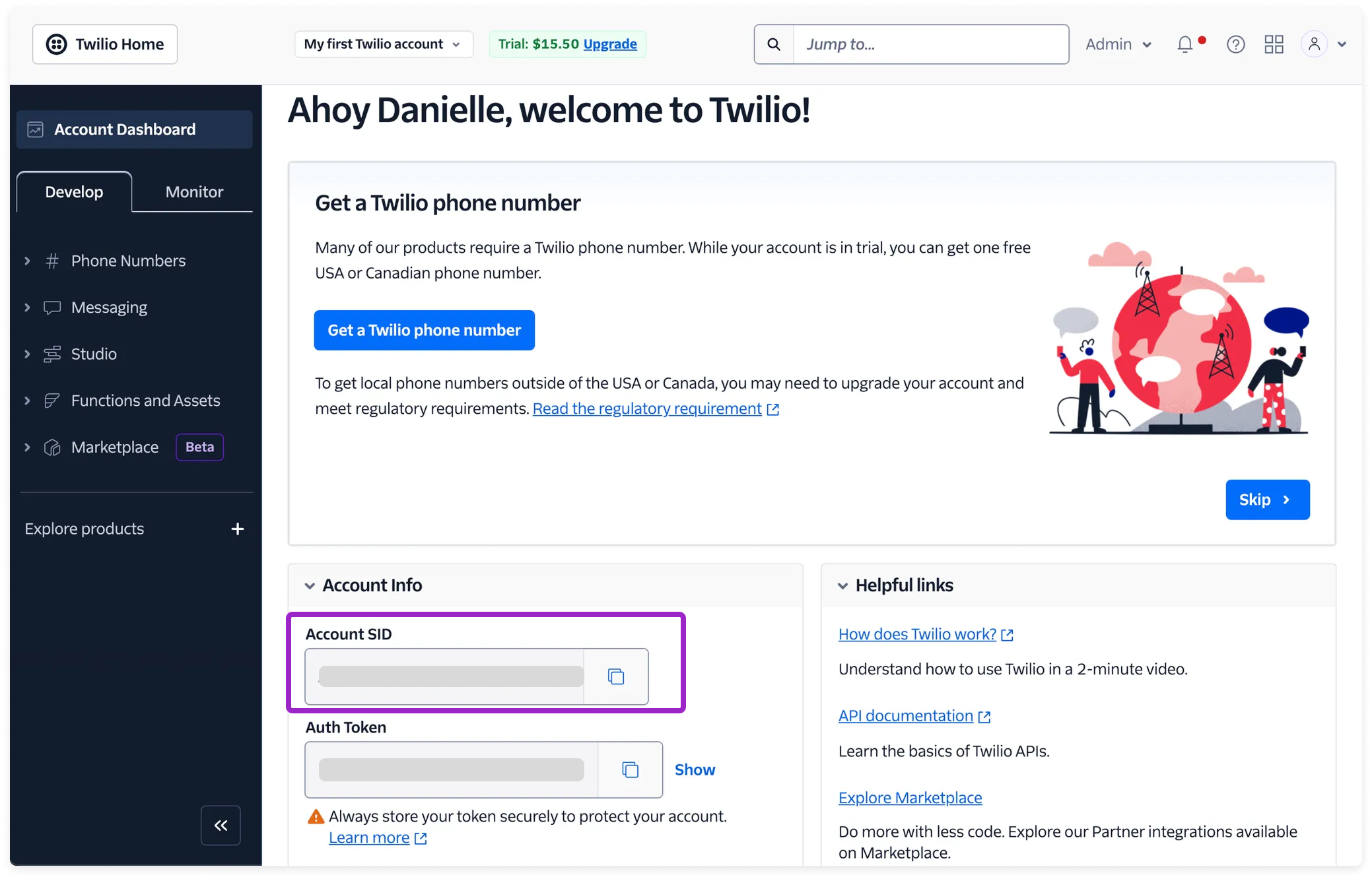
Click to view example image
Click to view example image
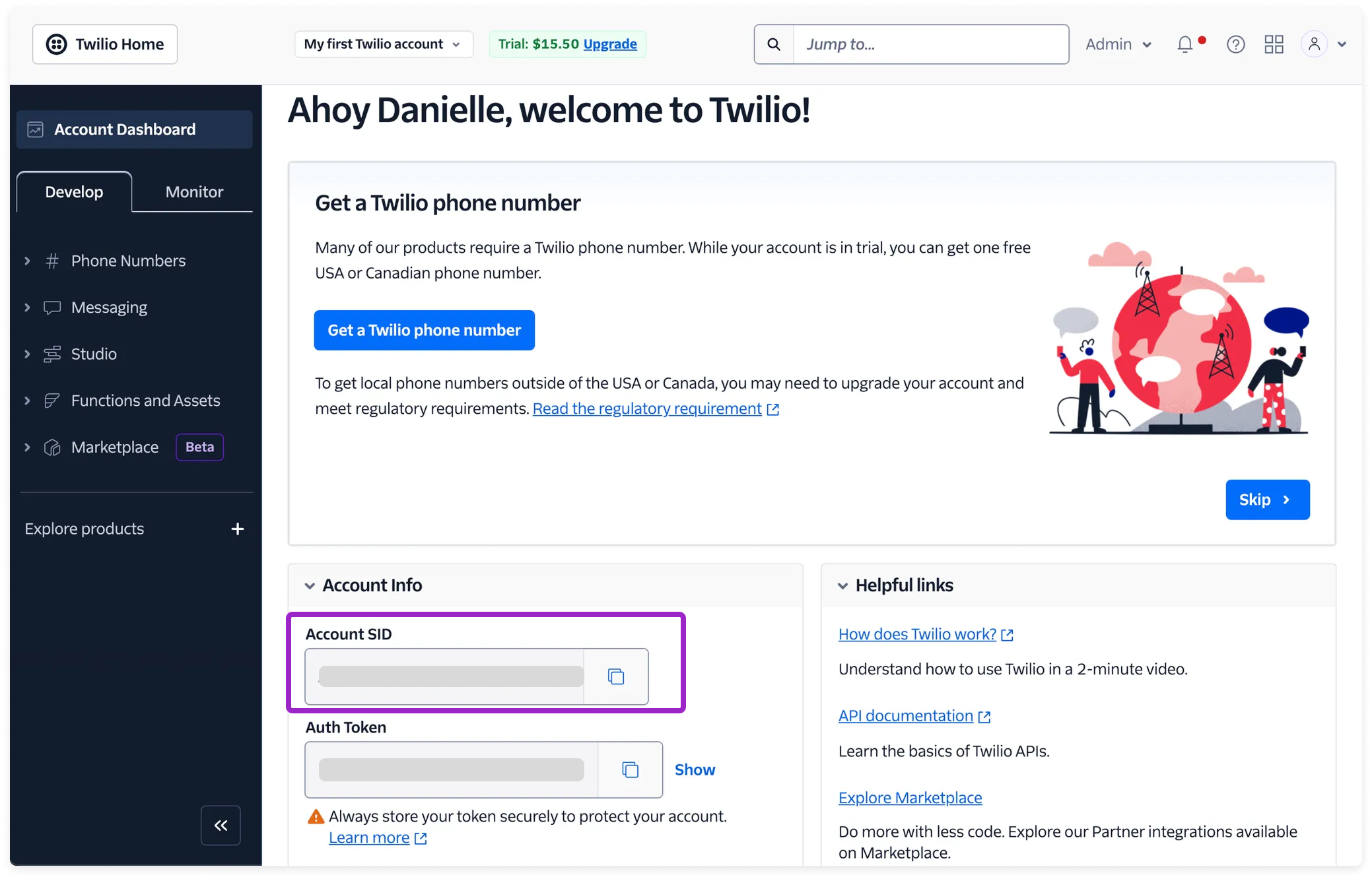
3
At the top of the console, click Admin > Account management.
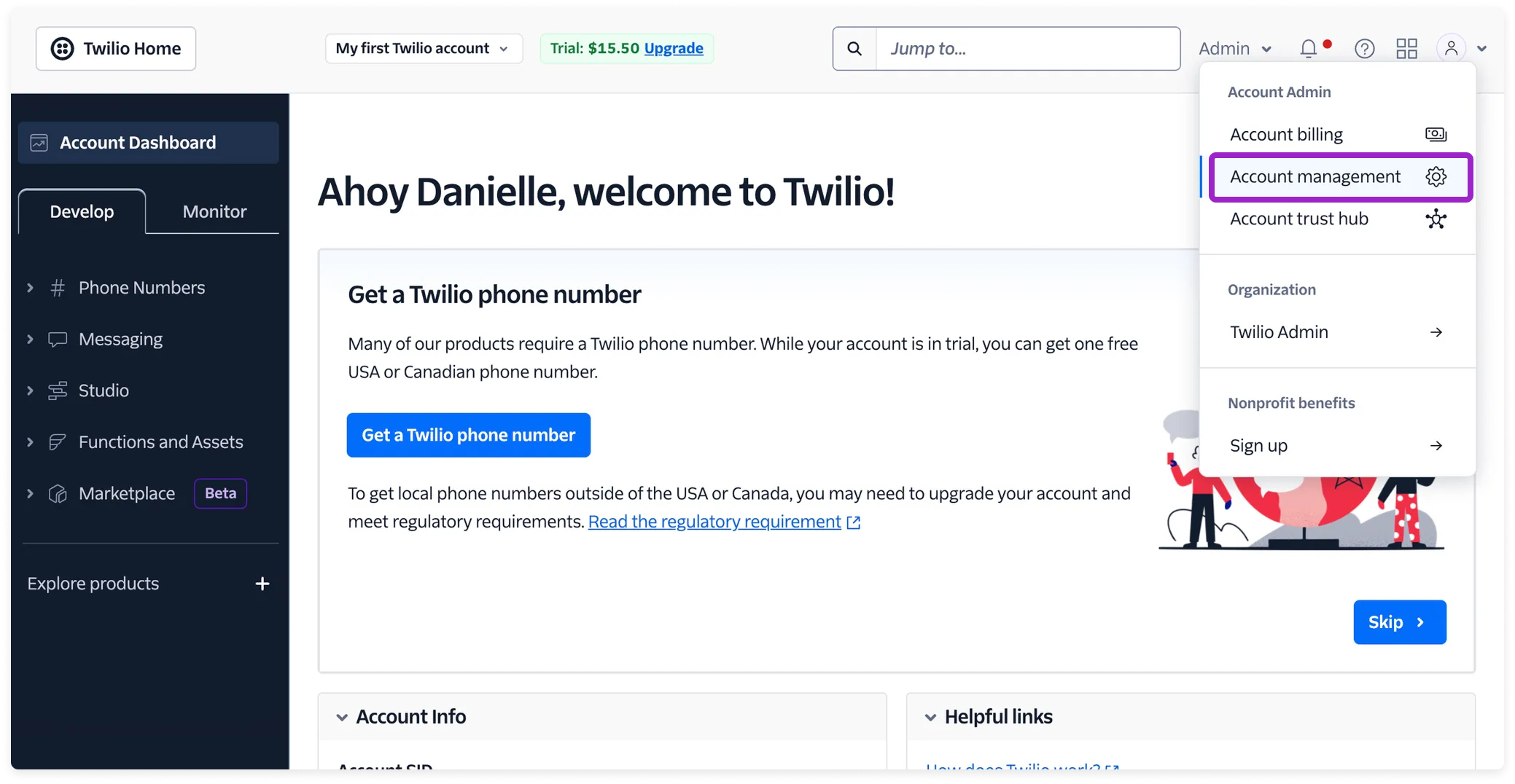
Click to view example image
Click to view example image
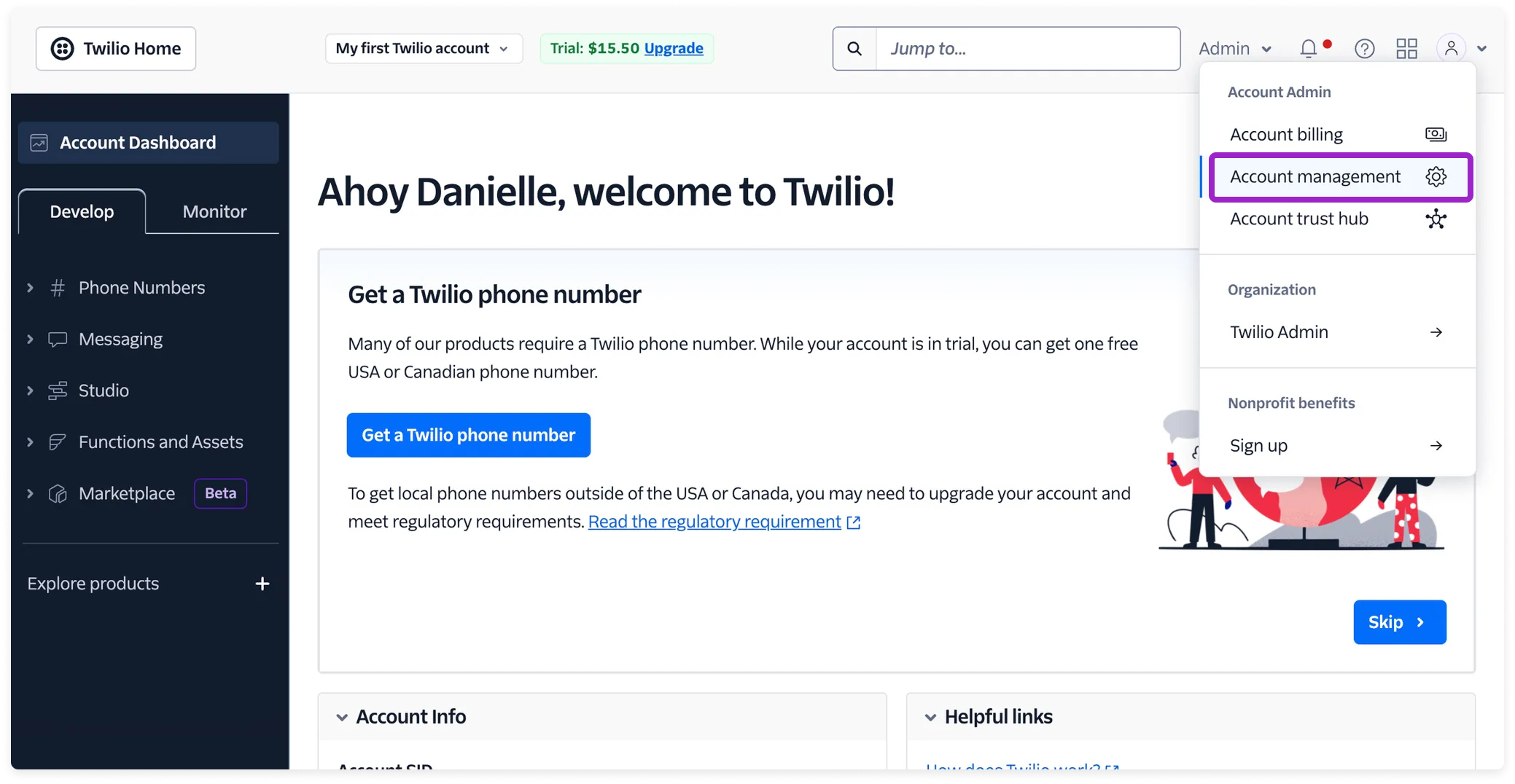
4
On the left navigation menu, under Keys & Credentials, click API keys & tokens.
5
Click Create API key.
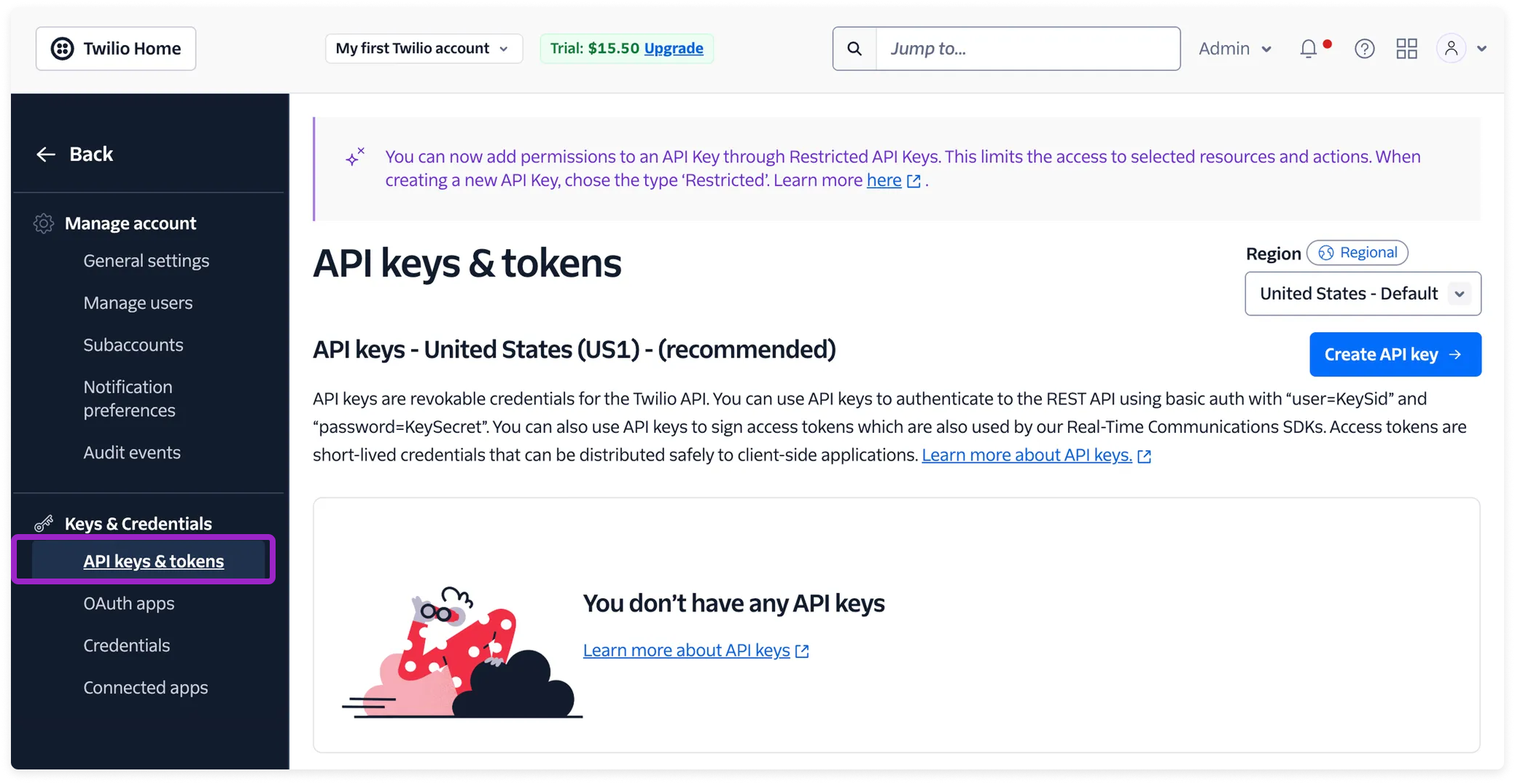
Click to view example image
Click to view example image
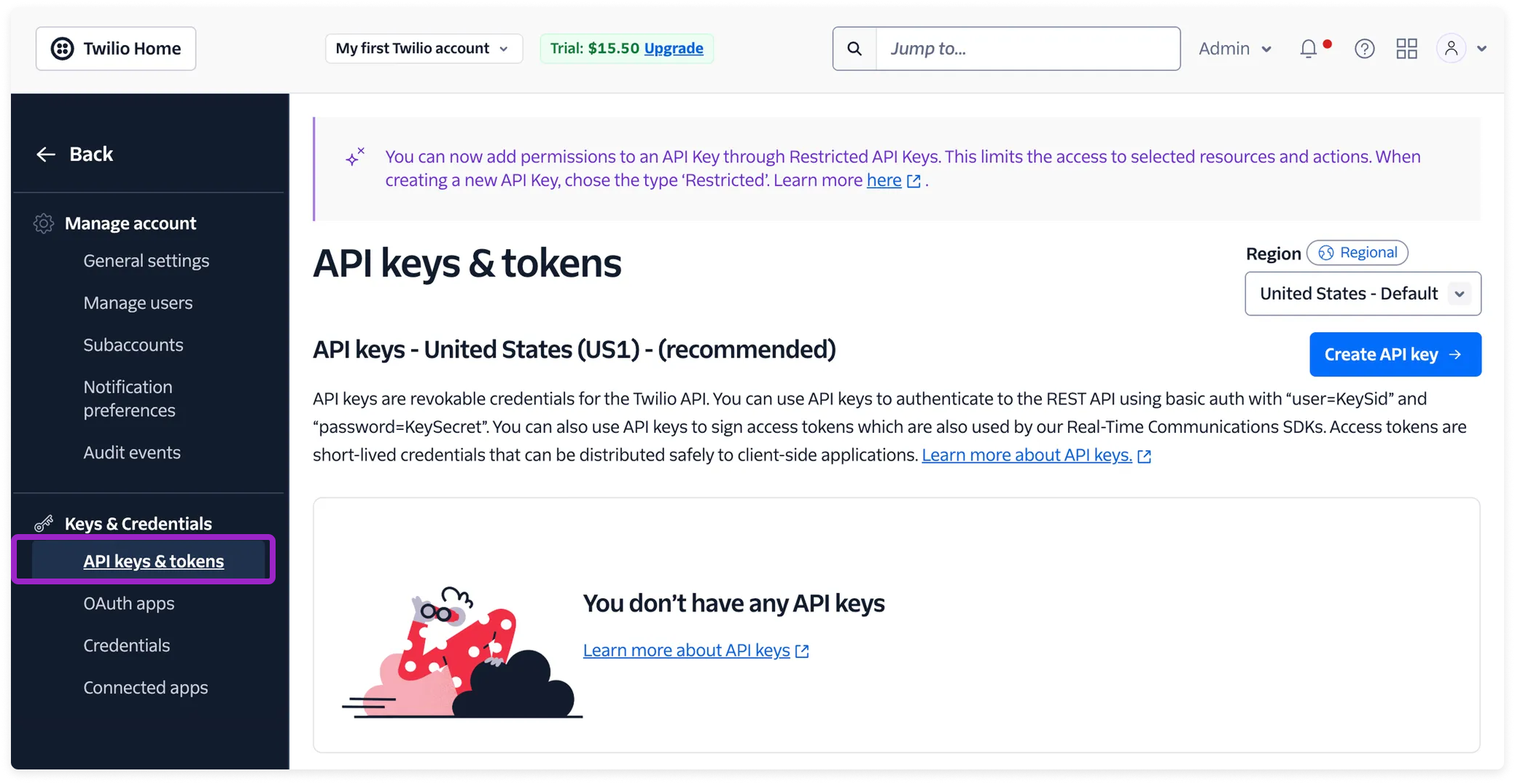
6
On the Create new API key page, add the following information:
- Enter a Friendly name, like vantage.
- Select a Region.
- For Key type, select Standard.
7
At the bottom, click Create.
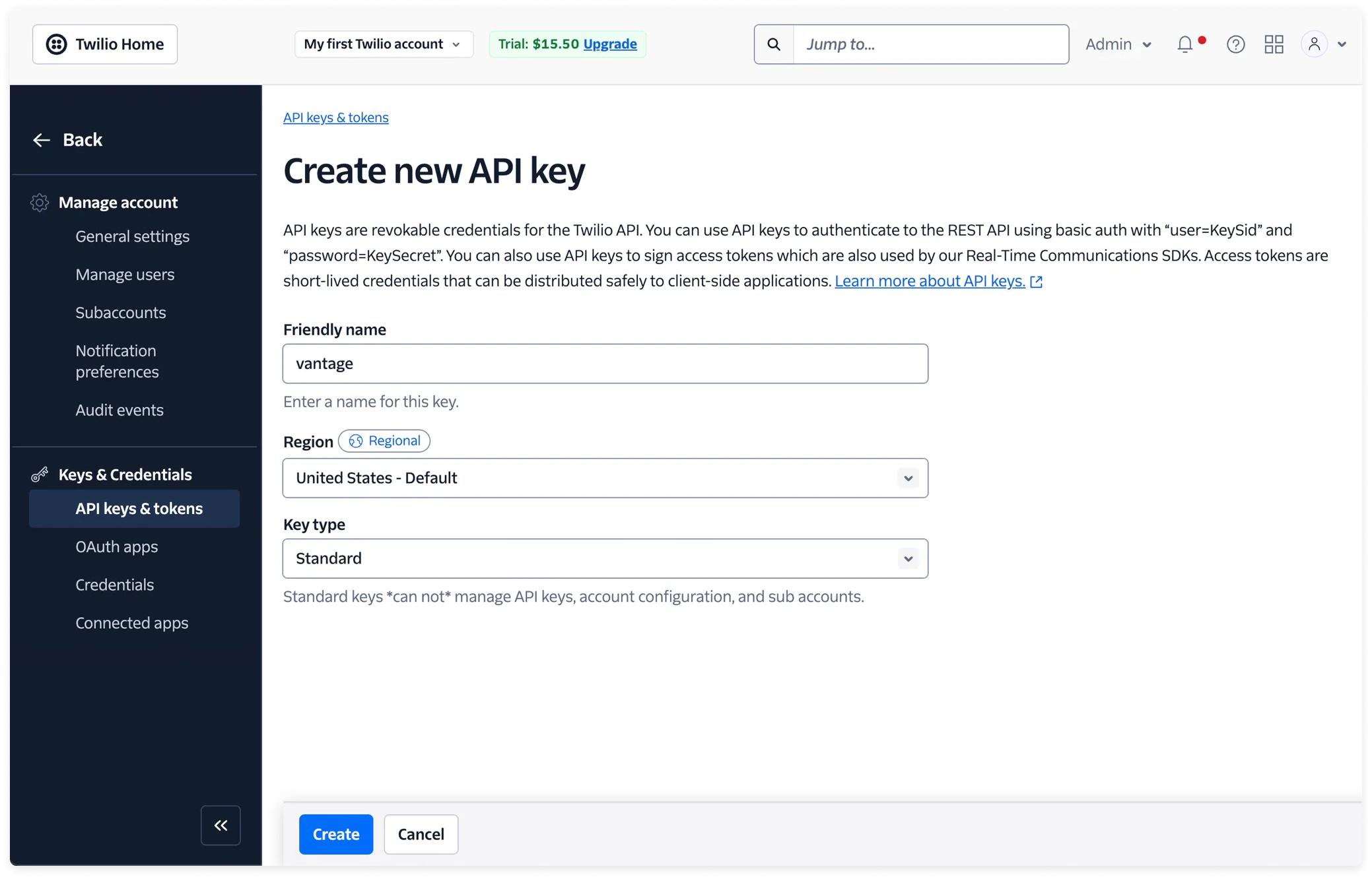
Click to view example image
Click to view example image
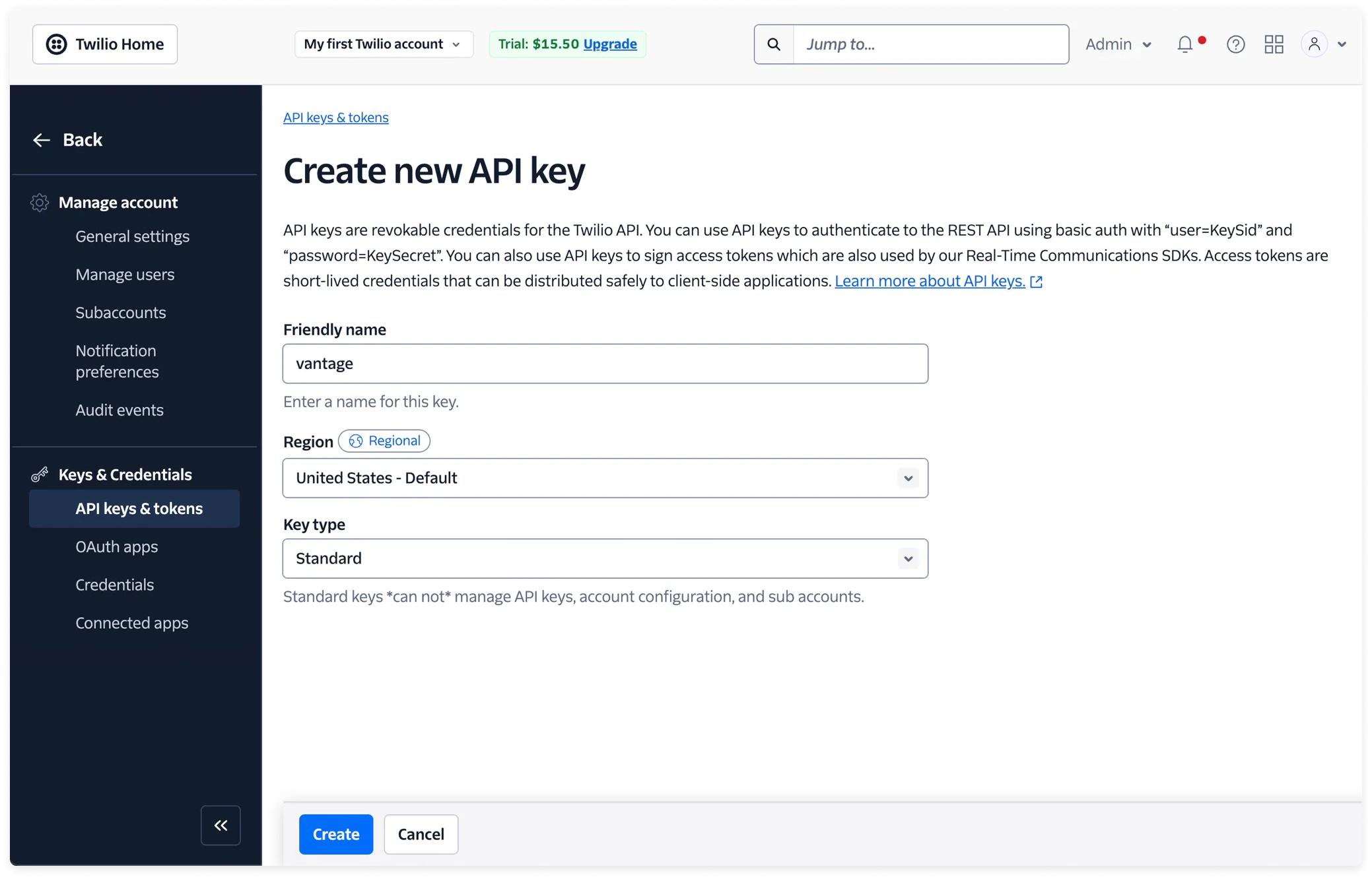
8
Copy the SID (i.e., the string identifier for the API key) and Secret.
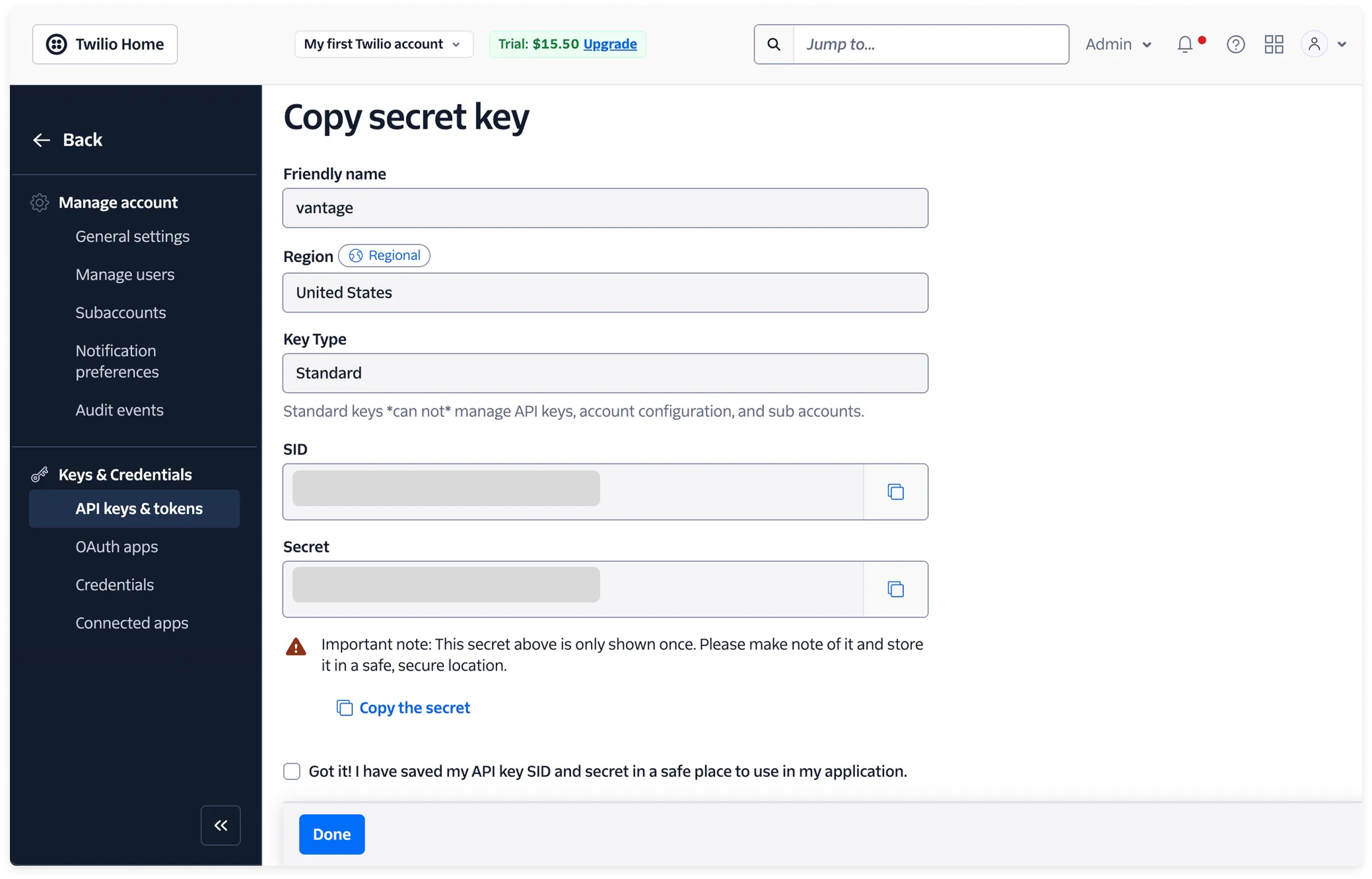
Click to view example image
Click to view example image
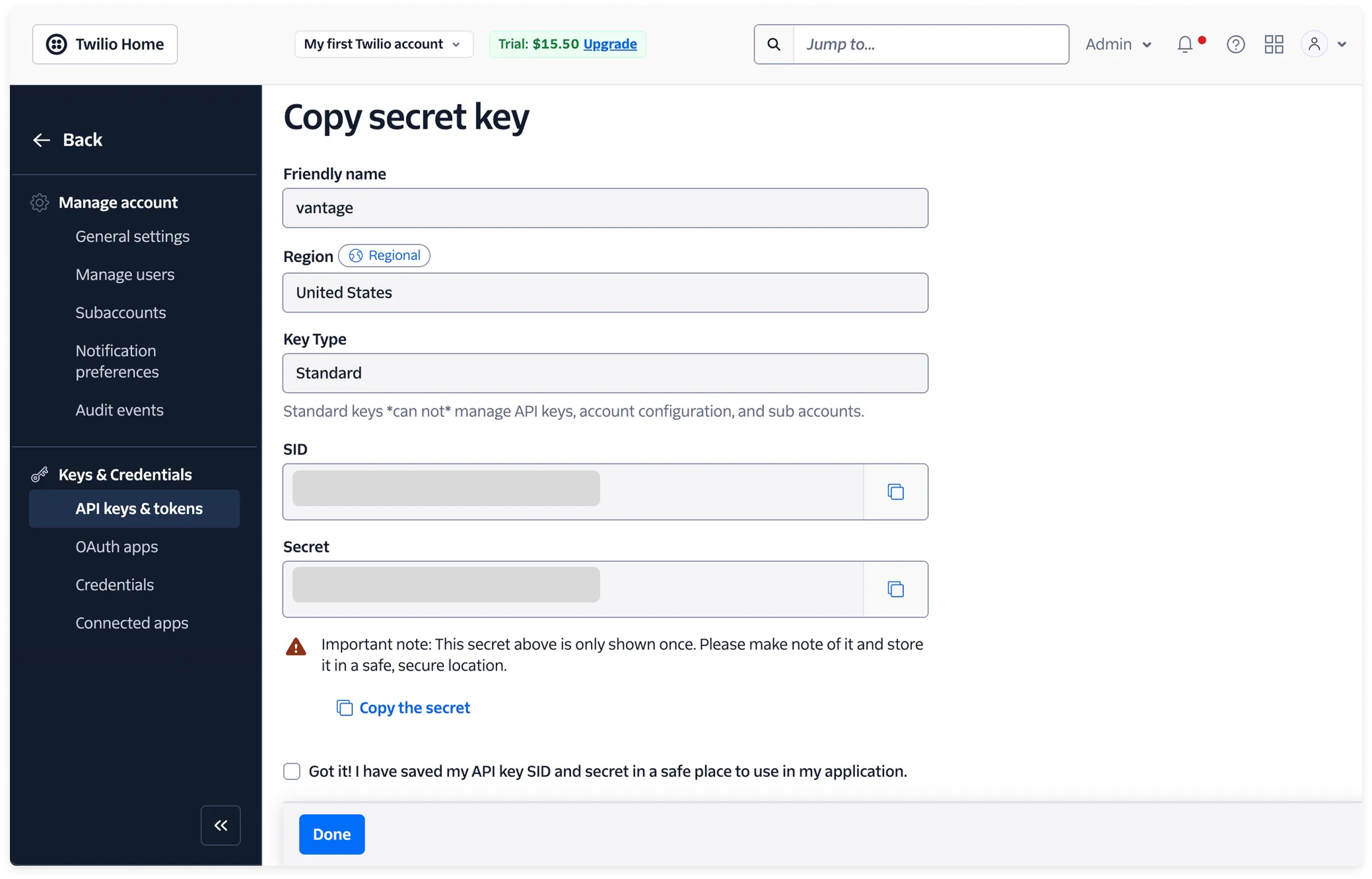
Step 2 - Add Credentials to Vantage
1
From the top navigation in Vantage, click Settings.
2
On the left navigation, select Integrations > Twilio.
3
The Twilio integrations page is displayed. Ensure you are on the Connect tab.
4
At the bottom of the page, click Add API Key:
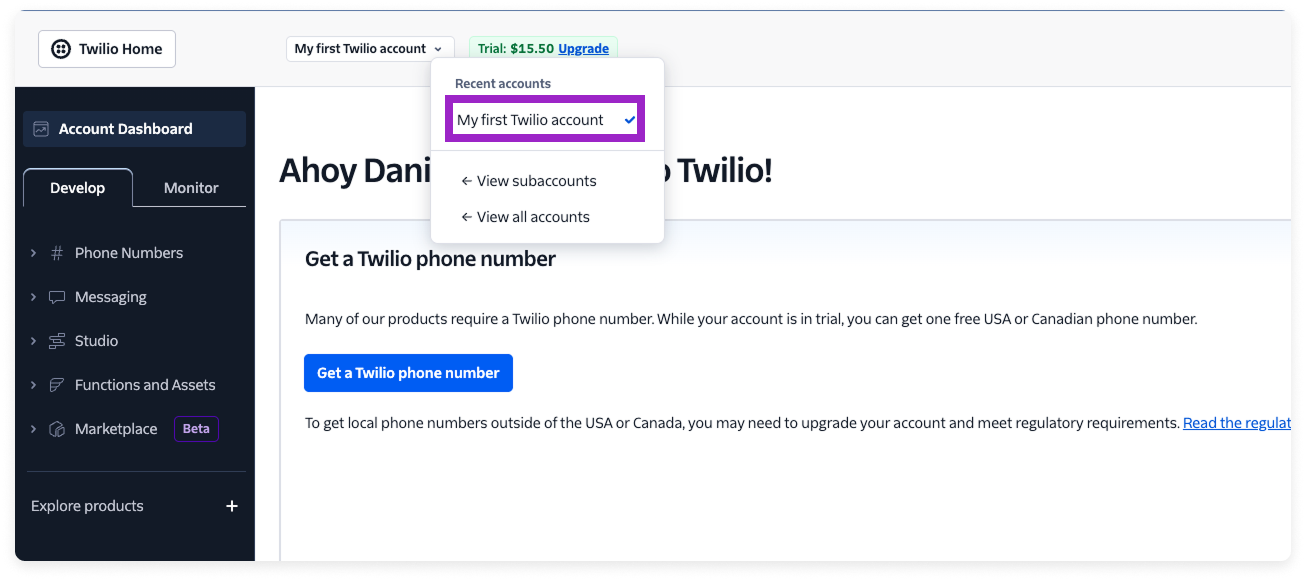 For example, the account name here would be “My first Twilio account.”
For example, the account name here would be “My first Twilio account.”
- For API Key, paste the API key SID you just obtained in the last step.
- For API Secret, paste the API secret you just obtained in the last step.
- For Account SID, paste the Account SID you obtained in step 2 of the last section.
- For Account Name, add a name that will be used for the Billing Account filter in Cost Reports. It’s recommended that you use your account name as displayed in the Twilio console (see example image below). This name must be unique across all Twilio integrations in Vantage.
Click to view example image
Click to view example image
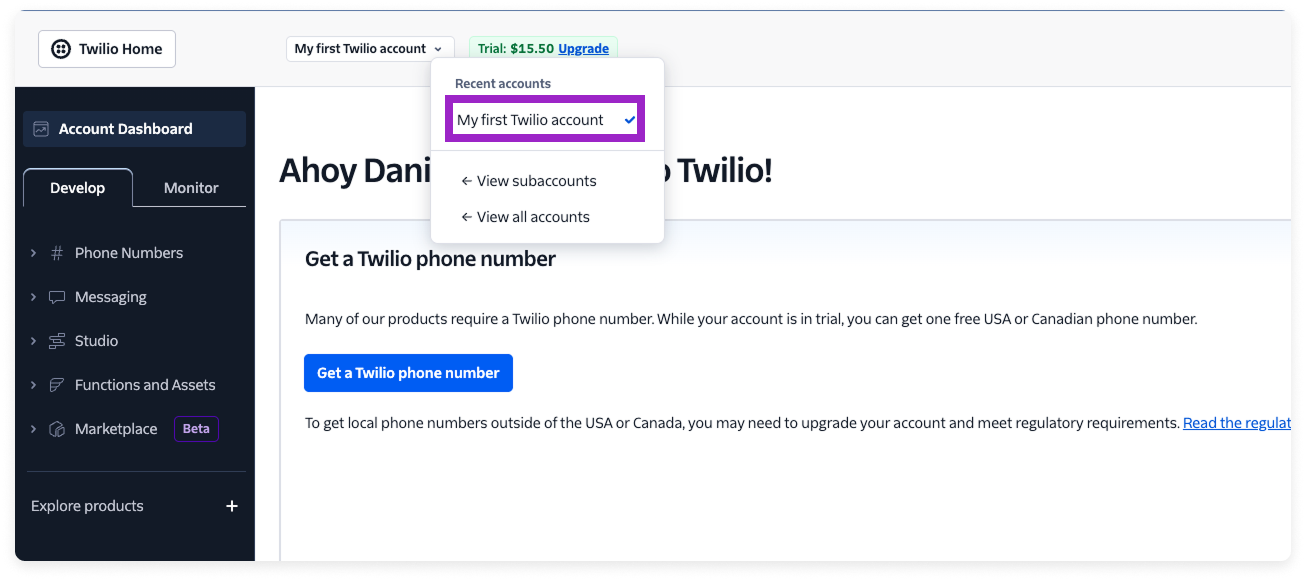 For example, the account name here would be “My first Twilio account.”
For example, the account name here would be “My first Twilio account.”- Optionally, add a Description to identify this integration.
5
Click Connect Account.
As soon as costs are processed, they will be available on your All Resources Cost Report. If you decide to remove your Twilio integration from Vantage, all costs associated with your Twilio API token will be removed from the Vantage console.
Next Steps - Manage Workspace Access
Once the import is complete and the integration status changes to Stable, you can select which workspaces this integration is associated with. See the Workspaces documentation for information.Data Refresh
See the provider data refresh documentation for information on when data for each provider refreshes in Vantage.Twilio Reporting Dimensions
On Twilio Cost Reports, you can filter across several dimensions:- Billing Account (the name of Twilio account entered at time of integration)
- Account (account ID of the account your Standard API key is created in)
- Service (e.g., SMS & MMS)
- Charge Type (e.g., Usage)
- Category (e.g., sms-messages-carrierfees)
- Tags (Virtual Tags created in Vantage)