To enable segments in your account, contact Vantage Support at [email protected].
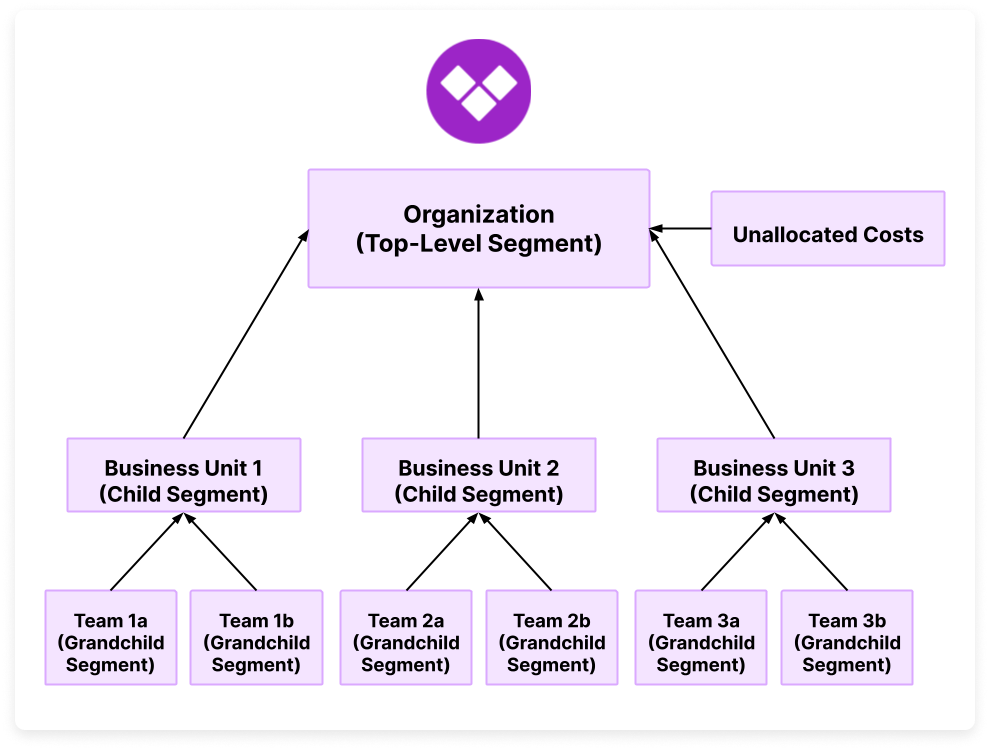
Segments Use Cases
You can leverage segments for many use cases, including the below examples.- Map costs to business units. You can use nested hierarchies for cost allocation. For example, you can see costs grouped by an “Infrastructure Engineering” team, then drill down into all the various sub-teams, like “Infrastructure Engineering Team 1” and “Infrastructure Engineering Team 2.” The costs for Team 1 and Team 2 together comprise the total cost allocation line item for Infrastructure Engineering.
- Maintain tag governance. You can create a segment for a particular tag key you want to enforce across your organization. Whenever there are costs in the “Unallocated” portion of the report, you can go and identify resources to assign to the proper team or service. Unallocated costs are costs that are captured by a segment’s filters but are not allocated to any child segments. For example, if you have two segments defined for OPEX and R&D, any costs that do not match the logic associated with either of these filters will fall into the unallocated segment. The unallocated segment report is automatically displayed at the root or parent segment level.
Create a Segment
Follow the steps below to create a segment.1
From the top navigation, click Cost Reporting.
2
On the left navigation, select Segments. If you have segments present in your account, a full list of top-level segments is displayed in the view on the right, sorted alphabetically.
3
To create a new segment, click New Segment.
4
Set the following parameters for the new segment:
- For Name, enter a unique string (e.g., OPEX). This field is required.
- For Description, optionally enter a text description for the segment.
- For options, you can select whether you want to include or exclude credits, refunds, discounts, taxes, and amortization. You can also optionally track unallocated costs.
These options are displayed only for the root or parent segment, and the selections you make will apply to child segments. Track unallocated applies only to the parent segment.
- For Priority, enter a numeric value (e.g., 100). Costs are allocated in order of priority, with 0 as the highest priority. This field is required if filters are specified (as described in the next step). If you do not specify filters, this field is optional.
Once a cost is allocated to a segment, it will not appear in a segment with a higher priority; however, you likely will not need to worry about priority unless your organization has deep scrutiny on cost allocation collision.
5
Filters allocate costs to the segment and are optional. To create a filter, click + Add a Filter and configure the following values:
- Select a Provider.
- Click New Rule to add additional logic, such as Region or Category filters. Segment filters are like filters in Cost Reports. See Filter Cost Reports for a more detailed explanation of filters. Note that you cannot use saved filters from Cost Reports in segments.
Click to view example image
Click to view example image
This example shows a root- or parent-level segment called “Management.” Child segment parameters will be the same—except for the Track unallocated option, which is not displayed for child segments.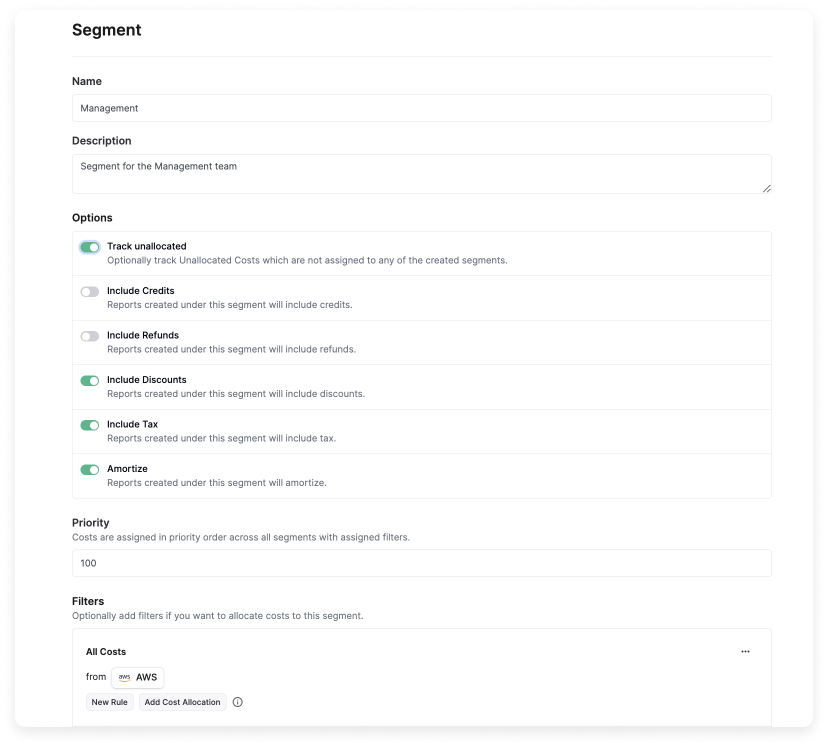
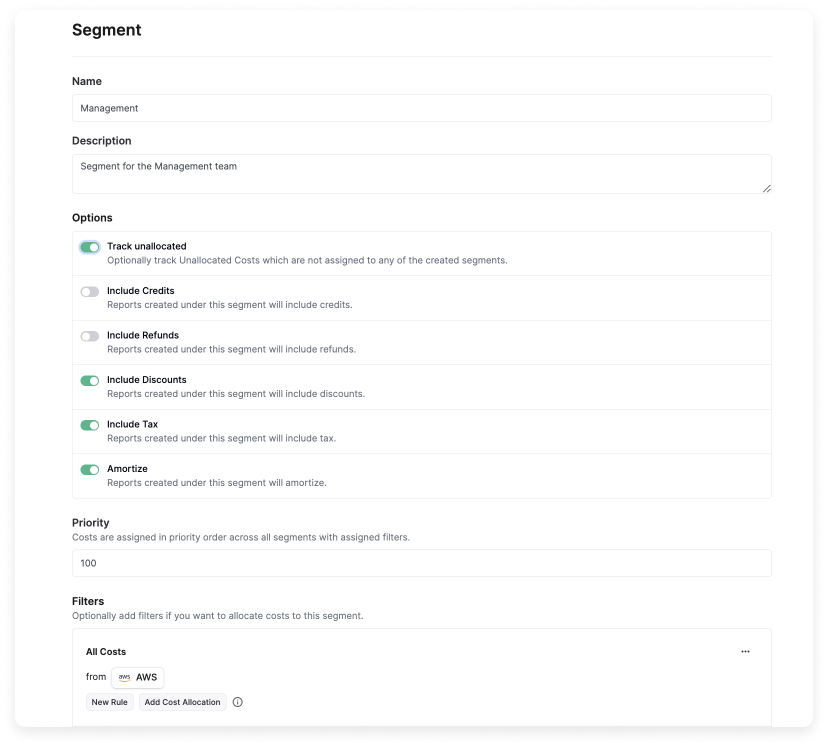
6
At the bottom, click Save. You will see a message indicating “A Segment Report will appear here when the segment is finished refreshing” while the report for the segment is generated. Depending on the filter’s complexity, it can take some time for the segment report to generate (up to 24 hours).
Edit a Segment
If you make additional changes to a filter or segment metadata, like title, it can take up to 24 hours after you regenerate the segment to see those changes reflected in the console.
1
To edit these criteria, click the pencil icon next to the segment name.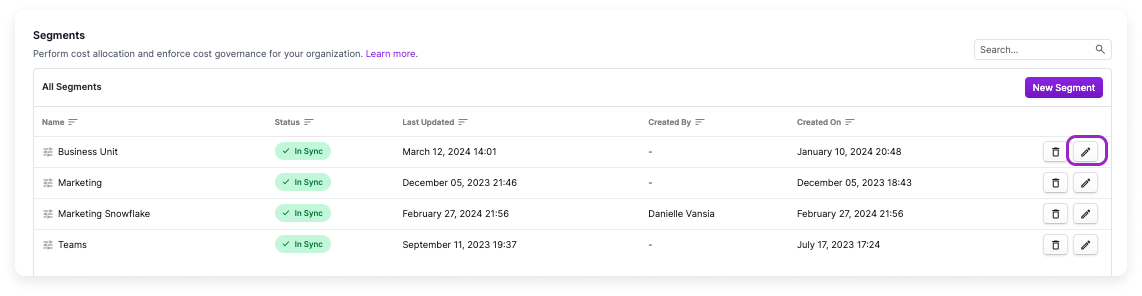
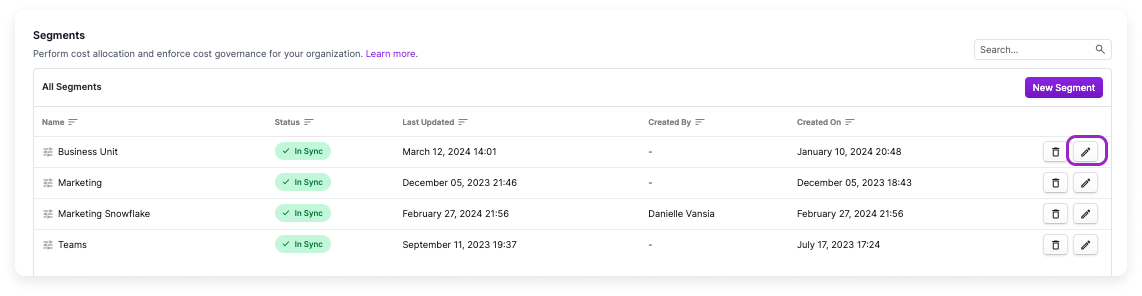
2
Update and save the new criteria.
3
On the main Segments screen, the segment’s Status column indicates if a segment needs to be regenerated. Click Refresh Segment.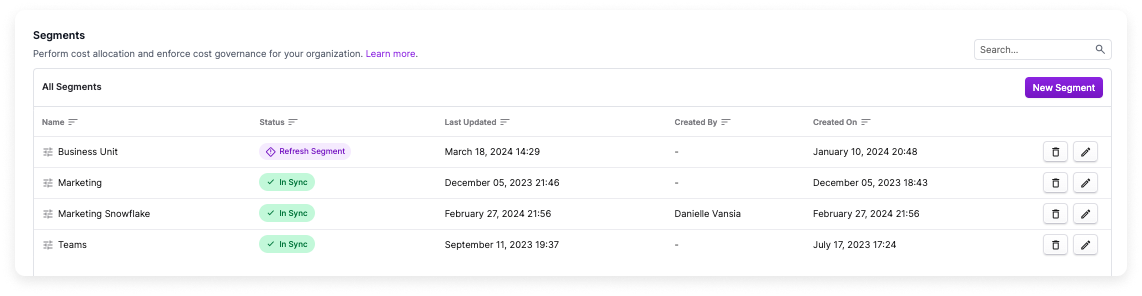
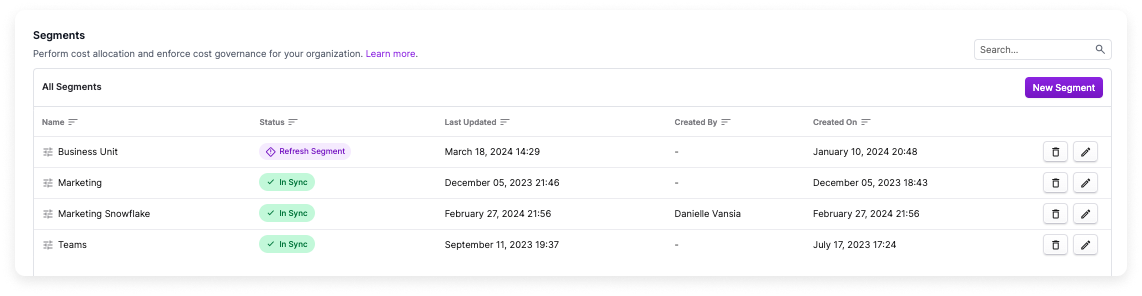
4
The Status will be displayed as Refreshing while the segment is being updated. This process may take up to 24 hours.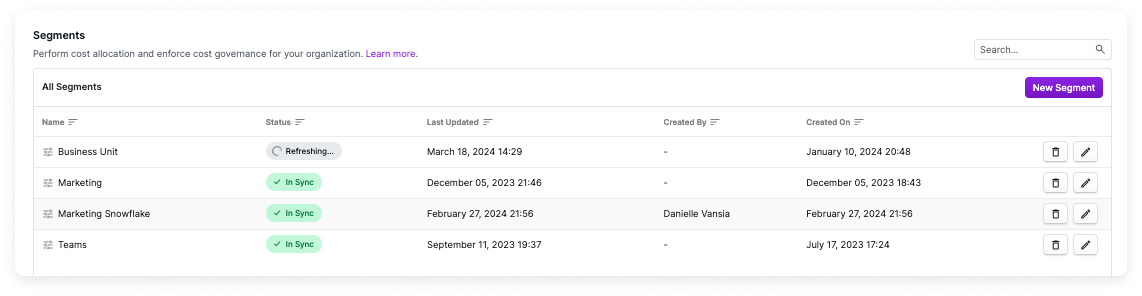
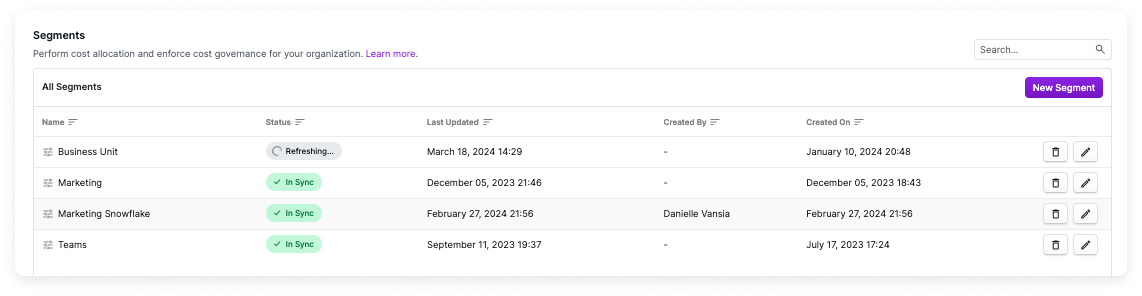
View and Create Child Segments
You can create child segments and nest segments within one another. Costs associated with nested segments/filters will be rolled up to any parent segments. To add a child segment to a parent segment, navigate to the parent segment, and click New Segment Dimension. The image below shows an example of a group of nested segments.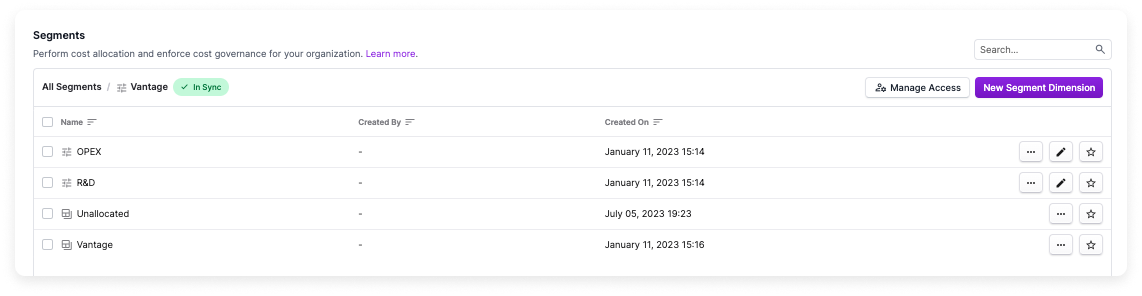
- In the above example, Vantage is the top-level segment (as displayed in the breadcrumbs at the top of the screen).
- The Vantage segment report is displayed at the bottom of the list.
- In this example, we selected the option to show Unallocated costs when creating this parent segment. The corresponding Unallocated segment report is displayed in the list.
- The Vantage parent segment has two child segments: OPEX and R&D.
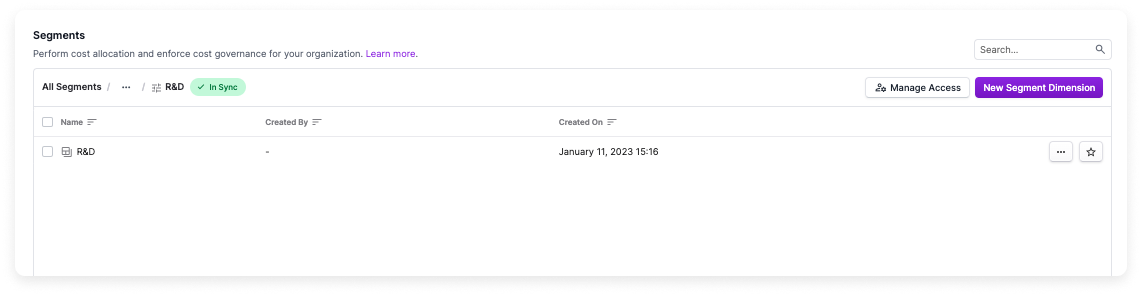
View Segment Reports
Select a segment report to view the associated costs. On the report, costs are displayed for all associated child segments.- The report is filtered to Group By: Segment to show costs broken out by the child segments within that segment. In the below example, costs are grouped by OPEX and R&D within the Vantage parent segment. The parent segment is also tracking unallocated costs.
- Change the filter to view the data by another grouping, such as Account.
- From the resource list at the bottom, click the icons next to each resource to isolate costs displayed within the chart.
- From the top right of the chart, you can change the date range and date bin (e.g., daily, weekly, monthly).
- Click Settings to view the currently enabled settings, like discounts and taxes. From the Settings menu, click the Manage settings link to update the segment’s settings. Settings are updated at the parent-level segment. In this example, settings are updated for the Vantage segment and also apply to the OPEX and R&D child segments.
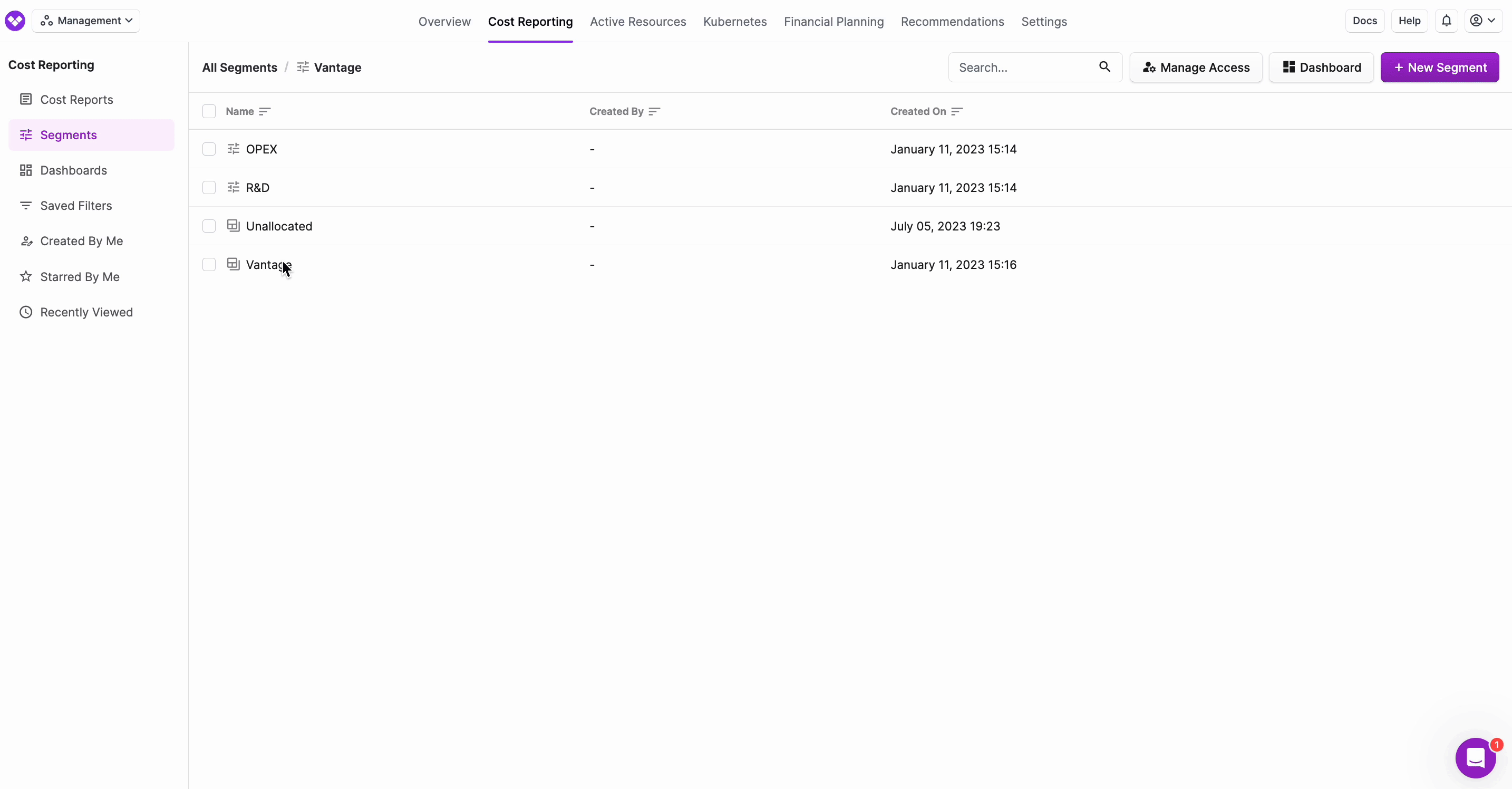
If you would like to transition existing Cost Report filters to segments, you must manually re-create them. For assistance, contact Support at [email protected].