When you configure this integration, the Vantage service principal is granted enrollment reader permissions. The service principal does not have permissions—nor will it ever attempt—to make any changes to your infrastructure.
Create a new application registration
Generate a client secret
Obtain your billing account ID
Assign Enrollment Reader permission to the service principal
Add app registration credentials to Vantage
Step 1 - Create a New Application Registration
1
From the main page of the Azure portal, search for and navigate to Microsoft Entra ID.
2
In the left navigation, under Manage, select App registrations.
3
Click + New registration.
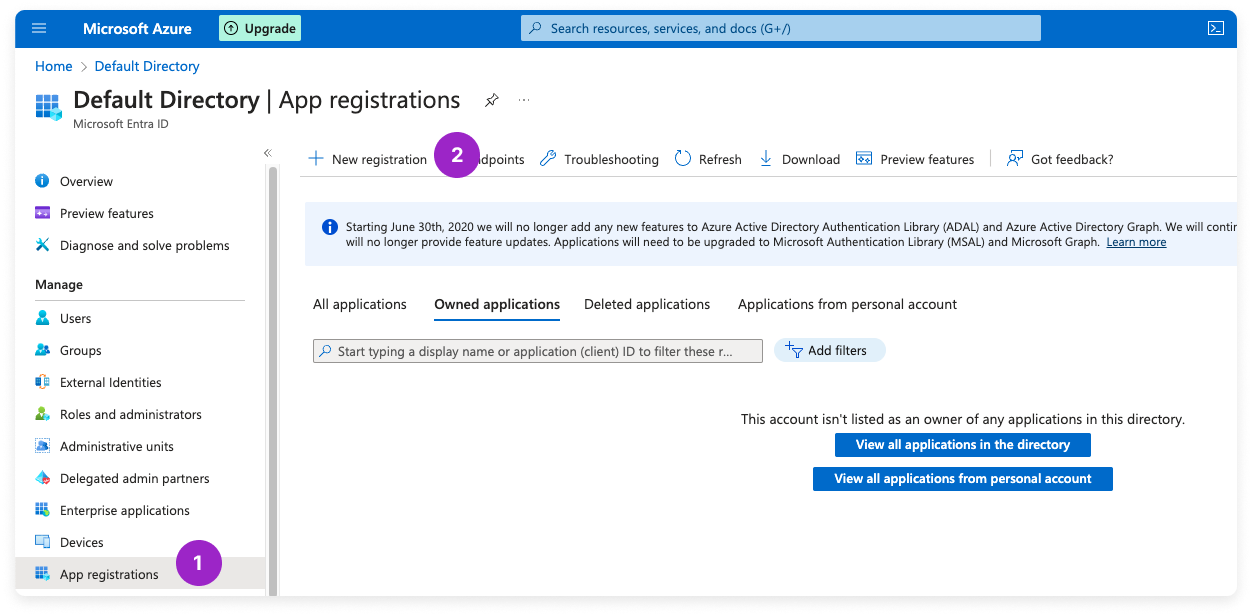
Click to view example image
Click to view example image
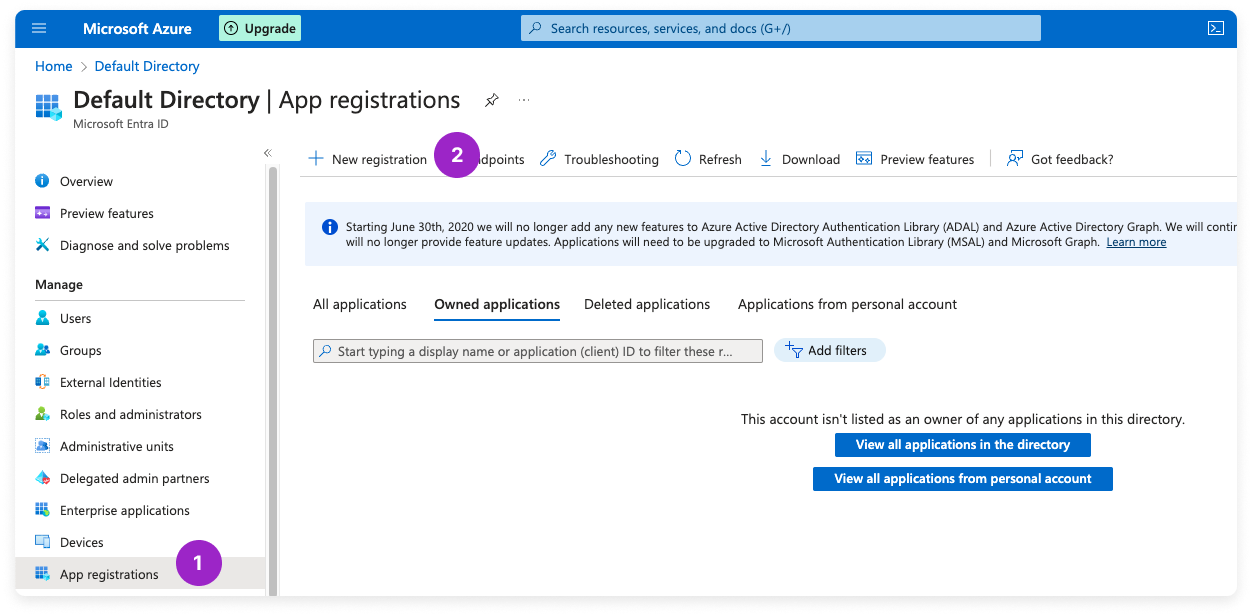
4
The Register an application screen is displayed. For Name, enter vantage.
5
Leave all other settings as their defaults and click Register.
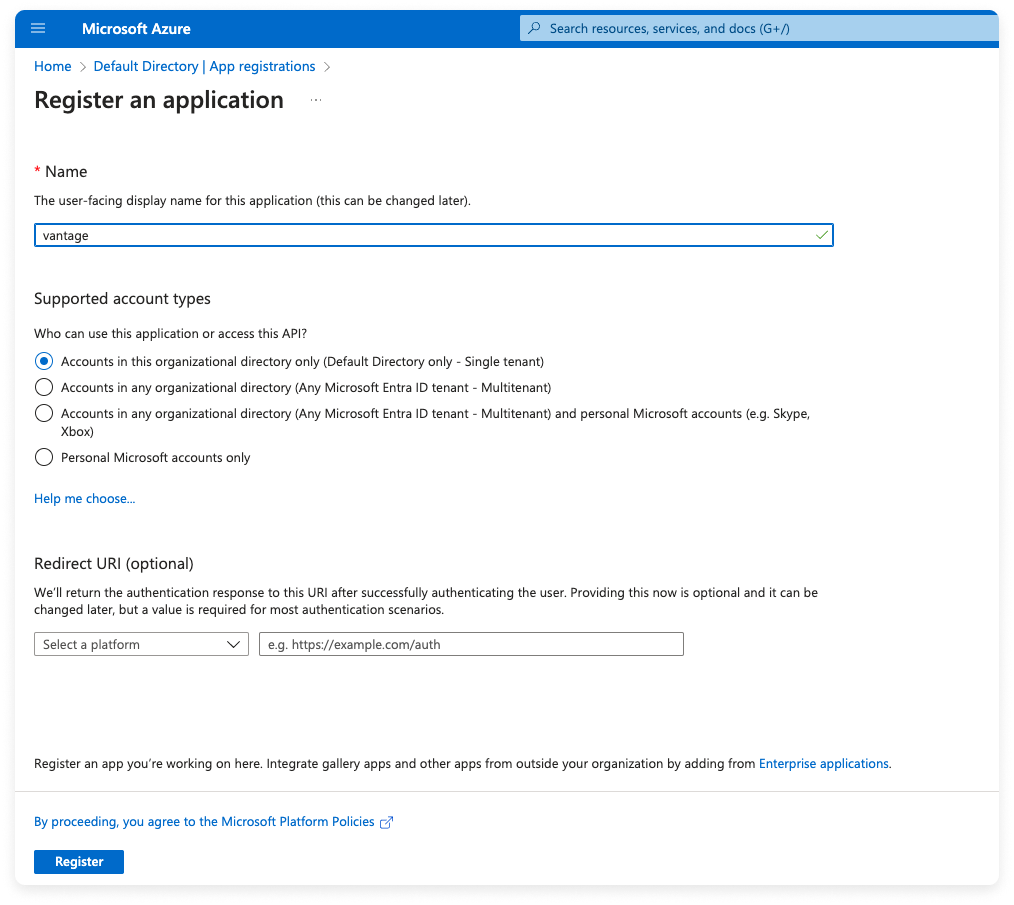
Click to view example image
Click to view example image
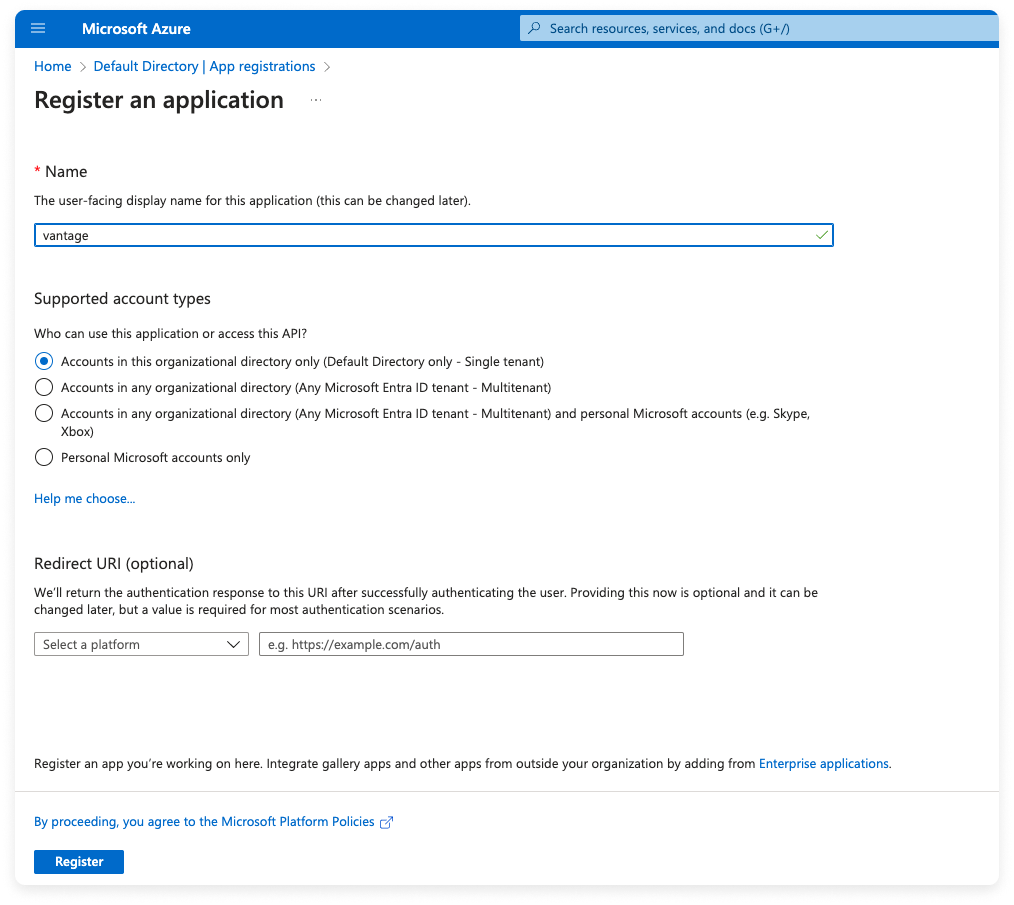
6
The app details are displayed. Record the Application (client) ID and Directory (tenant) ID to use later.
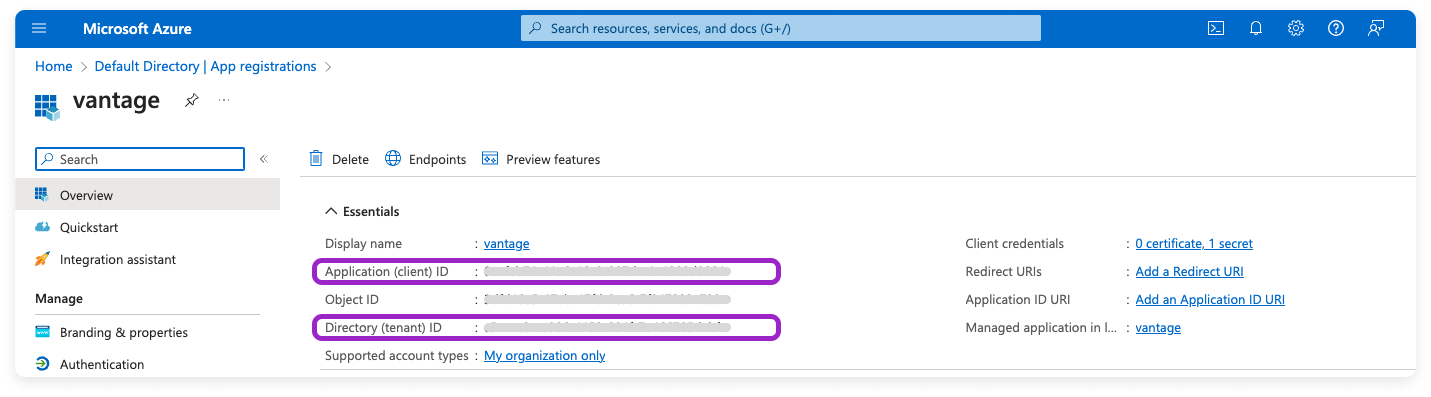
Click to view example image
Click to view example image
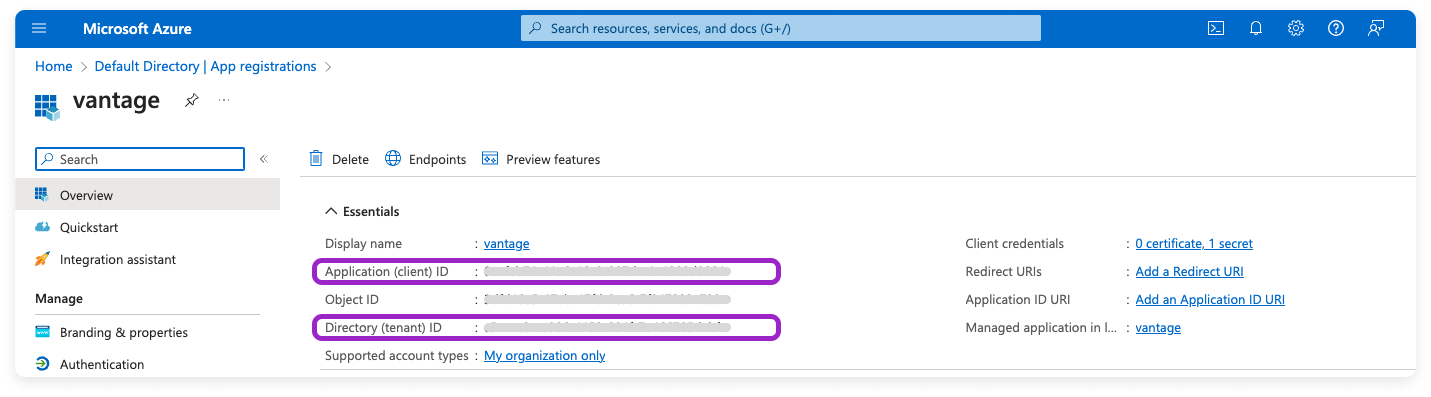
Step 2 - Generate a Client Secret
1
On the same page, next to the Client credentials field, click Add a certificate or secret. (You can also access the Certificates and secrets screen from the left navigation menu.)
2
Click + New client secret.
3
The Add a client secret pane is displayed. For Description, enter a description, such as vantage-secret.
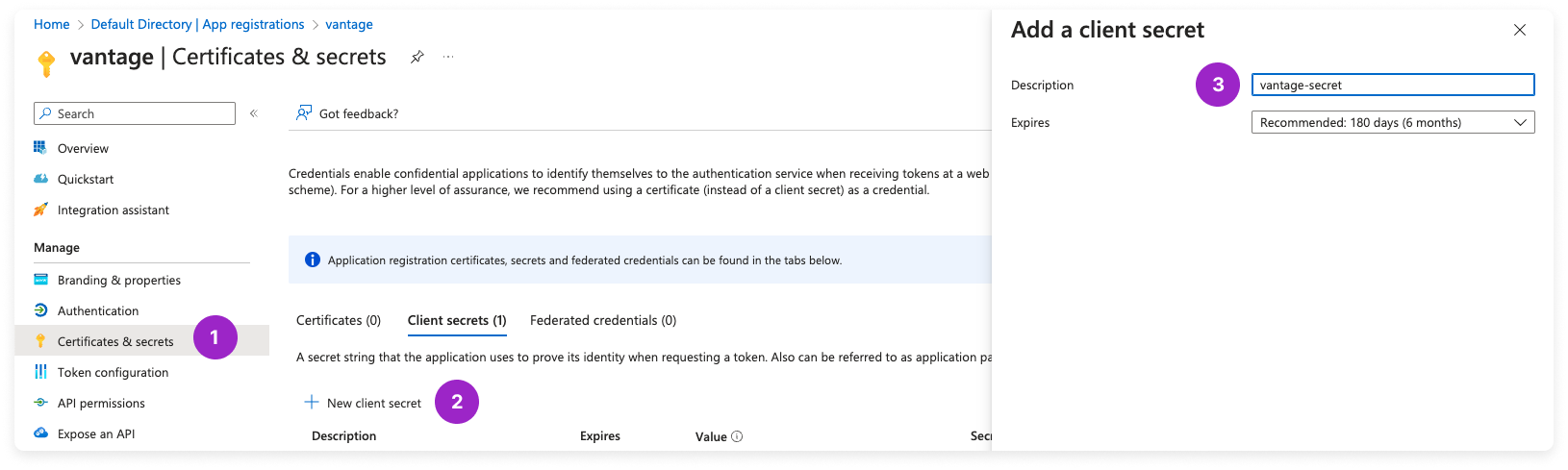
Click to view example image
Click to view example image
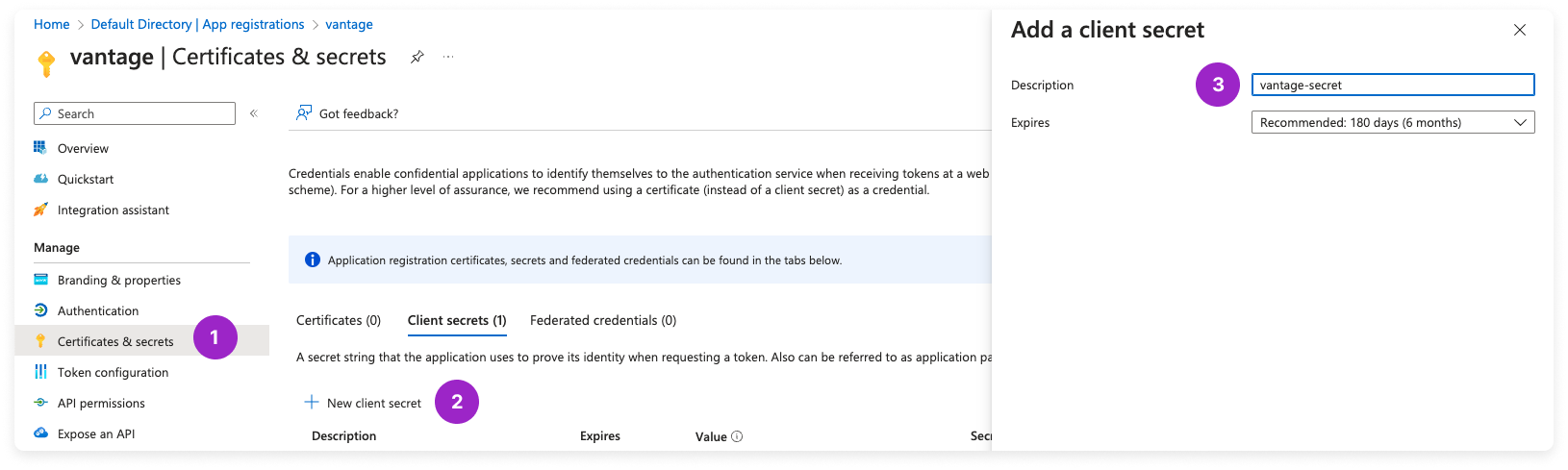
4
For Expires, select an expiration option for the secret.
5
Click Add.
6
The newly created secret is displayed. Copy the secret’s Value to add to the Vantage console later. This value will be displayed only one time.
Step 3 - Obtain Your Billing Account ID
1
Navigate to Cost Management + Billing.
2
On the left menu, click Billing scopes and select your EA Billing Account from the list.
3
On the left menu, click Settings > Properties.
4
Copy your Billing Account Id to add to the Vantage console later.
Step 4 - Assign Enrollment Reader Permission to the Service Principal
You need to have the billing account owner role permissions to assign enrollment reader permissions to the service principal. The below steps are based on the Azure documentation.
1
Navigate to Microsoft Entra ID, then select Enterprise applications.
2
From the All applications list, select the vantage application you previously created.
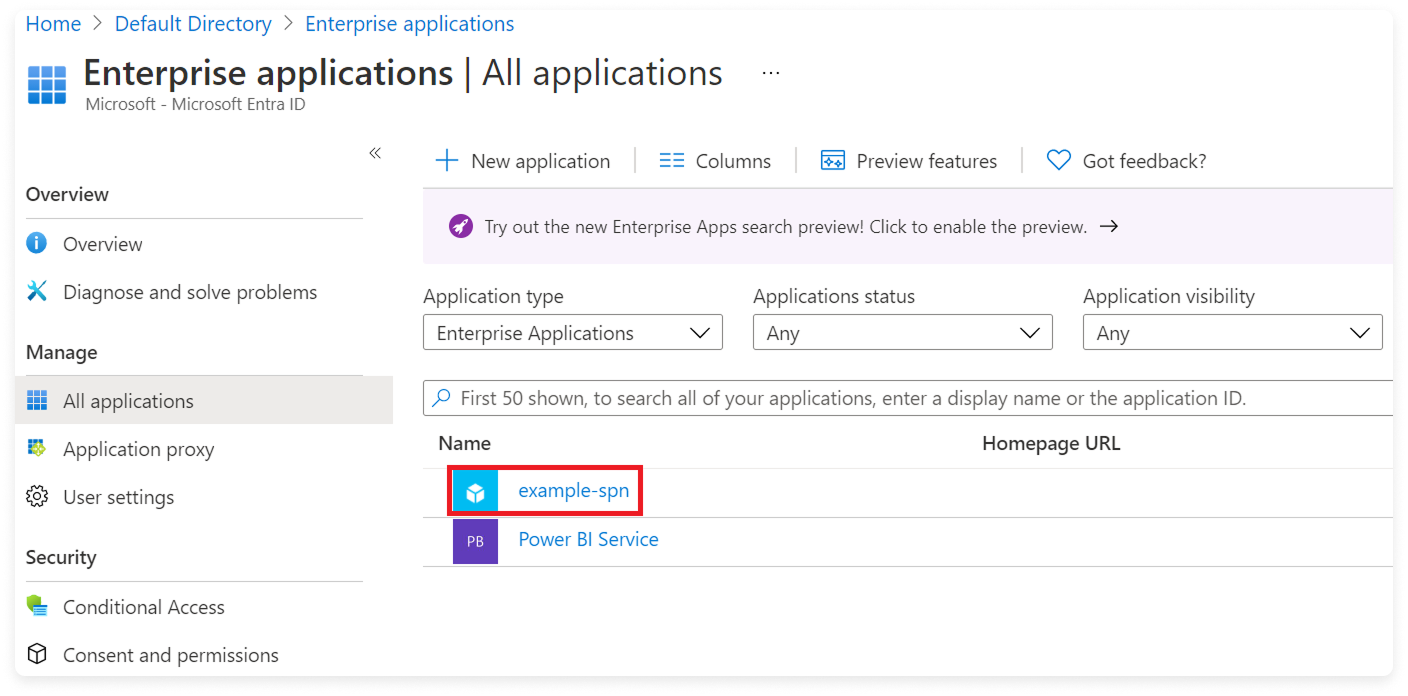 Source: Microsoft
Source: Microsoft
Click to view example image
Click to view example image
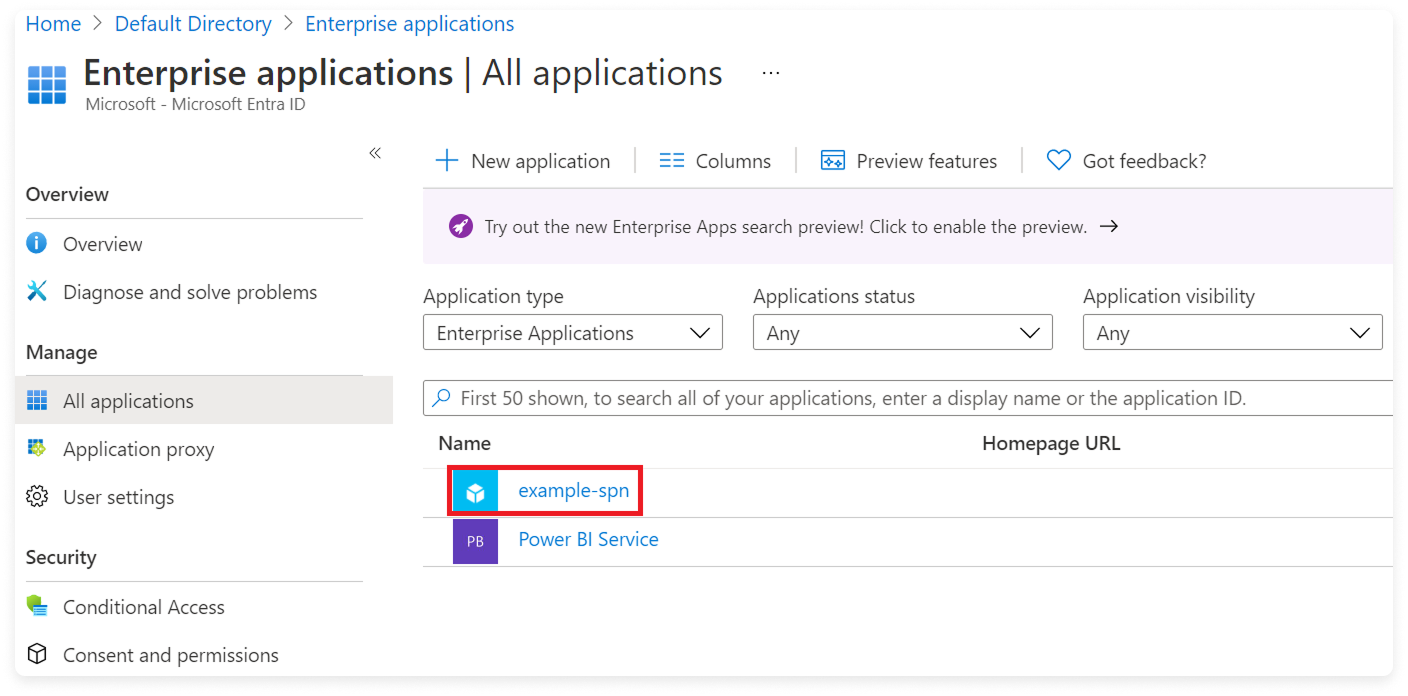 Source: Microsoft
Source: Microsoft3
Under Properties, copy the Application ID and Object ID.
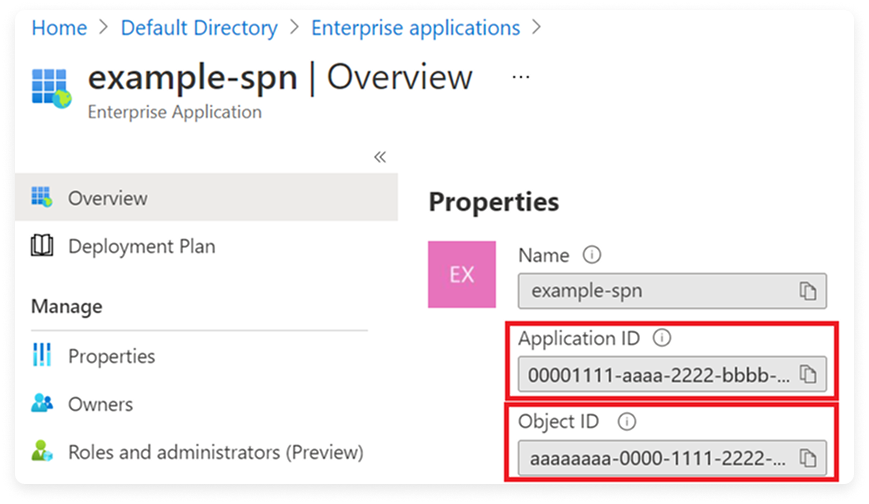 Source: Microsoft
Source: Microsoft
Click to view example image
Click to view example image
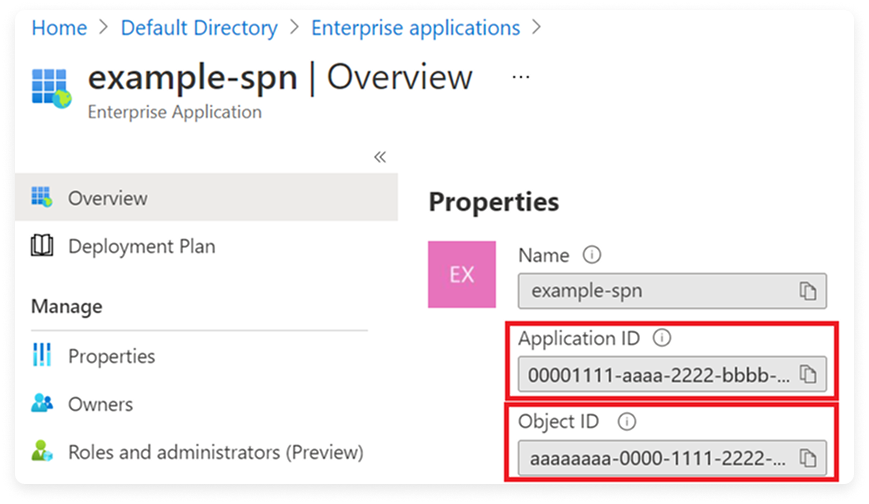 Source: Microsoft
Source: Microsoft4
Open the Role Assignments - Put article from the Microsoft documentation in a new tab.
5
Next to the Create or update a billing role assignment step, click Try It.
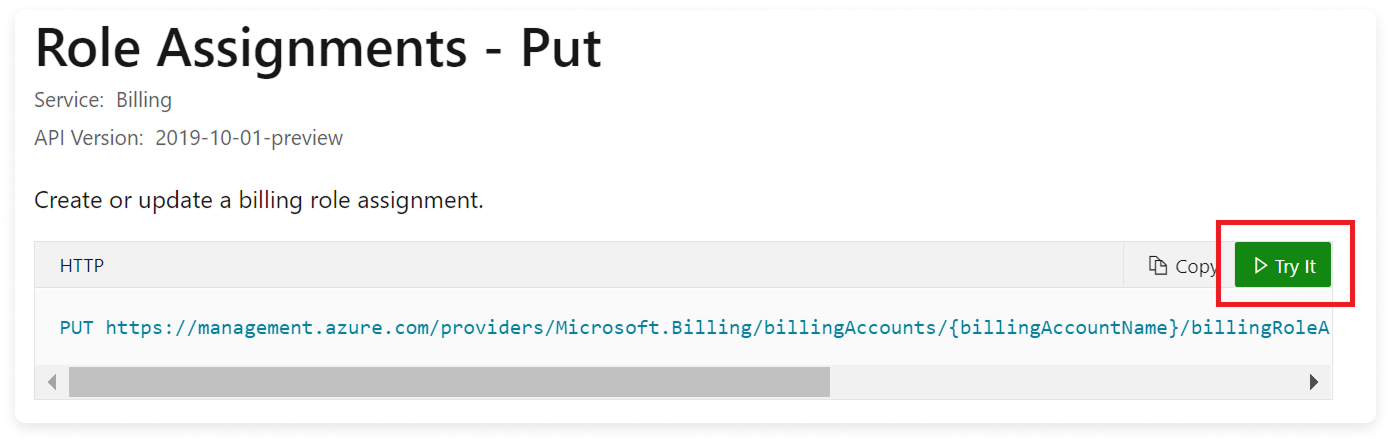 Source: Microsoft
Source: Microsoft
Click to view example image
Click to view example image
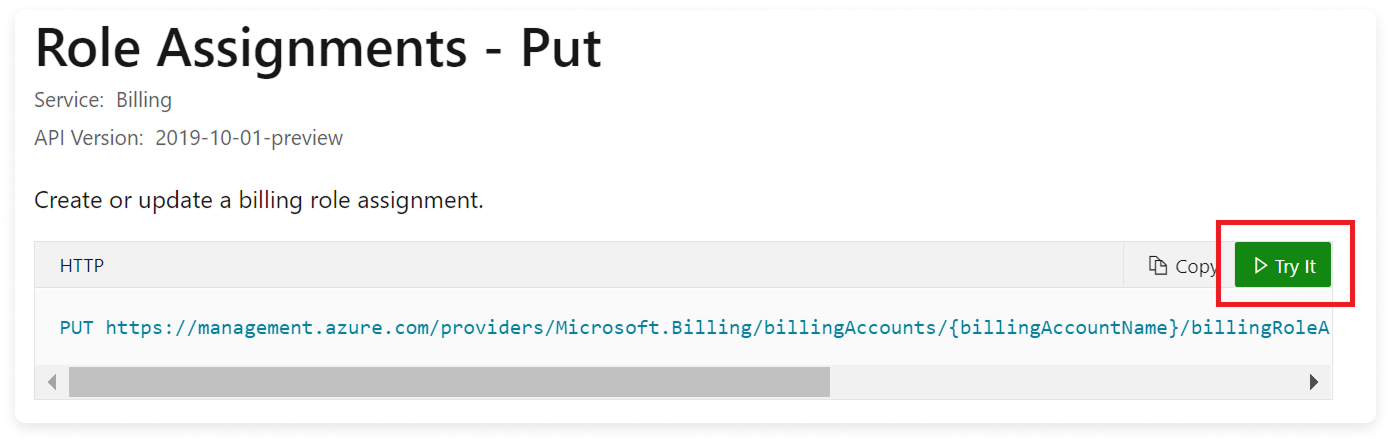 Source: Microsoft
Source: Microsoft6
A login in screen is displayed on the right. Using your account credentials, log in to the tenant that you want to assign enrollment reader access.
7
An API request form is displayed. In the Parameters section add the following values:
billingAccountName: Add the billing account ID you obtained in step 3.billingRoleAssignmentName: Generate a unique GUID using the a GUID generator, as suggested by Microsoft.api-version: Use2019-10-01-preview.
8
In the Body section, copy and paste the request body below.
9
Update placeholders in the Body as follows:
principalId: The Object ID you copied at the beginning of this section.principalTenantId: Your Directory (tenant) ID that you copied in step 1.roleDefinitionId: Replace<YOUR_BILLING_ACCOUNT_ID>with the Billing account id you copied in step 3.- Note that
24f8edb6-1668-4659-b5e2-40bb5f3a7d7eis the billing role definition ID for an EnrollmentReader.
Click to view example image
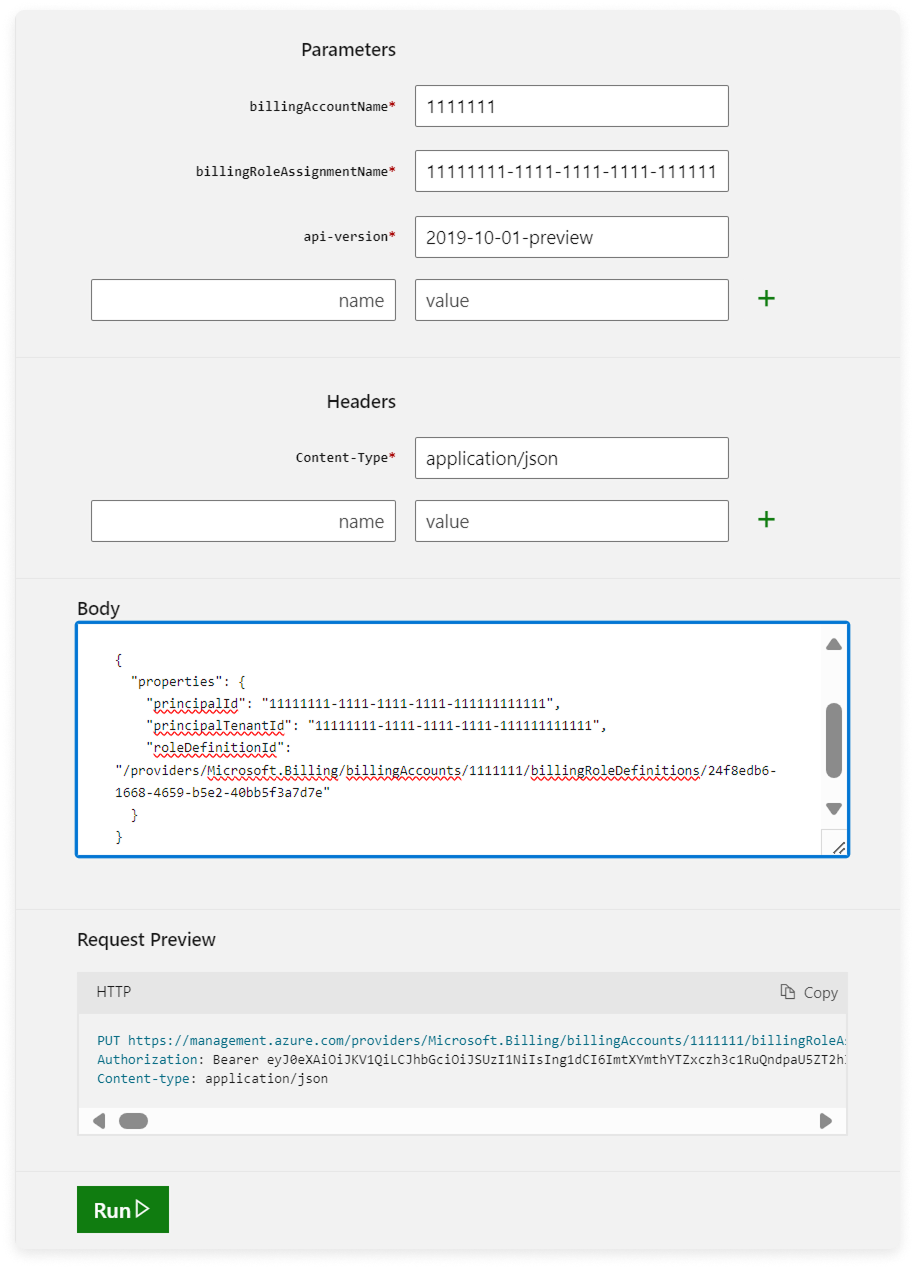 Source: Microsoft
Source: Microsoft- Note that
10
Click Run. You should see a
200 OK response, indicating that the request was successful.Step 5 - Add App Registration Credentials to Vantage
1
Navigate to the Integrations page in the Vantage console, and add an Azure EA integration.
2
On the Azure EA integration page, click Add Credentials.
3
Add the following credentials:
- For Azure AD Tenant ID, add the Directory (tenant) ID you obtained in step 1.
- For Service Principal App ID, add the Application (client) ID you obtained in step 1.
- For Service Principal Password, add the client secret you obtained in step 2.
- For Billing Account Id, add the Billing Account Id you obtained in step 3.
4
Click Connect Account.