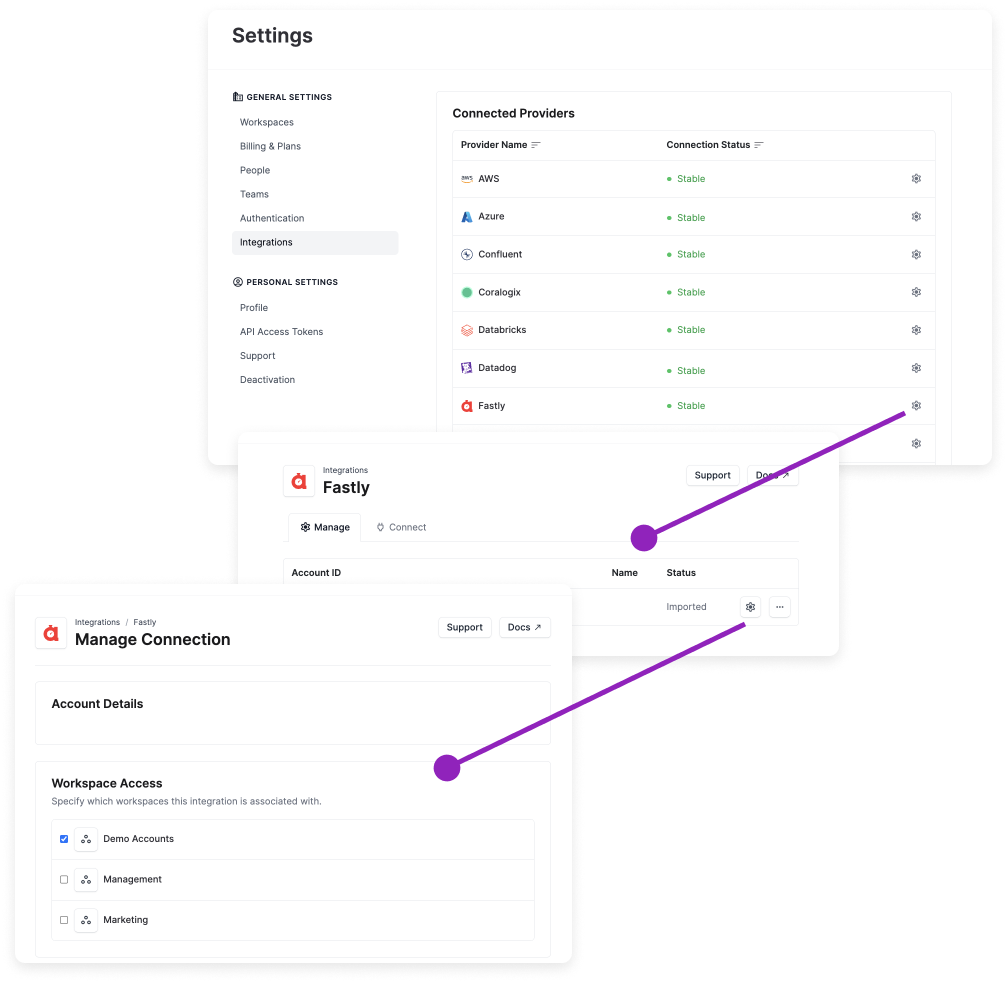Workspaces
In Vantage, a workspace is a way to separate your provider integrations into distinct cost views. Teams can use workspaces to create focused views of costs and even restrict access to costs within each workspace using Role-Based Access Controls (RBAC) (Enterprise customers). You can specify which integrations are available in which workspaces. Some use cases for workspaces are listed below.
- You may have multiple accounts within the same cloud provider, such as Azure or AWS. You can use a single Vantage workspace to ingest costs for all these accounts into the same view.
- Create a distinct Vantage workspace for each of your environments, such as Production, Staging, and Development. Then, specify which provider accounts are associated with which workspace. For example, a particular Datadog account may be associated with only your Development workspace.
- If you manage multiple customers, you can create individual workspaces for each customer account (Customer A, Customer B, etc.). This allows you to separate and manage cost data for each customer independently. Then, you can connect only the corresponding integrations to each customer's workspace, ensuring that they have access only to their data and reports.
To get started with workspaces and workspace integrations, you can also view a video demo on Vantage University 🎓.
Navigate between Workspaces
If you have more than one workspace in your Vantage account, the Workspaces menu is displayed on the top left of the console. You can select any of the listed workspaces to move between each workspace.
Create a Workspace
When your Vantage account is created, you are assigned a Default workspace. You can create other workspaces in addition to the default workspace. To create a new workspace, complete the following steps:
- From the top navigation menu, click Settings.
- On the left navigation, under General Settings, click Workspaces.
- Click Create a Workspace.
- Enter a Name for your new workspace (e.g., Management), then click Create.
Manage Workspaces
All your existing workspaces are displayed on the Workspaces Settings screen. Select a listed workspace to view additional details, such as:
- Turn off Active Resource Syncing. Turn off automatic syncing if you do not want Vantage to be automatically pulling active resource details from your account. This option is useful if you find Vantage is making too many API calls to your AWS endpoints.
- View team workspace access. See the Role-Based Access Control documentation for more information about teams.
- View configuration details for the workspace, including the workspace token, which is used as the workspace identifier in API calls.
- Delete the workspace.danger
Note that this action is not reversible.
Manage Workspace Provider Integrations
Once you connect a cloud provider to Vantage, and costs are fully imported, you'll need to specify the workspaces where this integration should be accessible for creating reports and viewing costs. To manage the workspaces associated with an integration:
- From the top navigation, click Settings.
- From the left navigation, click Integrations.
- All your provider integrations are displayed. Click the settings icon (looks like a wheel) next to an integration (e.g., Fastly) in the list.
- The provider's integration page is displayed. Click the settings icon next to a listed account.
- The Manage Connection page is displayed. Under Workspace Access, select or deselect the checkbox next to a listed workspace to specify which workspaces the integration is associated with.
In the below example, the Fastly integration is only available in the Demo Accounts workspace. If you navigate to the Management or Marketing workspace, you'll be unable to view Fastly cost data in Cost Reports or other Vantage features.