MongoDB Atlas
Vantage integrates with your MongoDB account using the Invoices API. To see Active Resources for your MongoDB Atlas account, Vantage uses the Clusters API and the Projects API.
Connect Your MongoDB Atlas Account
Prerequisites
To create an API key for Vantage to ingest costs, you must be an Organization Owner inside the MongoDB Atlas console.
To add the API key to relevant projects to use Active Resource inventories inside Vantage, you must be a Project Owner in the MongoDB Atlas console.
infoFor more information on user roles in MongoDB Atlas, see the MongoDB Atlas documentation.
Create a free Vantage account, then follow the steps below to integrate MongoDB Atlas costs.
Step 1: Review the Vantage Integration Page
Navigate to the MongoDB Atlas Settings page in the Vantage console. Then, click Add API Key.
You will need to add your Organization ID, Public API key, and Private API key. Detailed steps for obtaining each of these items are provided below. Leave this tab open so you can go back and populate these fields as you obtain each value.
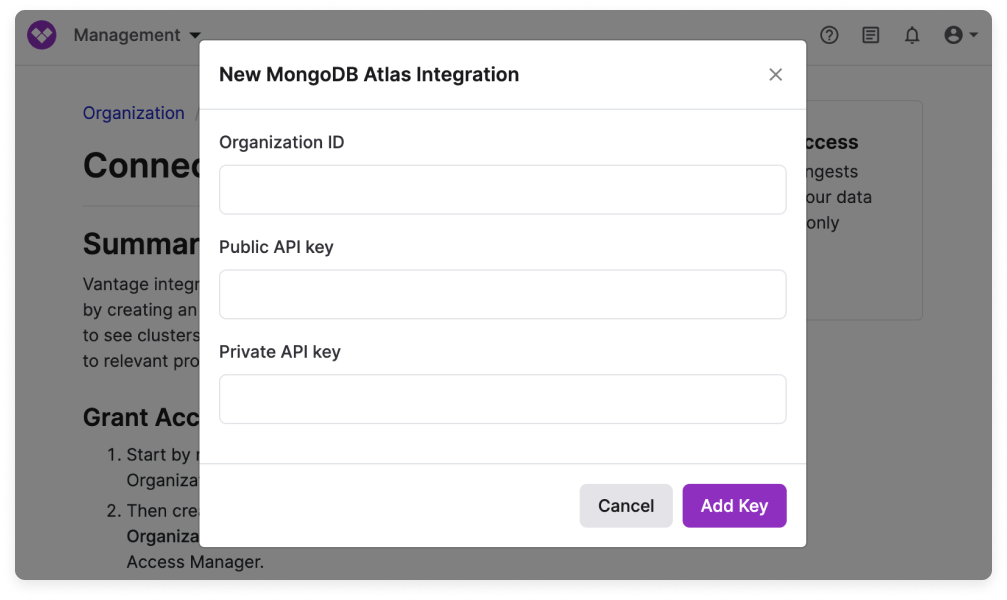
Step 2: Obtain Organization ID
- In a new browser tab, navigate to the MongoDB Atlas console.
- At the top of the page, next to the Organization dropdown menu, click the gear icon to go to Organization Settings.
Expand to view example image
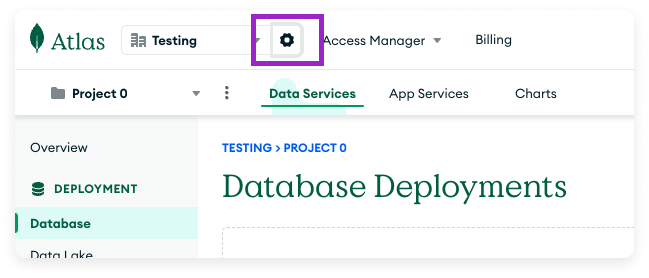
- Your Organization ID will be displayed at the top. Copy the Organization ID. Then, go back to your Vantage browser tab and paste your ID into the Organization ID field.
Expand to view example image
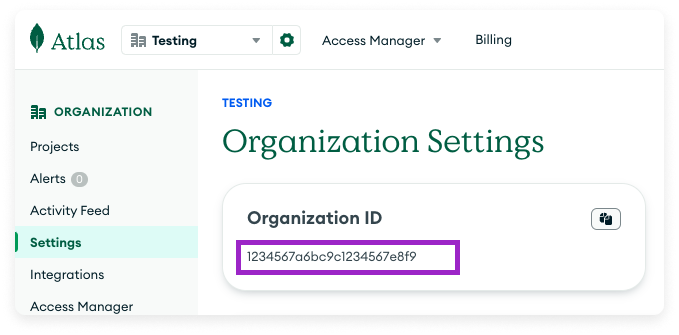
Step 3: Create an Organization API Key
Next, you'll create an API key and grant it read-only permissions to your invoices and, optionally, to cluster-level cost data.
From the left navigation menu, click Access Manager.
At the top, click Create API Key.
Expand to view example image
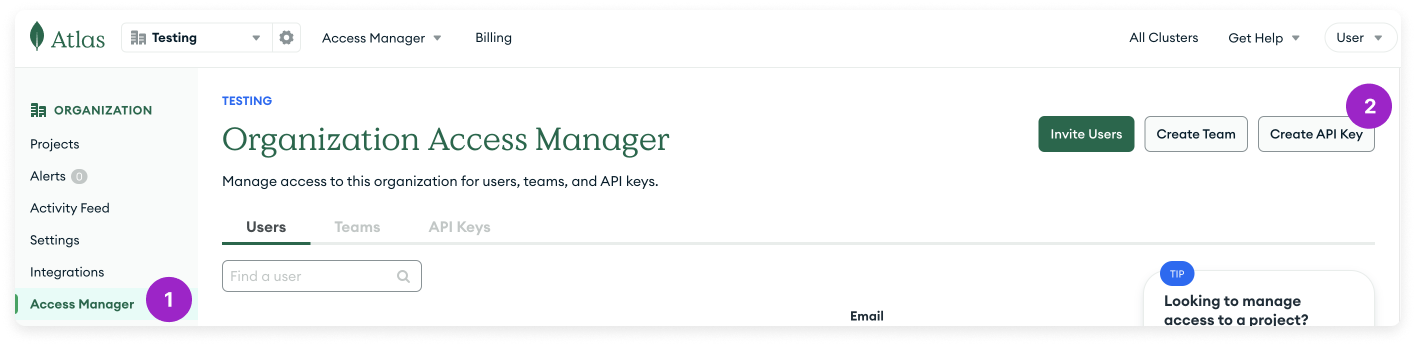
On the Create API Key screen, configure the following details:
- For Description, enter a name, like Vantage Integration.
- For Organization Permissions, select Organization Billing Viewer and Organization Read Only.
Expand to view example image
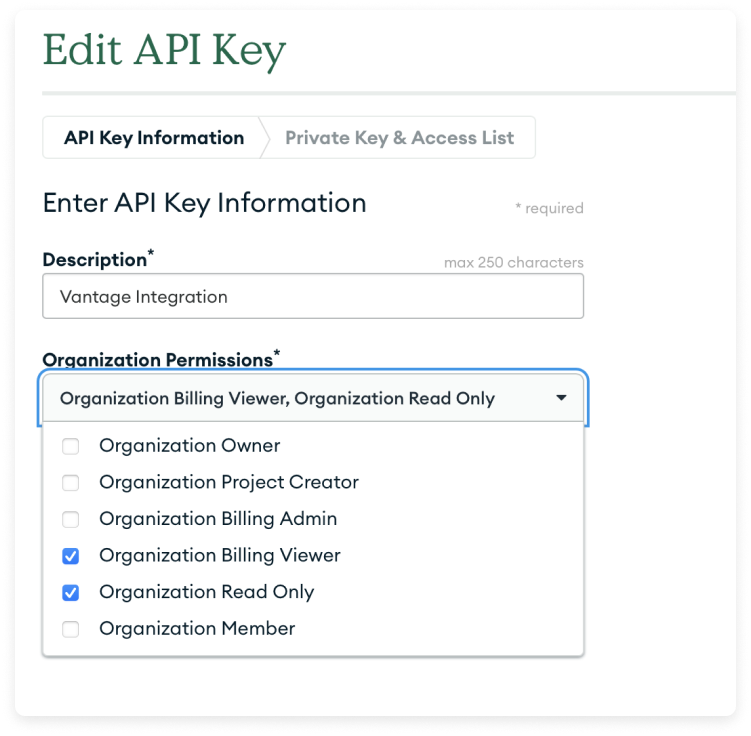
Click Next. Your public and private keys are displayed. Copy the keys and paste them into the Public API key and Private API key fields in Vantage.
Expand to view example image
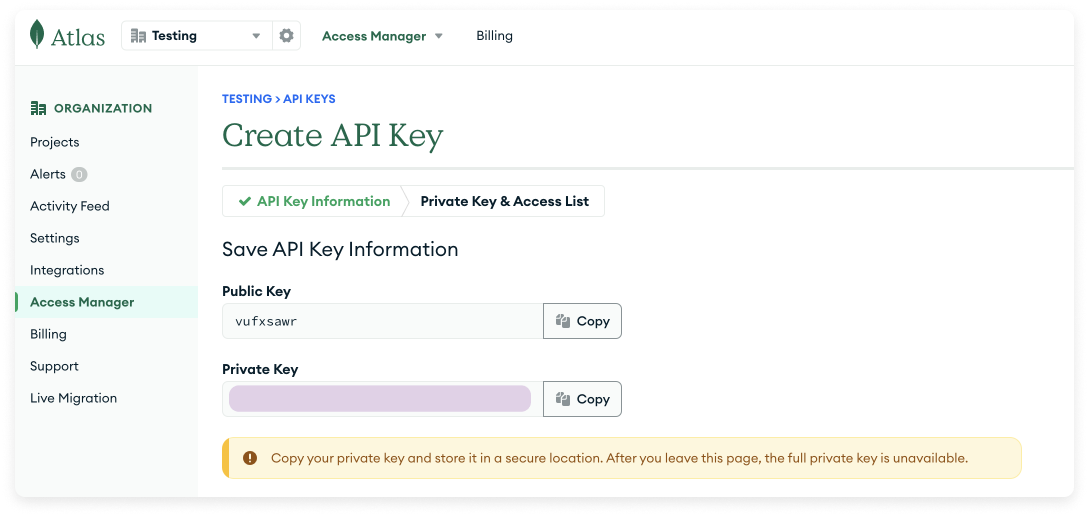 note
noteIf your organization requires an IP Access List for access control, you will need to add each of the following IPs to the API Access List section. Add each IP address individually:
54.87.66.45
3.95.43.133
54.162.3.72
44.199.143.63
3.218.103.23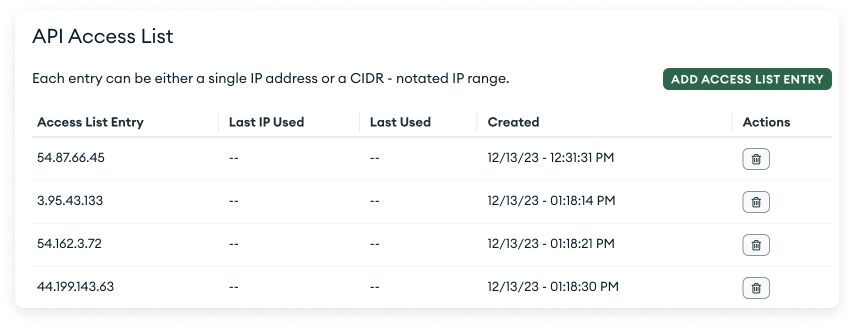
At the bottom, click Done.
If you want to have Vantage ingest per-cluster resource data from MongoDB Atlas, then proceed to the next section. Otherwise, back in the Vantage console, click Add Key.
Step 4: Grant Project Access for Active Resources
On the left navigation menu, select Projects to see your list of Atlas projects. Select your project from the list.
Expand to view example image
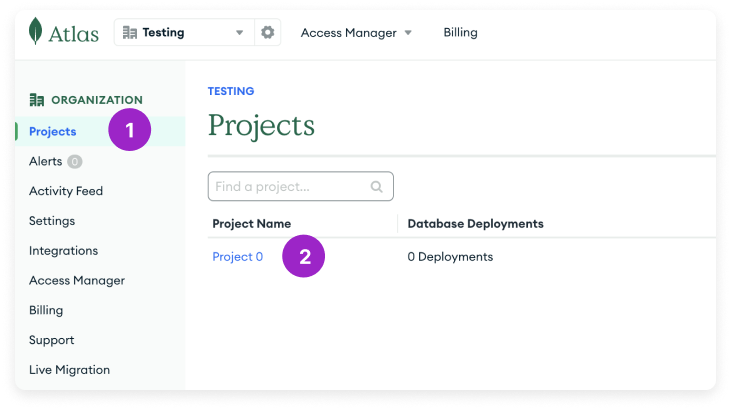
At the top, click Access Manager, then select the project.
Click Invite to Project.
Expand to view example image

Search for and select the Vantage Integration API key to add it to the project.
Expand to view example image
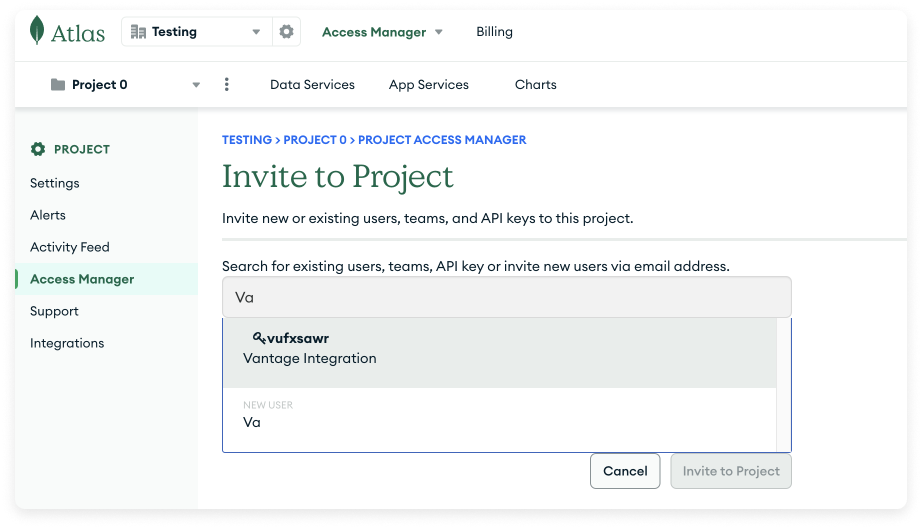
Grant the Vantage Integration API key Project Read Only access. Then, click Invite to Project. Repeat this process for any other projects where you want to see resource-level costs.
Expand to view example image
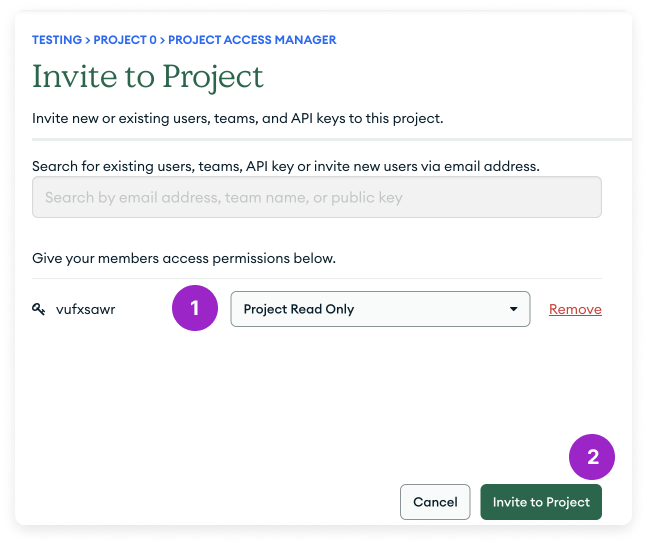
Back in the Vantage console, click Add Key.
Your MongoDB Atlas integration status should automatically update from Pending to Importing. If you've successfully granted project access for active resources, your Active Resources view will begin populating with cost data.
Next Steps: Manage Workspace Access
Once your costs are imported, select which workspaces this integration is associated with. See the Workspaces documentation for information.
Data Refresh
See the provider data refresh documentation for information on when data for each provider refreshes in Vantage.
MongoDB Atlas Reporting Dimensions
On MongoDB Atlas Cost Reports, you can filter across several dimensions:
- Project (project ID)
- Category (Atlas Cluster - Atlas Instance M2)
- Tag (includes MongoDB tags and virtual tags created in Vantage for this provider)
- Resource (service resource ID)
- Charge Type (e.g., Usage)
- Organization (organization name)
- Service (e.g., REALM)
Active Resources
MongoDB Atlas clusters are synced as active resources and available in resource reports.