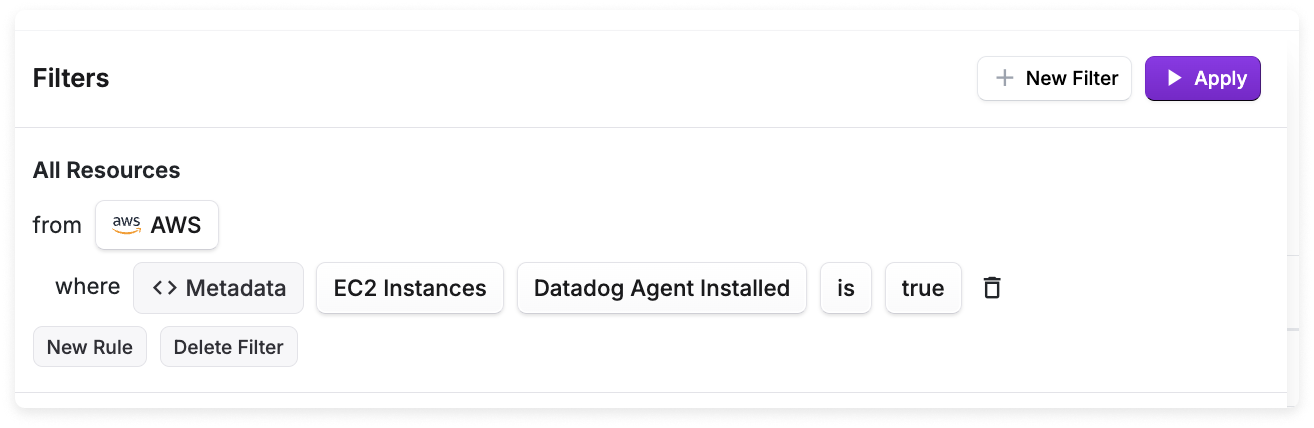Resource Reports
For supported providers, Vantage profiles for active resources within your account. An active resource is a resource, such as a virtual machine, that is currently generating costs within a cloud account. This is in contrast to resources that are included in billing but may no longer be live. Examples of active resources include items like Amazon S3 buckets, Azure Load Balancers, Snowflake queries, Confluent clusters, etc.
You can create resource reports to see filtered views of your active resources. These reports provide visibility into all the currently operational resources within your account and the associated costs incurred by each resource. Reports include filterable dimensions, such as account, tag, region, service, and service-specific metadata.
Active resource views are currently supported for AWS, Azure, GCP, Kubernetes, Snowflake, MongoDB, Confluent, PlanetScale, and Linode.
AWS Active Resources
Vantage shows only active resources that have an associated IAM role. One common source of confusion is when an organization has only a root/management account with an IAM role. To view active resources from each member account, create an IAM role for each member account. As you create each additional IAM role, the member account's resources are automatically added to the active resource inventory. See the AWS integration documentation for details.
Not every AWS service is supported for resource-level costs; however, most services that incur costs are supported. To see the full list of services for which there are resource-level costs, see the documentation on supported AWS services.
Azure Active Resources
To see the full list of supported Azure services, see the Azure documentation.
GCP Active Resources
To see the full list of supported GCP services, see the GCP documentation.
Kubernetes Active Resources
A Kubernetes managed workload is a higher-level abstraction than a pod that automatically manages pod objects on your behalf. Vantage currently supports Deployments, StatefulSets, DaemonSets, Jobs, CronJobs, and ArgoCD Rollouts and syncs these managed worklods as active resources in your account. When available, pods are grouped by controller, and you can view and filter on the following metadata:
- Controller name
- Controller type
- Cluster
- Namespace
- Controller labels
Other Available Active Resources
The following active resources are available for the additional providers listed below.
| Provider | Available Active Resources |
|---|---|
| Snowflake | Snowflake queries |
| MongoDB Atlas | MongoDB Atlas clusters |
| Confluent | Confluent Kafka clusters |
| PlanetScale | PlanetScale databases |
| Linode | Linode Instances, Kubernetes Clusters, Volumes, Object Storage, Images, and NodeBalancers |
View Active Resources
Active resources are synced for each workspace at least once every 24 hours. Vantage syncs all tags specific to a service.
- From the top navigation, click Active Resources.
- The Services screen is displayed, which contains each resource by name (e.g., CloudFront Distributions, Azure Databricks Workspaces, etc.), the total number of active resources, and accrued costs for each resource. Select a resource from the parent list to see a list of all resources within that resource group. In the below example, the NAT Gateways resource is selected from the list.

- Select an individual resource from the filtered list.

- The resource is displayed along with a detailed view of its costs over time. In the below image, the selected AWS NAT Gateway resource is displayed, with current and previous costs incurred. Costs for corresponding categories, like Data Transfer, are also provided per resource.
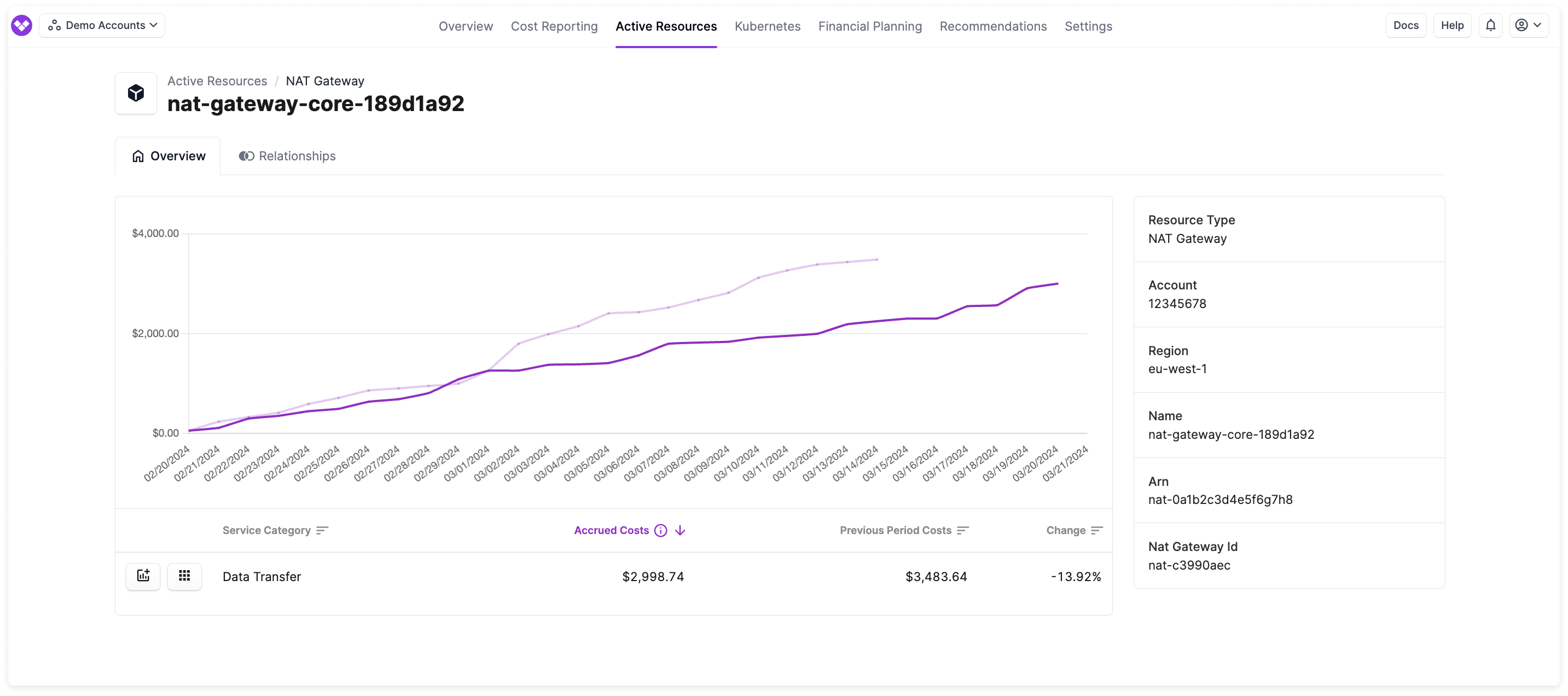
- Any tags assigned to the resource (including Virtual Tags) are also displayed in the Assigned Tags section at the bottom.
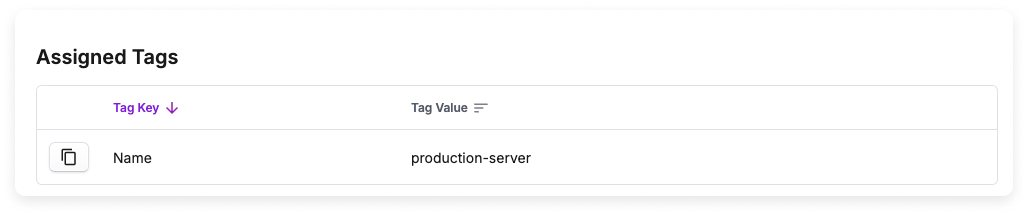
Create a Resource Report
Create a resource report to filter by specific resources or groups of resources. Create detailed reports, including reports that show:
- Resources across AWS services that match a certain AWS tag
- Resources within a specific AWS member account
- All Amazon EC2 instances that are a certain type, like
m5.large - All Snowflake queries belonging to a specific label
To create a resource report:
- From the top navigation, click Active Resources.
- From the left navigation, click Resource Reports. You can create new reports and rename your existing reports from this page. The All Active Resources Report is provided by default.
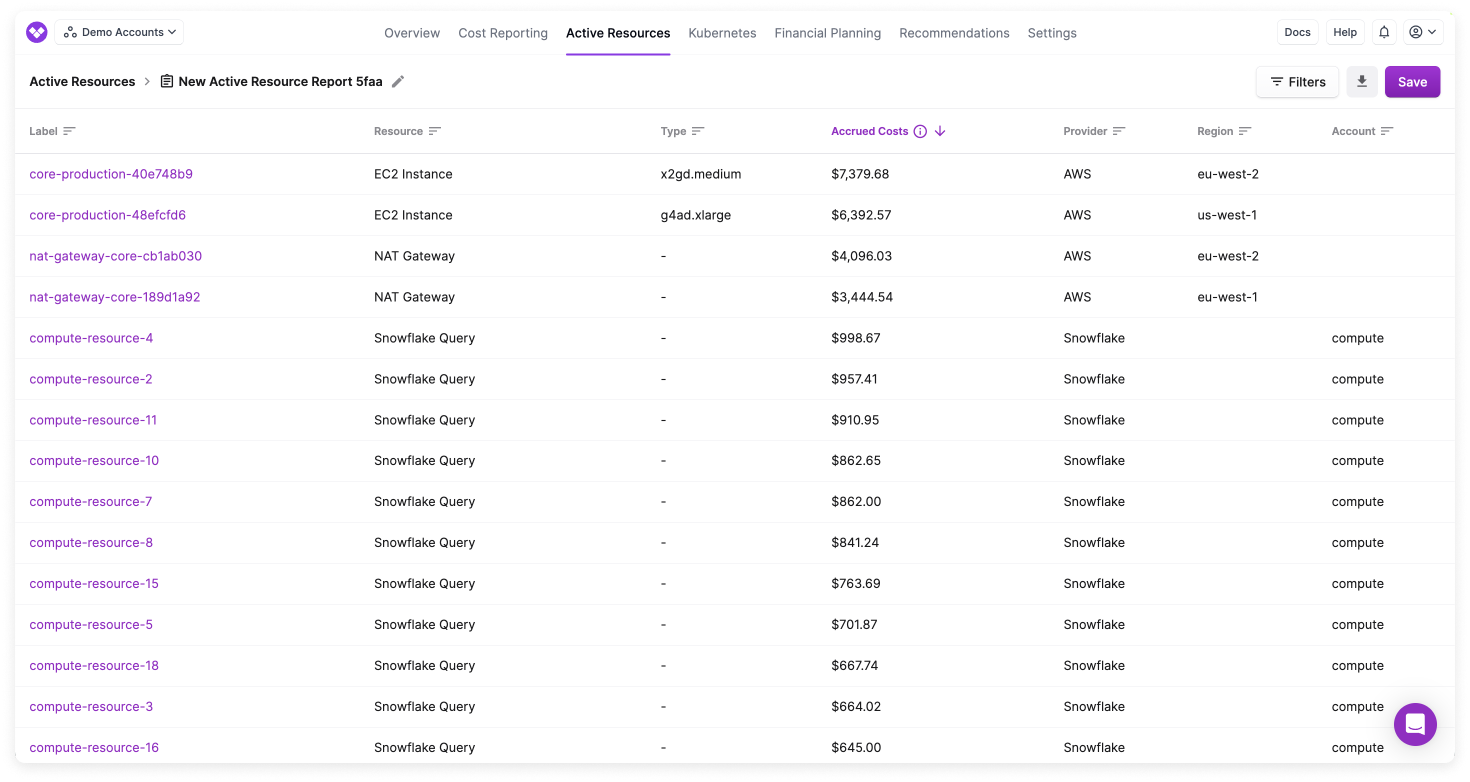
- From the top right of the page, click New Report.
- From the type right of the resource list, click Filters. The Filters panel is displayed.
- Select a Provider (e.g., AWS).
- Click New Rule, then select a filter category, like Region. (See the section below for details on available filter options.)
- Depending on the filter criteria, select an operator (e.g., is, is not, contains).
- Select a value (e.g., Region is eu-west-1 ).
- Click New Rule to add additional criteria to the same filter. Results are displayed where both rule 1 AND rule 2 are true.
- Click + Add Filter to add a new filter set. Results are displayed where either filter 1 OR filter 2 are true.
- At the top of the Filters panel, click Apply Changes.
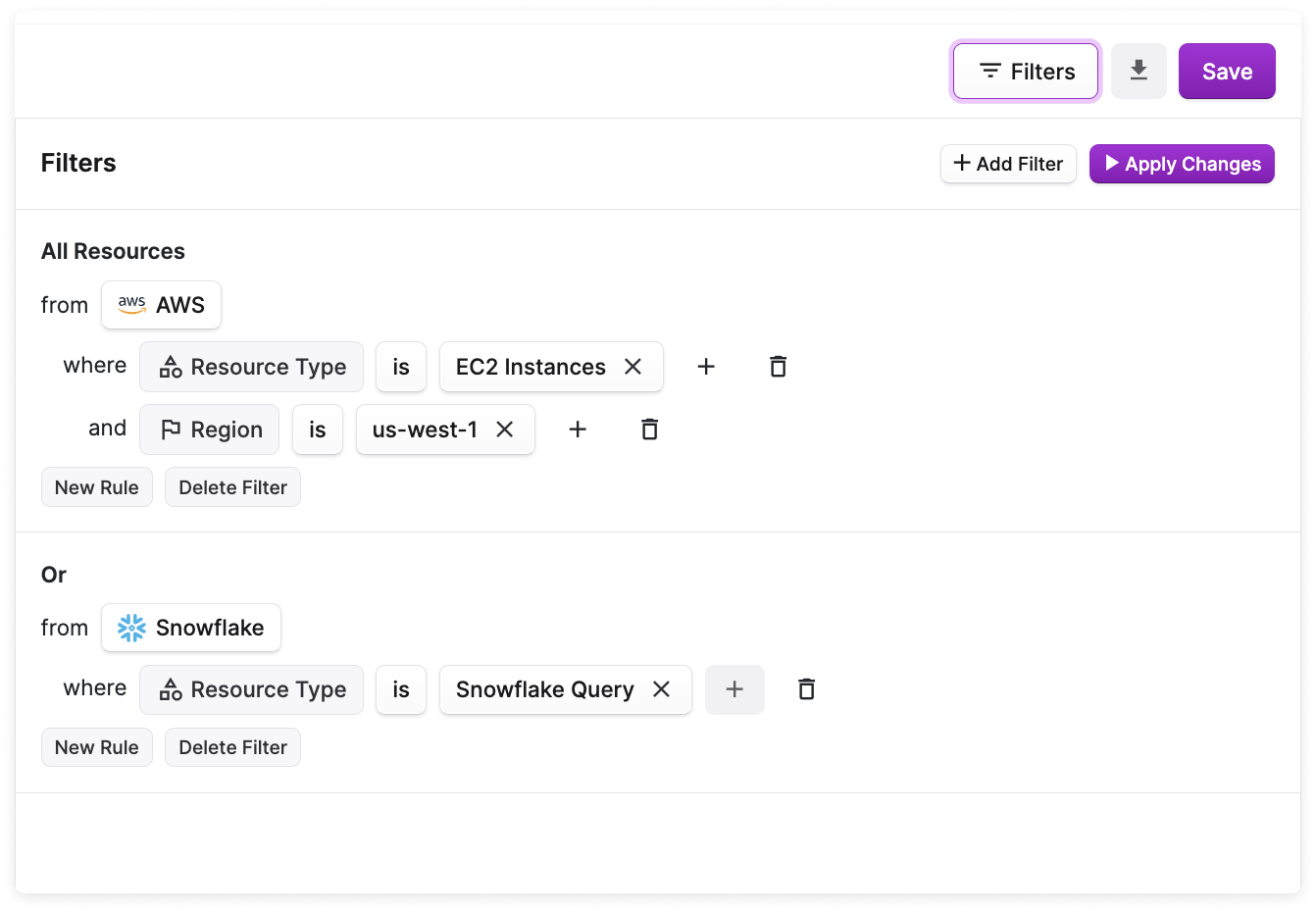
- At the top of the report, click Save. The report name is displayed in the breadcrumbs above the report. To rename the report, click the pencil icon next to the default report name. Then, update the name and click Save.
If you have a Jira integration, you can create a corresponding issue for a Resource Report in your Jira instance. See the Jira documentation for details.
Resource Report Filters
The following filters are available for resource reports.
| Filter | Provider | Examples |
|---|---|---|
| Account | AWS, GCP | AWS or GCP account name (e.g., production) |
| Billing Account | AWS | AWS billing account name |
| Label | All providers | The resource's label (i.e., name) |
| Metadata | All providers | Specific to each resource type (e.g., AWS S3 buckets object count; Azure Load Balancers provisioning state; GCP Dataflow Jobs create time; Confluent Kafka cluster type; MongoDB Atlas cluster deployed region; PlanetScale database branches count; Snowflake query invocations; Kubernetes workload namespace) |
| Not Tagged | All providers | Filter to see resources not tagged with a specific tag key or any tag key |
| Region | AWS, Azure, GCP, Linode | us-east-1, ap-northeast-2, eastus, us-east4, us-lax |
| Resource group | Azure | The Azure resource group name |
| Resource type | All providers | EC2 instances, S3 buckets, Confluent Kafka clusters, Snowflake queries, etc. |
| Subscription | Azure | The Azure subscription name |
| Tag | All providers | Filter to see resource by a specific tag key or tag key/value; includes Virtual Tags |
| UUID (ARN for AWS) | All providers | The unique provider ID (i.e., ARN for AWS) for the resource |
Export Resource Report
To export a resource report, click the export button (looks like an arrow pointing down) on the top right of a saved resource report. The resources in the report are exported in a ZIP file with a CSV file per active resource type. Each row includes an active resource along with its cost and metadata. Select one or more Vantage user emails to send the report. Then, click Export. It may take a few minutes for the email to be sent.
Additional Active Resource Views
The following tabs are available for specific resources on the Active Resources screen. These tabs provide additional resource-specific information.
Resource Relationships
You can view relationships between specific resources on the Relationships tab.
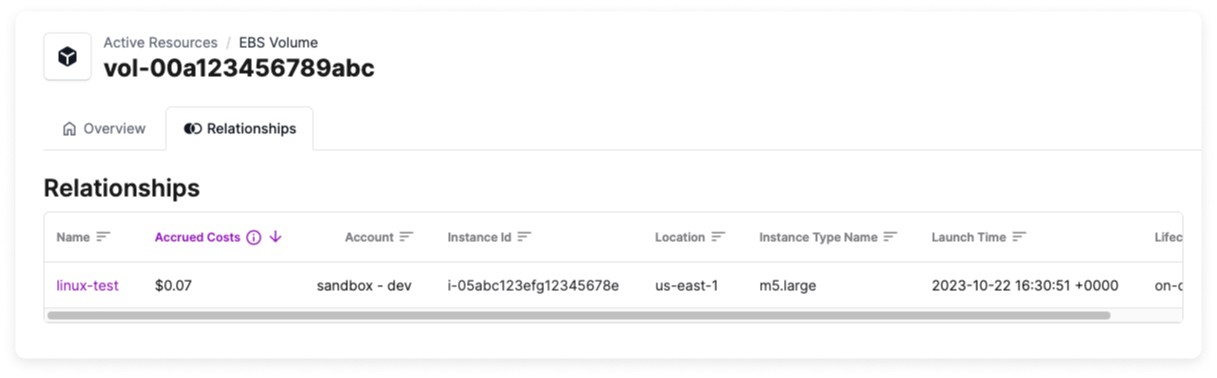
Below are some examples of relationships you may see within your active resources.
| Resource | Relationship |
|---|---|
| Amazon EBS Volumes | See associated EC2 instances, with accrued cost, account, instance ID, region, instance type, launch time, and lifecycle |
| Amazon EC2 Instances | See associated EBS volumes, with accrued cost, account, volume type, size, IOPs, and state |
| Azure Disks | See associated Azure Virtual Machines with accrued costs, account, resource ID, admin username, virtual machine size, boot diagnostics enabled, secure boot enabled, date/time created |
| Azure Virtual Machines | See associated disk resources with accrued cost, account, resource ID, disk size, OS type, disk IOPs read/write, disk state, encryption type, network access policy, provisioning state, public network access, zones, and date/time created |
S3 Storage Summary
For S3 buckets, a Storage Summary tab is available that provides a list of storage classes, their corresponding storage sizes, and approximate monthly costs for objects in the S3 bucket.
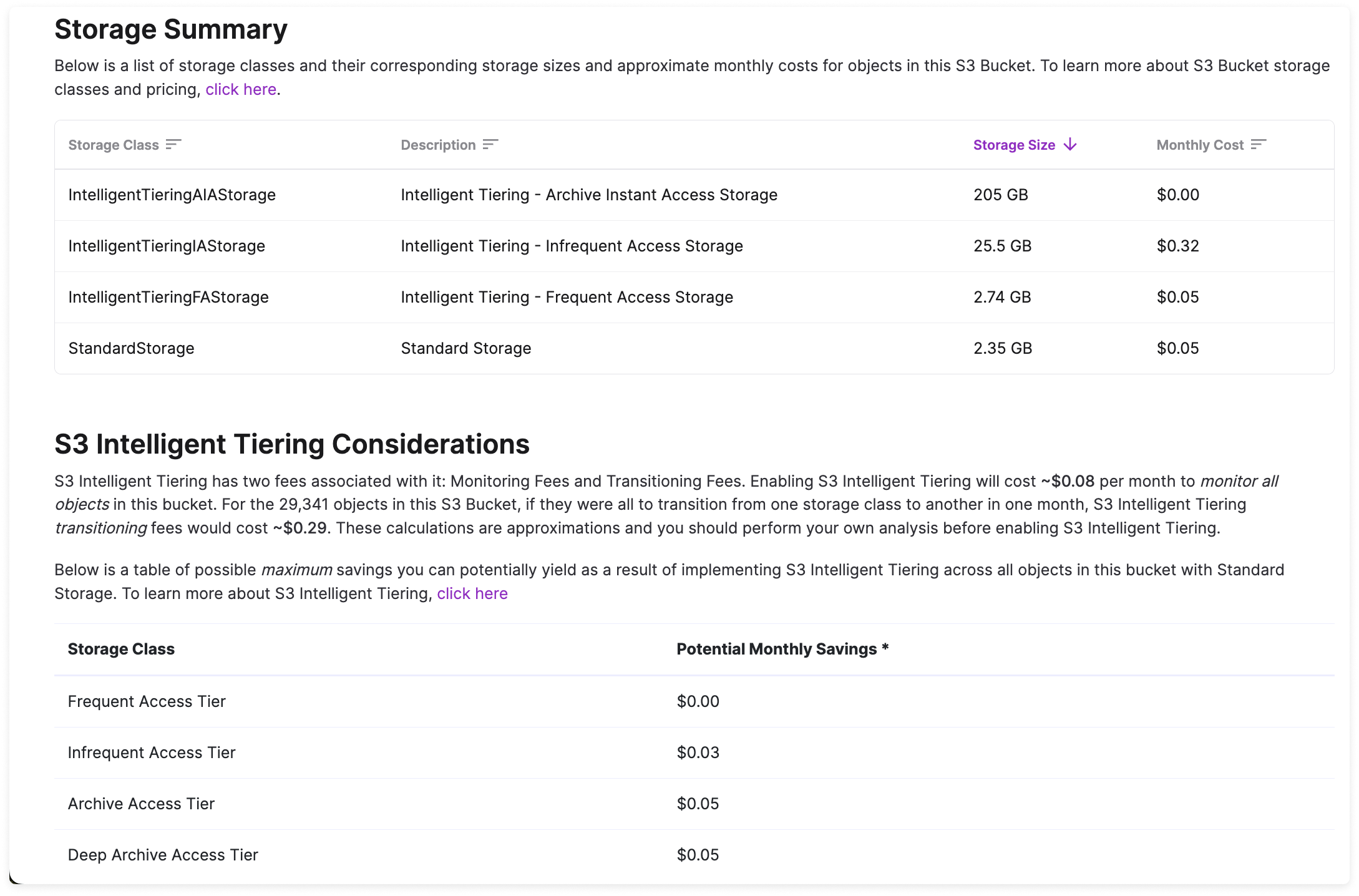
When available, this screen also includes S3 Intelligent Tiering Considerations with a table of possible maximum savings you can potentially yield as a result of implementing S3 Intelligent Tiering across all objects in the bucket with Standard Storage.
S3 Request Metrics and Egress
AWS charges you on a per-request basis for S3 with potentially different rates for each request type. The Request Metrics & Egress tab provides a summary of request metrics for the bucket and each metric's cost for the trailing 30 days.
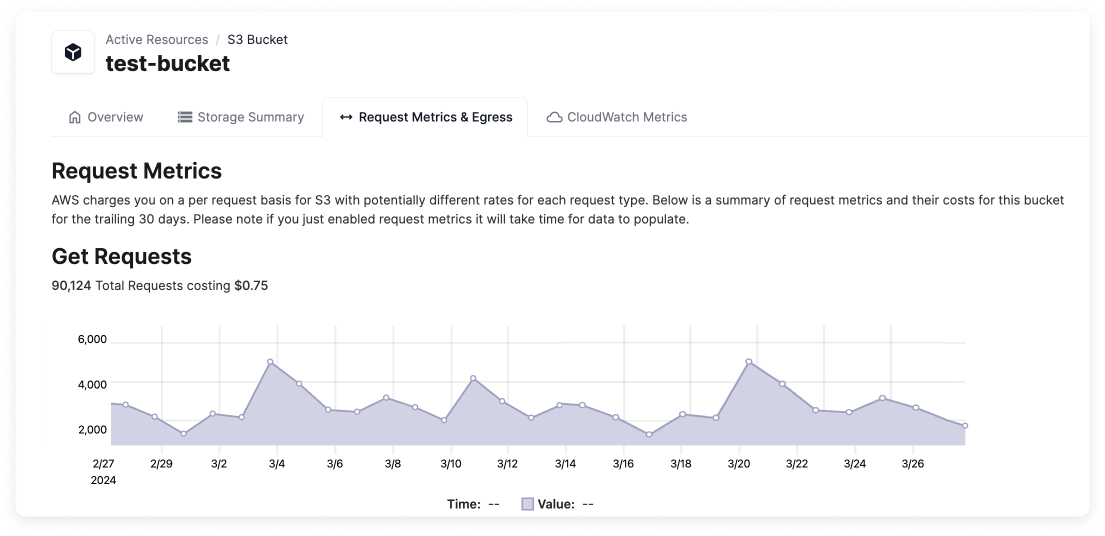
A graph of each request type (GET, PUT, HEAD, POST, SELECT, and LIST) is provided, which visualizes the total number of requests. The total cost for each request type is also provided.
See the AWS documentation for information on how to enable ingress and egress request metrics. Note that it takes roughly 15 minutes for AWS to begin delivering these metrics after they are enabled.
EC2 Rightsizing Recommendations
For EC2 instances where Vantage identifies rightsizing opportunities, the Rightsizing tab is displayed with recommendations. See the Cost Recommendations documentation for details.
CloudWatch Metrics
For certain resources, you can view high-fidelity charts for CloudWatch metrics. On resources that support CloudWatch metrics, the CloudWatch Metrics tab is displayed. These metrics are useful for rightsizing servers and databases based on utilization.
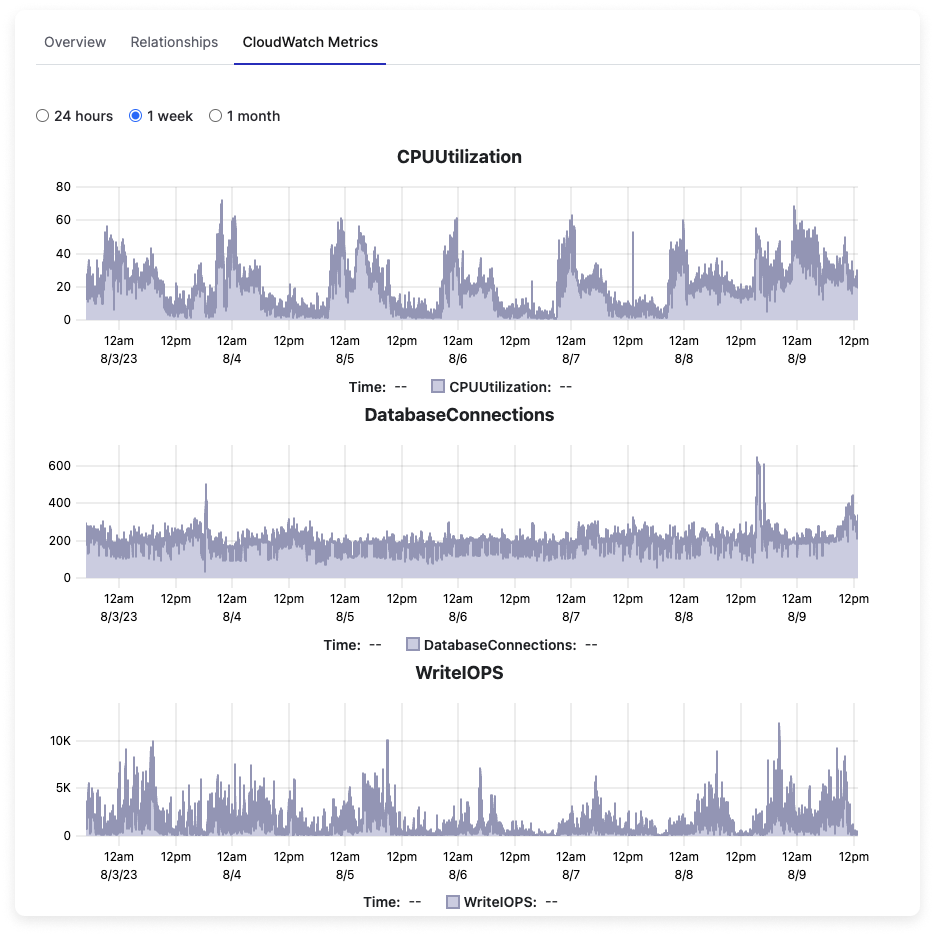
When you connect an AWS account to Vantage, CloudWatch metrics are configured automatically, per resource. The following services support CloudWatch metrics:
- EC2
- RDS
- S3
- ECS
- Fargate
To inquire about support for Cloudwatch metrics for other services, or for monitoring support for GCP contact support@vantage.sh.
VPC Flow Logs
For active resources that generate network traffic costs, such as NAT Gateways and EC2 instances, the VPC Flow Logs tab is displayed. Select this tab to view peer resources and the associated traffic category (e.g., public). A Sankey diagram of each associated network flow is provided. See the Network Flow Reports documentation for details on network flow reporting.
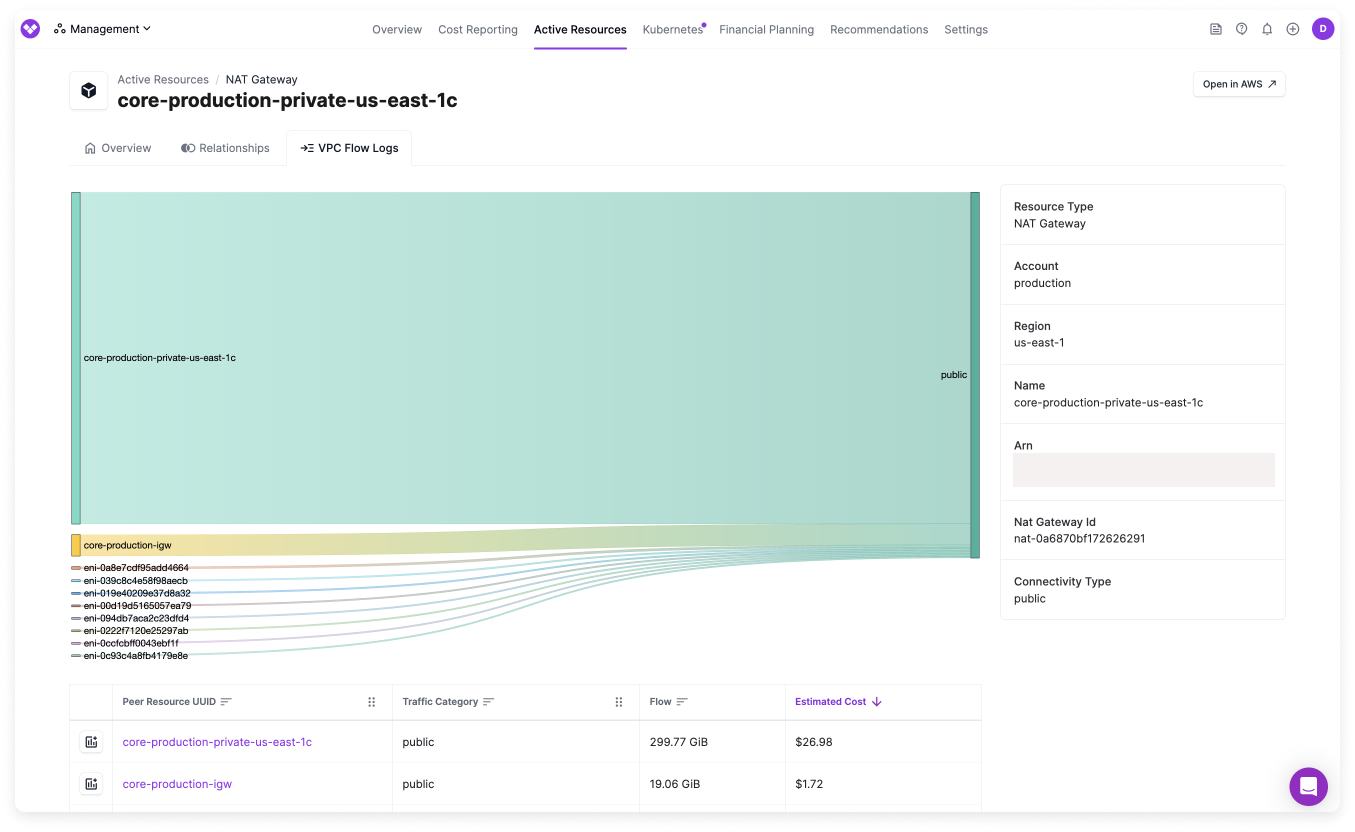
GCP Compute Rightsizing Recommendations
For GCP Compute resources where Vantage identifies rightsizing opportunities, the Rightsizing tab is displayed with recommendations. See the Cost Recommendations documentation for details.
Kubernetes Rightsizing Recommendations
For Kubernetes workloads where Vantage identifies rightsizing opportunities, the Rightsizing tab is displayed with recommendations. See the Cost Recommendations documentation for details on how to view and use this information.
Datadog Host Costs
For cloud resources that have the Datadog agent installed, Vantage can associate Datadog per-host fees along with the primary cloud resources from AWS, Azure, and Google Cloud that drive those costs.
On Active Resource views for resources like EC2 instances or Virtual Machines, the Associated Datadog Costs section is displayed and provides a service breakdown of costs.
The following resources are supported:
- Compute resources with the Datadog agent installed, such as virtual machines or container services
- Databases that are monitored by Datadog’s DBM
The following Datadog services are supported:
- Infrastructure Monitoring
- Database Monitoring
- APM (Hosts)
For eligible resources, the Datadog Agent Installed dimension, indicates whether the agent is installed. The below image shows resource data for a particular EC2 instance. On the right information panel, the Datadog Agent Installed dimension displays True. Observe associated Datadog costs for Infrastructure Monitoring and APM in the table at the bottom.
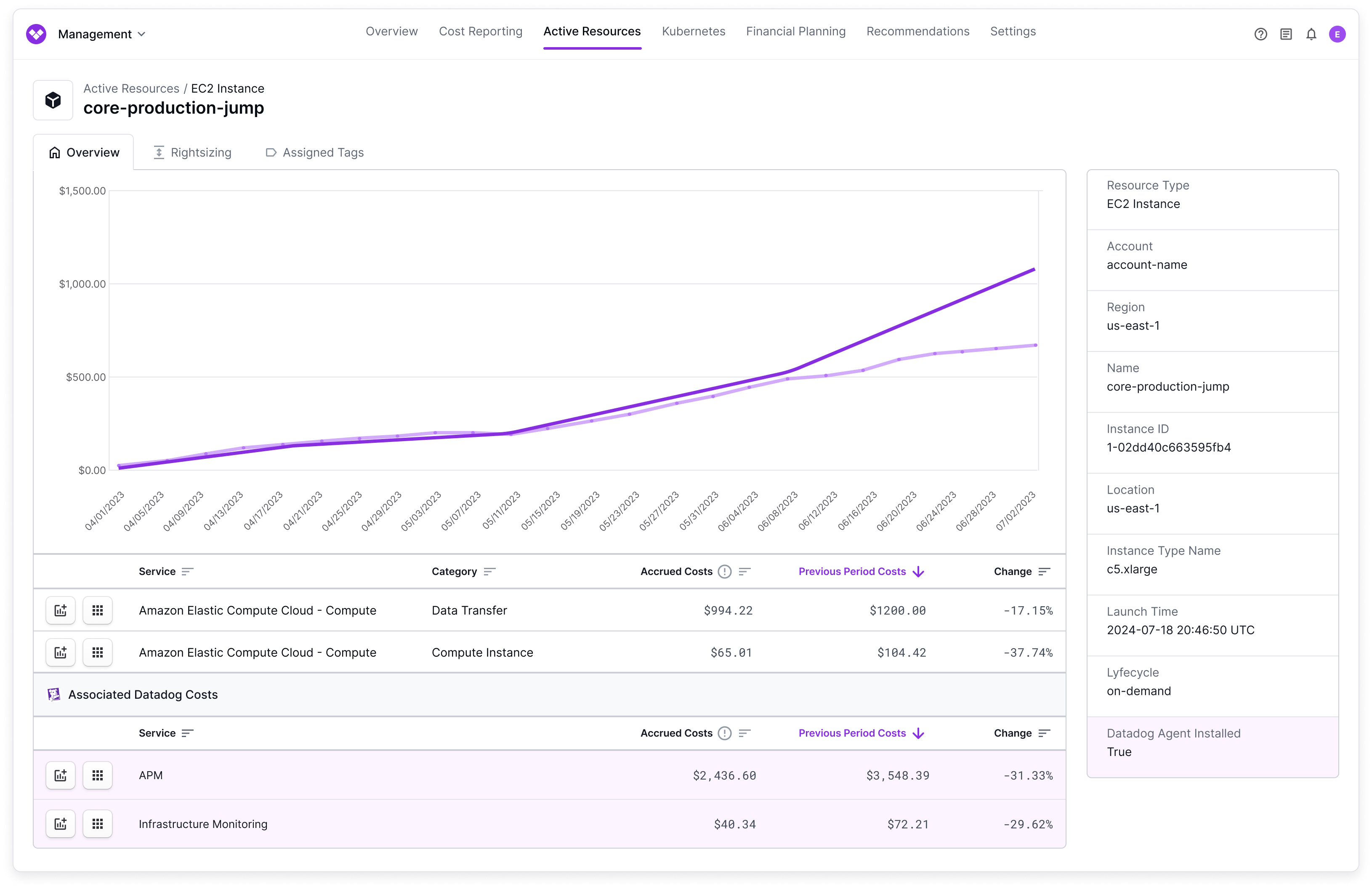
You can also create a Resource Report that filters for resources where the Datadog agent is installed. In the below image, the filter looks for EC2 instances where the agent is installed.
Vantage automatically generates this type of report when it finds the Datadog Agent installed on relevant resources. Navigate to the Resource Reports screen. Autogenerated reports will have a name similar to AWS EC2 Instances with the Datadog Agent Installed.
- Select the Metadata filter option.
- For Resource Type, select an eligible resource, like EC2 Instances or RDS Instances.
- For Select a Key, select Datadog Agent Installed.
- For Value, select true.