VQL (Vantage Query Language)
The Vantage Query Language (VQL) is a SQL-like language for filtering cloud cost data. It includes a normalized schema across cloud providers and basic filter syntax for creating complex filters. VQL is currently available as part of the Vantage API as well as within the Vantage Terraform provider.
- API. On supported endpoints, such as
/cost_reports, you can use VQL in thefilterparameter to programmatically create and fetch Cost Reports. - Terraform provider. In supported Terraform resources, such as
vantage_saved_filterorvantage_cost_report, you can use VQL for thefilterargument to create filtered Cost Reports or saved filters.
The below examples show how to use VQL on both the API as well as on the Terraform provider. This example creates a saved filter in your Vantage account using VQL.
- API
- Terraform Provider
curl --request POST \
--url https://api.vantage.sh/v2/saved_filters \
--header 'content-type: application/json' \
--header 'authorization: Bearer <ACCESS_TOKEN>' \
--data @- <<EOF
{
"filter": "(costs.provider = 'aws' AND costs.service = 'Amazon Relational Database Service') OR (costs.provider = 'kubernetes')",
"title": "RDS and Kubernetes",
"workspace_token": "wrkspc_abcde12345"
}
EOF
resource "vantage_saved_filter" "rds_kubernetes" {
title = "RDS and Kubernetes"
filter = "(costs.provider = 'aws' AND costs.service = 'Amazon Relational Database Service') OR (costs.provider = 'kubernetes')"
workspace_token = "wrkspc_abcde1234"
}
Key Concepts
VQL is based on the following key concepts, further described in subsequent sections.
- Schema
- Keywords
- Syntax
VQL uses a schema that organizes filters into namespaces. These namespaces comprise various fields that you can leverage to filter and retrieve specific cost-related data.
VQL includes keywords, like AND, OR, IN, LIKE, and NOT, to create complex and precise filter conditions.
VQL syntax closely resembles the WHERE clause of a SQL query. You can construct filter operations to extract desired cost insights.
Schema
VQL comprises two namespaces, costs and tags, which represent the available filters on Cost Reports in the Vantage console. To reference a filter, use the following syntax: namespace.field (e.g., costs.provider or tags.name).
| Namespace | Field | VQL Example |
|---|---|---|
costs | provider | Providers example |
allocation | Cost allocation example | |
region | Region example | |
marketplace | Marketplace example | |
account_id | Account ID example | |
provider_account_id | Provider account ID example | |
service | Service example | |
category | Category example | |
subcategory | Subcategory example | |
resource_id | Resource example | |
charge_type | Charge Type example | |
tags | name | |
value |
Availability of the fields listed above varies among different cloud providers. For a comprehensive list of available fields per provider, see the Data Dictionary.
Keywords
VQL includes a set of keywords to create complex filter conditions. These keywords function similar to their SQL equivalents.
| Keyword | Description | VQL Sample | Explanation |
|---|---|---|---|
AND | Logical AND operator | costs.provider = 'aws' AND costs.service = 'EC2' | This example filters AWS costs for the EC2 service, where both conditions must be true. |
OR | Logical OR operator | costs.provider = 'azure' OR costs.provider = 'aws' | This example retrieves costs from either Azure or AWS. At least one condition must be true. |
IN | Used to compare against an array list | costs.provider = 'azure' AND costs.account_id IN ('account-1', 'account-2') | This example filters based on a list of account IDs, returning data for the specified accounts You can also use IN along with a special syntax for filtering by multiple tags. See Filter by Multiple Tags for details. |
LIKE | Performs string comparisons | costs.provider = 'gcp' AND tags.name = 'environment' AND tags.value LIKE '%prod%' | This example selects data where the tag value contains prod, such as production-1. Note that at this time, LIKE is not compatible with costs.account_id, costs.provider_account_id, costs.region, and costs.service. |
NOT | Represents negation | costs.provider = 'aws' AND costs.region NOT IN ('us-east-1', 'us-east-2') | This example filters out data from both specified regions, providing all AWS costs not in these regions. Use NOT IN to specify a list of single or multiple values. You can also use the != or <> operators for "is not." costs.provider = 'aws' AND costs.region != 'us-east-1'You can use NOT LIKE to perform string comparisons:costs.provider = 'gcp' AND tags.name = 'environment' AND tags.value NOT LIKE '%prod%' |
With these keywords, you can construct complex filter conditions in VQL, providing flexibility and precision when querying and analyzing cloud cost data.
Syntax
You can think of VQL in its current iteration as the WHERE clause of a SQL query. By combining the schema and keywords above with parentheses, you can form complex filter operations, such as:
costs.provider = 'mongo' AND costs.allocation = 1.0 AND (costs.service = 'REALM' AND costs.resource_id IN ('s3')) OR (costs.provider = 'aws' AND costs.allocation = 1.0 AND costs.account_id IN ('123456798'))
VQL Examples
The following examples cover common use cases for VQL.
Combining Providers
Filter for provider costs associated with either MongoDB Atlas or AWS.
costs.provider = 'mongo' OR costs.provider = 'aws'
Cost Allocation
Set cost allocation to 0.5.
costs.provider = 'gcp' AND costs.allocation = 0.5
Costs from a List of Regions
Filter for Snowflake costs in two regions. Note that you will need to use the region code, such as us-east-1 in the case of AWS, or AWS_US_EAST_1 in the case of Snowflake, below.
costs.provider = 'snowflake' AND costs.region IN ('AWS_US_EAST_1', 'AWS_US_EAST_2')
Get Marketplace Transactions
Retrieve costs associated with the AWS Marketplace.
costs.provider = 'aws' AND costs.marketplace = true
Costs by Account ID
Costs for a specific set of services and account ID.
costs.provider = 'aws' AND costs.account_id = '123456758' AND costs.service IN ('Amazon Relational Database', 'Amazon Elastic Compute Cloud - Compute')
Costs by Provider Account ID
The following example represents costs from a specific AWS billing account or costs from a specific Azure subscription.
(costs.provider = 'aws' AND costs.provider_account_id = 'abcd1234') OR (costs.provider = 'azure' AND costs.provider_account_id = 'abcd1234')
Per-Resource Costs and Costs by Service
Resource costs require both provider and service in addition to the resource_id.
costs.provider = 'aws' AND costs.service = 'Amazon Relational Database Service' AND costs.resource_id = 'arn:aws:rds:us-east-1:123456789:db:primary-01'
Multiple Resource IDs
costs.provider = 'aws' AND costs.service = 'Amazon Relational Database Service' AND costs.resource_id IN ('arn:aws:rds:us-east-1:123456789:db:primary-01', 'arn:aws:rds:us-east-1:123456789:db:primary-02')
Costs by Specific Category
Filter costs to see a specific cost category. Category costs require both provider and service as well as category.
costs.provider = 'fastly' AND costs.service = 'CDN' AND costs.category = 'Data Transfer'
Costs by Specific Subcategory
Filter costs by a specific service and subcategory. Subcategory costs require both provider and service as well as subcategory.
costs.provider = 'aws' AND costs.service = 'AWS Certificate Manager' AND costs.subcategory = 'USE1-PaidPrivateCA'
Cost by Charge Type
Filter costs by a specific charge type.
costs.provider = 'aws' AND costs.charge_type = 'Usage'
Filter by Tag
Filter by Single Tag
Filter costs based on a specific tag, such as environment, with the value production, in AWS.
costs.provider = 'aws' AND tags.name = 'environment' AND tags.value = 'production'
Filter by Multiple Tags
If you want to filter for resources that have more than one tag associated, you can use the syntax shown in the example below.
costs.provider = 'aws' AND (tags.name, tags.value) IN (('environment', 'staging'), ('team', 'engineering'))
This example filters for resources that are tagged with the environment tag with a value of staging as well as the team tag with a value of engineering. This filter is the same as creating the following manual filter in the console.
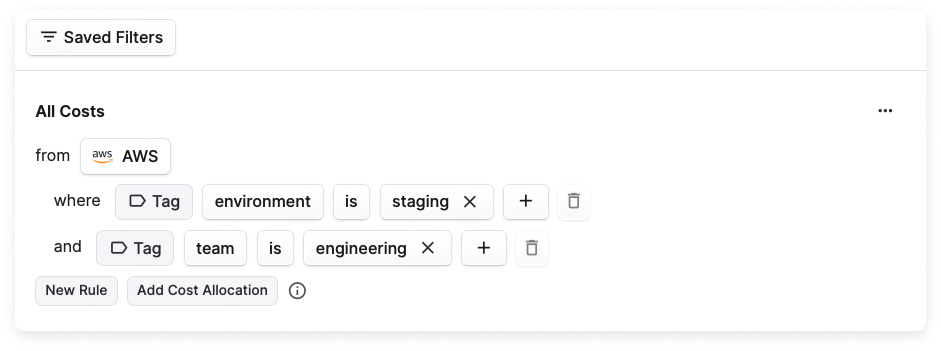
Filter for Matching Tags Using LIKE
costs.provider = 'azure' AND tags.name = 'environment' AND tags.value LIKE '%prod%'
Filter for Untagged Resources
On providers that have a Not Tagged/Not Labeled filter option in the console, you can use the below VQL to see untagged resources. This example looks for untagged resources in a multi-cloud environment.
(costs.provider = 'aws' AND tags.name = NULL) OR (costs.provider = 'azure' AND tags.name = NULL) OR (costs.provider = 'gcp' AND tags.name = NULL)
Troubleshooting
If you are receiving an error when trying to complete a query, check the following troubleshooting tips below.
Each provider exposes certain names to the API. Those names are normalized within the schema. Check the Data Dictionary for normalized field names.
Query parameter values should be wrapped in single quotes.
Click to view examples
This workscosts.provider='aws'This does not workcosts.provider="aws"Currently, there is a limitation where
ANDandORare not supported together in a single "query group."Click to view examples
This works(costs.provider = 'aws' AND tags.name = 'environment' AND tags.value = 'dev') OR (costs.provider = 'aws' AND tags.name = 'environment' AND tags.value = 'prod')This does not workcosts.provider = 'aws' AND ((tags.name = 'environment' AND tags.value = 'dev') OR (tags.name = 'environment' AND tags.value = 'prod'))The
costs.providerfield is required on every call.Click to view examples
This workscosts.provider = 'fastly' AND costs.service = 'CDN'This does not workcosts.service = 'CDN'Resource costs require both provider and service in addition to the resource ID.
Click to view examples
This workscosts.provider = 'aws' AND costs.service = 'Amazon Relational Database Service' AND costs.resource_id = 'arn:aws:rds:us-east-1:123456789:db:primary-01'This does not workcosts.provider = 'aws' AND costs.resource_id = 'arn:aws:rds:us-east-1:123456789:db:primary-01'Category and subcategory costs also require provider and service.
Click to view examples
These workcosts.provider = 'fastly' AND costs.service = 'CDN' AND costs.category = 'Data Transfer'costs.provider = 'aws' AND costs.service = 'AWS Certificate Manager' AND costs.subcategory = 'USE1-PaidPrivateCA'These do not workcosts.provider = 'fastly' AND costs.category = 'Data Transfer'costs.provider = 'aws' AND costs.subcategory = 'USE1-PaidPrivateCA'